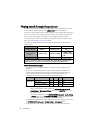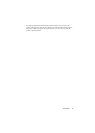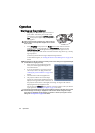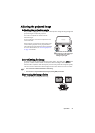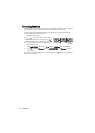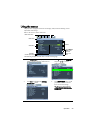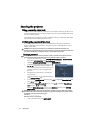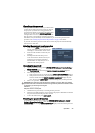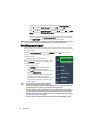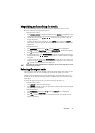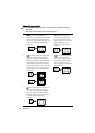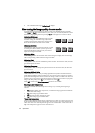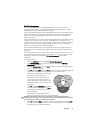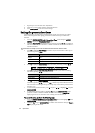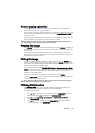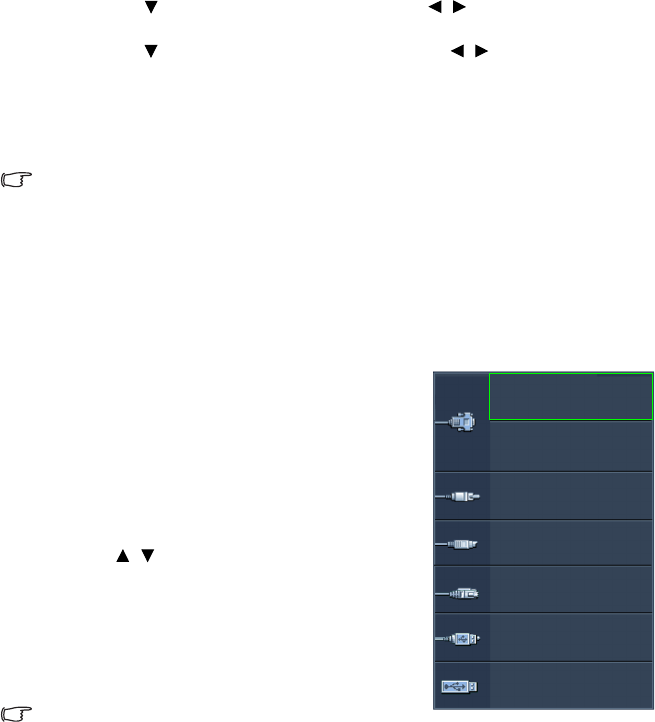
Operation26
i. If the password is correct, the OSD menu returns to the Security Settings page.
Press to highlight Power On Lock and press / to select Off. You will not
have to enter the password next time when turning on the projector.
Press to highlight Splash Screen Lock and press / to select Off.
The Splash
Screen
function in the SYSTEM SETUP: Basic menu will be available for your
change.
ii. If the password is incorrect, the password error message displays lasting for three
seconds, and the message “INPUT PASSWORD” displays for your retry. You can
press MENU/EXIT to cancel the change or try another password.
Though the password function is disabled, you need to keep the old password in hand should
you ever need to re-activate the password function by entering the old password.
Switching input signal
The projector can be connected to multiple devices at the same time. However, it can only
display one full screen at a time. When starting up, the projector automatically searches for
the available signals.
Be sure the Quick Auto Search function in the SOURCE menu is On if you want the
projector to automatically search for the signals.
To select the source:
• Using the remote control or projector
Press one of the Source buttons on the remote control,
or press SOURCE on the projector repeatedly until
your desired signal is selected.
• Using the OSD menu
1. Press SOURCE on the projector or remote
control. A source selection bar displays.
2. Press / until your desired signal is selected
and press MODE/ENTER.
Once detected, the selected source information
will display at the corner of the screen for
seconds. If there is multiple equipment connected
to the projector, repeat steps 1-2 to search for
another signal.
• The brightness level of the projected image will
change accordingly when you switch between
different input signals. Data (graphic) "PC" presentations using mostly static images are
generally brighter than "Video" using mostly moving images (movies).
• The native display resolution of this projector is in a 4:3 aspect ratio. For best display
picture results, you should select and use an input signal which outputs at this resolution.
Any other resolutions will be scaled by the projector depending upon the “aspect ratio”
setting, which may cause some image distortion or loss of picture clarity. See "Selecting
the aspect ratio" on page 27 for details.
• Firewall in the PC must be switched off to allow Q Presenter and USB Display to work.
Computer1/YPbPr1
Computer2/YPbPr2
Video
S-Video
Network Display
USB Display
USB Reader