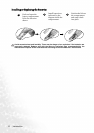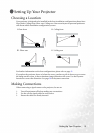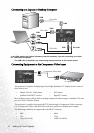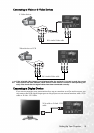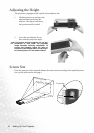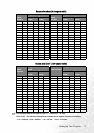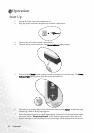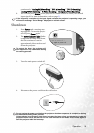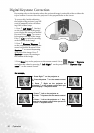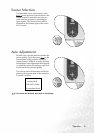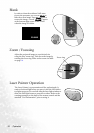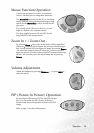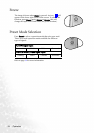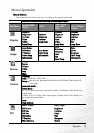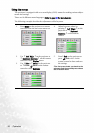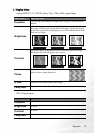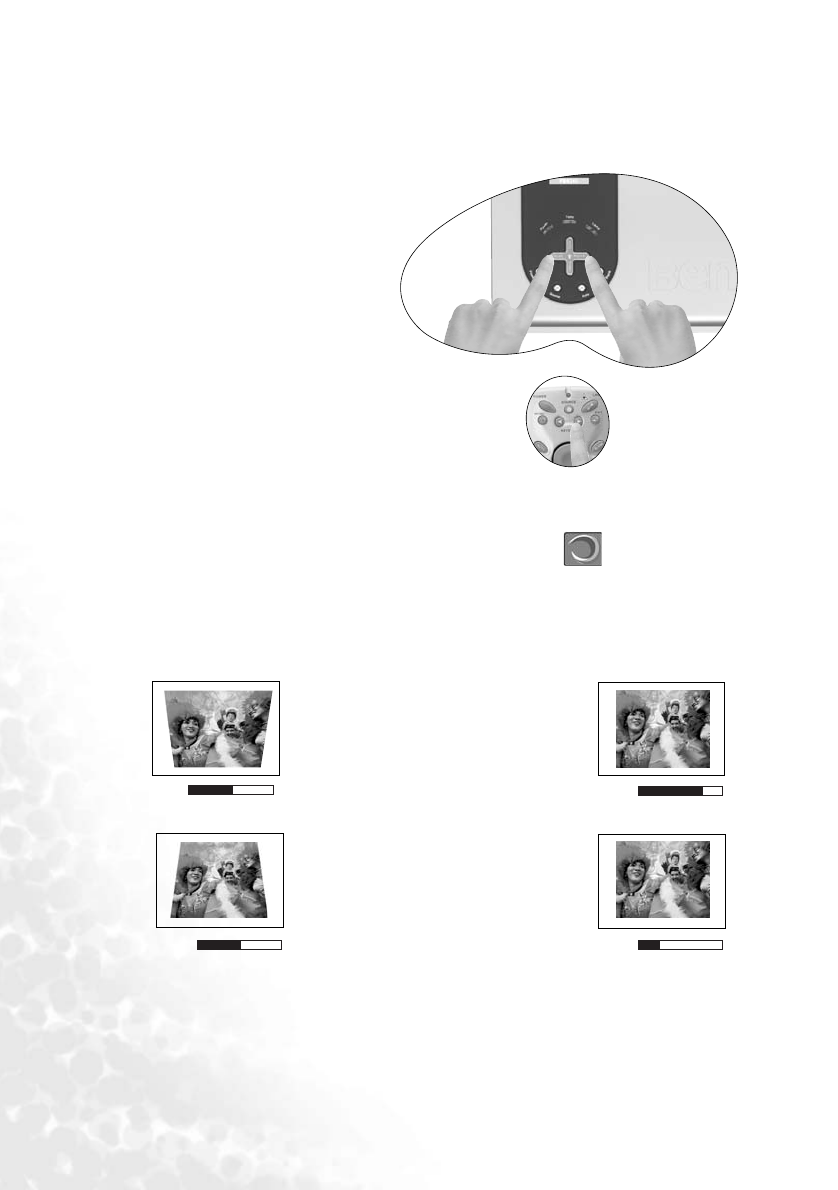
Operation20
Digital Keystone Correction
Keystoning refers to the situation where the projected image is noticeably wider at either the
top or bottom. It occurs when the projector is not perpendicular to the screen.
To correct this, besides adjusting
the height of the projector, you will
need to manually correct it follow-
ing ONE of these steps.
1. Press 3 Left/ Right 4 (hot key)
on the control panel of the projec-
tor to display the status bar labelled
Keystone. Press Right 4to correct
keystoning at the top of the image.
Press 3 Left to correct keystoning
at the bottom of the image.
2. Press 3 Keystone/ Keystone 4
on the remote control to display the
status bar labelled Keystone. Press
Keystone 4 to correct keystoning
at the top of the image. Press 3
Keystone to correct keystoning at
the bottom of the image.
3. Press Menu key on the projector or the remote control. Go to
Display --> Keystone
and adjust the values by pressing 3 Left/ Right 4 on the projector or 3 Keystone/ Key-
stone 4 on the remote control.
For example,
0
Keystone
+16
Keystone
0
Keystone
-16
Keystone
1. Press Right 4 on the projector or
2. Press Keystone
4on the remote control
or
3. Press
4 Right on the projector or
Keystone
4 on the remote control when you
are in Display --> Keystone menu.
1. Press
3 Left on the projector or
2. Press
3 Keystone on the remote control
or
3. Press 3 Left on the projector or 3 Key-
stone on the remote control when you are in
Picture --> Keystone menu.