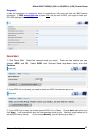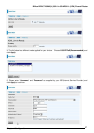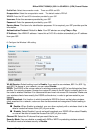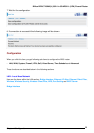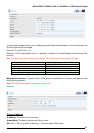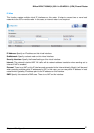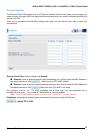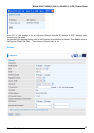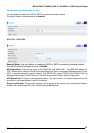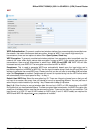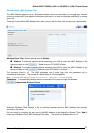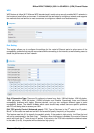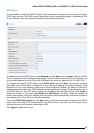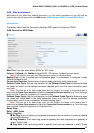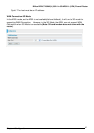Billion BiPAC 7402NX(L) 802.11n 3G/ADSL2+ (VPN) Firewall Router
Chapter 4: Configuration
34
Parameters
WLAN Service: Default setting is set to Enable. If you do not have any wireless,
802.11n, 802.11g
and 802.11b
, device in your network, select Disable.
Mode: The default setting is 802.11b+g+n (Mixed mode). If you do not know or have both 11g and 11n
devices in your network, then keep the default in mixed mode. From the drop-down manual, you can
select 802.11g if you have only 11g card. If you have only 11b card, then select 802.11b. If you have only
11n card, then select 802.11n.
ESSID: The ESSID is the unique name of a wireless access point (AP) to be distinguished from another.
For security purpose, change the default wlan-ap to a unique ID name to the AP which is already built-in
to the router’s wireless interface. It is case sensitive and must not excess 32 characters. Make sure your
wireless clients have exactly the ESSID as the device, in order to get connected to your network.
Note: It is case sensitive and must not excess 32 characters.
ESSID Broadcast: It is function in which transmits its ESSID to the air so that when wireless client
searches for a network, router can then be discovered and recognized. Default setting is Enabled.
Disable: If you do not want broadcast your ESSID. Any client uses “any” wireless setting
cannot discover the Access Point (AP) of your router.
Enable: Any client that using the “any” setting can discover the Access Point (AP) in
Regulation Domain: There are seven Regulation Domains for you to choose from, including North
America (N.America), Europe, France, etc. The Channel ID will be different based on this setting.
Channel Wdith: Select either 20 MHz or 20/40 MHz for the channel bandwidth. The higher the bandwidth
the better the performance will be.
Channel ID: Select the wireless connection ID channel that you would like to use.
Note: Wireless performance may degrade if select ID channel is already being occupied by other AP(s).
TX PowerLevel: It is a function that enhances the wireless transmitting signal strength. User may
adjust this power level from minimum 1 up to maximum 100.
Note: The Power Level maybe different in each access network user premises environment and choose the most
suitable level for your network.
Connected: Representing in true or false. That it is the connection status between the system and the
build-in wireless card.
AP MAC Address: It is a unique hardware address of the Access Point.
AP Firmware Version: The Access Point firmware version.
Wireless Distribution System (WDS)
It is a wireless access point mode that enables wireless link and communication with other access point.
It is easy to be installed simply to define peer’s MAC address of the connected AP. WDS takes
advantages of cost saving and flexibility which no extra wireless client device is required to bridge
between two access points and extending an existing wired or wireless infrastructure network to create a
larger network. It can connect up to 4 wireless APs for extending cover range at the same time.
In addition, WDS enhances its link connection security in WEP mode, WEP key encryption must be the
same for both access points.
WDS Service: The default setting is Disabled. Check Enable radio button to activate this function.
1. Peer WDS MAC Address: It is the associated AP’s MAC Address. It is important that your peer’s AP
must include your MAC address in order to acknowledge and communicate with each other.
2. Peer WDS MAC Address: It is the second associated AP’s MAC Address.
3. Peer WDS MAC Address: It is the third associated AP’s MAC Address.
4. Peer WDS MAC Address: It is the fourth associated AP’s MAC Address.
Note: For MAC Address, Semicolon ( : ) must be included.