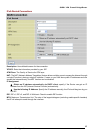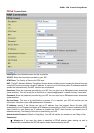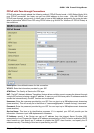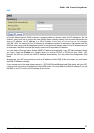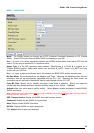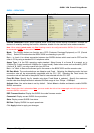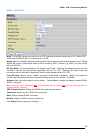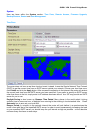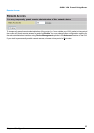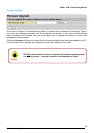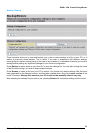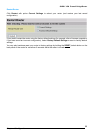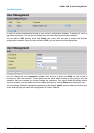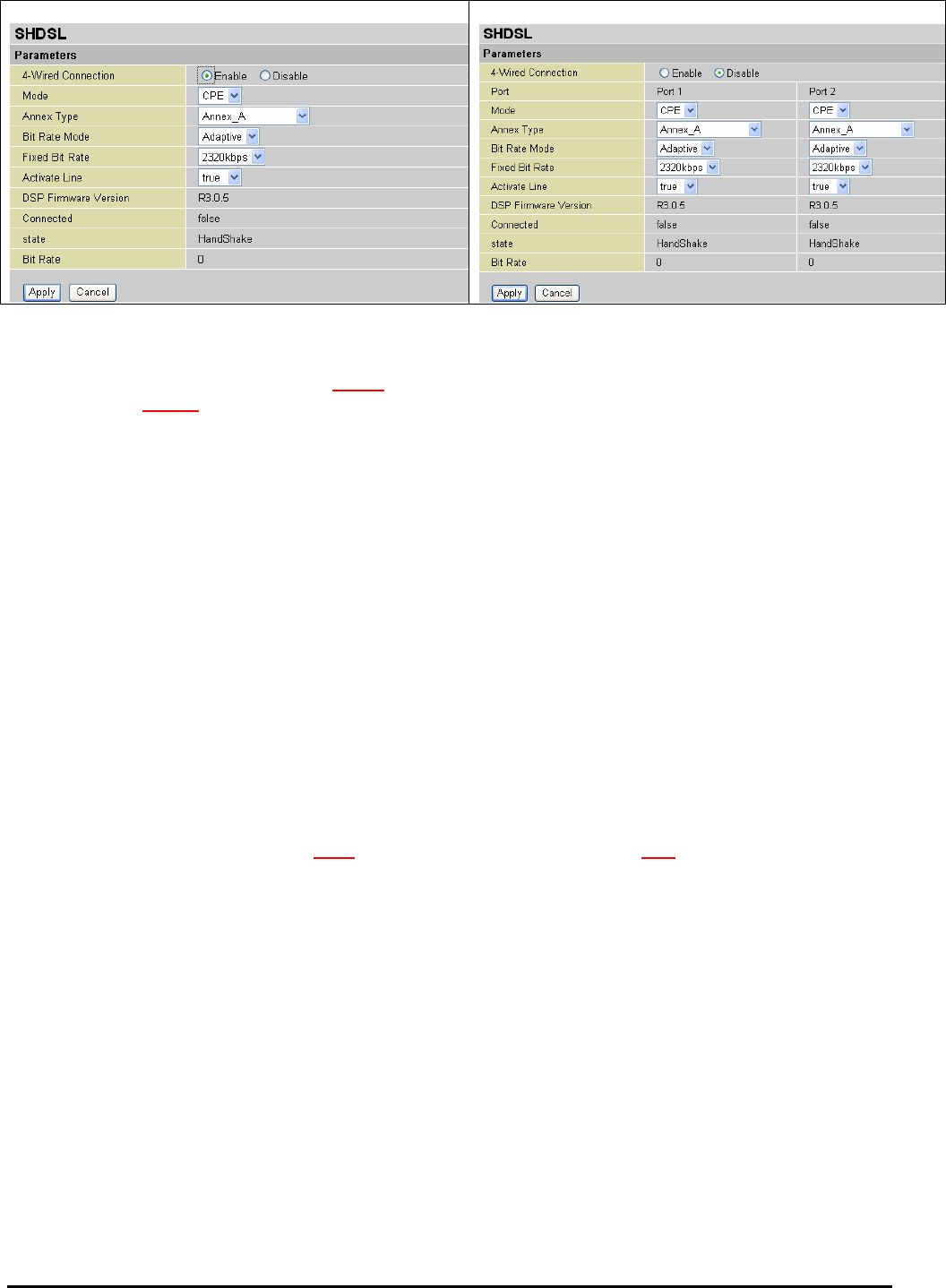
SHDSL VPN Firewall Bridge/Router
Chapter 4: Configuration
SHDSL – BiPAC 8520
4-wired Mode
2-wired Mode
4-Wired Connection: BiPAC 8520 supports either 2-wire and 4-wires SHDSL connection. Activate the
device to 4-wired by enabling the function; otherwise, disable it to be used as 2-wire mode connection.
Note: When select 2-wired mode, only Port 1 settings need to be configured and the SHDSL (RJ-11 cable) must
be connected to LINE 1
on the back of the device.
Mode: The SHDSL device can function as a CPE (Customer Premises Equipment) or CO (Central
Office). Select CPE mode when the BiPAC 8500 is connecting to your ISP.
Back – to –back: it is a direct connection between two SHDSL devices which one is set to CPE and the
other is CO by using a standard RJ-11 telephone cable.
Annex Type: It is the DSL operating mode standard. Select Annex A or Annex B to support up to
2.3Mpbs (for 2-wired mode) and 4.6Mpbs (for 4-wired mode). Select other annex such as Annex B_ANFP
/ Annex A_B_ANFP, you may consult with your ISP first.
Back – to –back: to be sure the Annex type is the same on the BiPAC 8520 and the remote router.
Bit Rate Mode: The mode selections are Adaptive and Fixed. Selecting the Adaptive mode, the best
connection rate will be automatically negotiated with the CO / ISP. Selecting the Fixed mode, the
connection rate will be fixed to the specific fixed bit rate selected with the CO / ISP.
Fixed Bit Rate: Specify the fix transfer rate when Fixed Mode is selected. Specify the maximum
transfer rate when Adaptive Mode is selected. Bit Rate range is from 72kbps ~ 2368kbps.
Activate Line: Line active true is set by default. Select false to disable and true to enable SHDSL
SHDSL connection
Note: Once Active Line is selected as false, you must enable the Active Line to true again and click Apply button to
reactivate SHDSL connection.
DSP FirmwareVersion: Display the SHDSL line code firmware version.
Connected: Display current SHDSL line sync status.
State: Display current SHDSL line status.
Bit Rate: Display SHDSL line synch speed rate.
Click Apply button to apply your changes
49