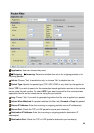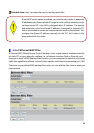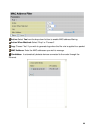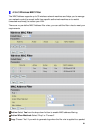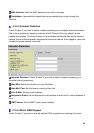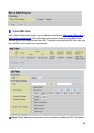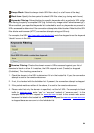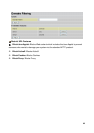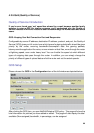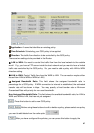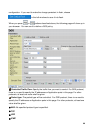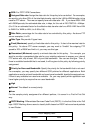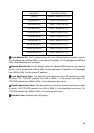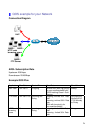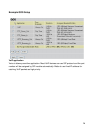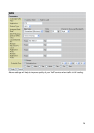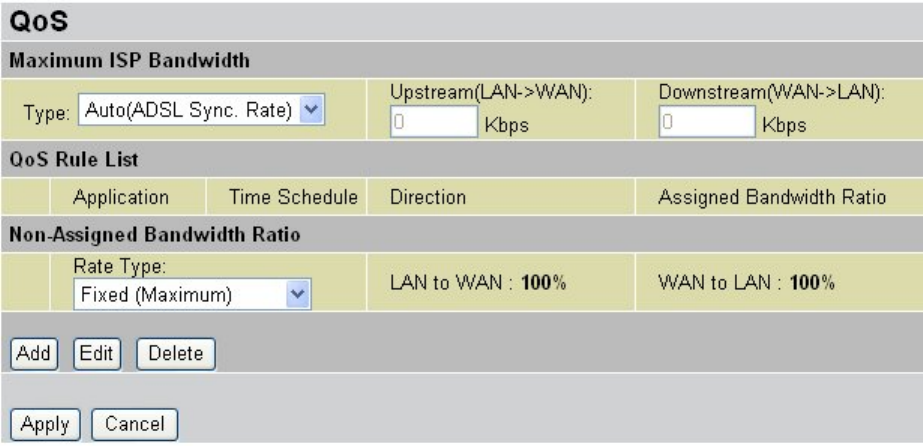
4.3.5 QoS (Quality of Service)
Quality of Service Introduction
If you’ve ever found your ‘net’ speed has slowed to a crawl because another family
member is using a P2P file sharing program, you’ll understand why the Quality of
Service features in Billion’s routers is such a breakthrough for home users and office
users.
QOS: Keeping Your Net Connection Fast and Responsive
Configurable by source IP address, destination IP address, protocol, and port, the Quality of
Service (QOS) gives you full control over which types of outgoing data traffic should be given
priority by the router, ensuring bandwidth-consumption data like gaming packets,
latency-sensitive application like voice, or even mission critical files, move through the router
at lightning speed, even under heavy load. You can throttle the speed at which different
types of outgoing data pass through the router. In addition, you can simply change the
priority of different types of upload data and let the router sort out the actual speeds.
QOS Setup
Please choose the QOS in the Configuration item of the left window as depicted below.
After clicking the QOS item, you can Add/Edit/Delete a QOS policy. This page will show the
brief information for policies you have added or edited. This page will also display the total
available (Non-assigned) bandwidth, in percentage, can be assigned.
66