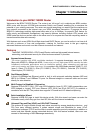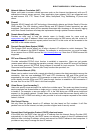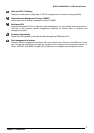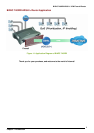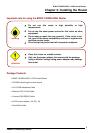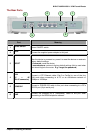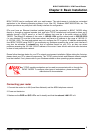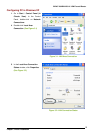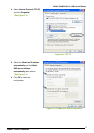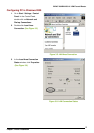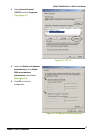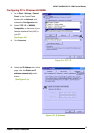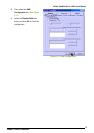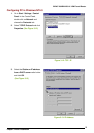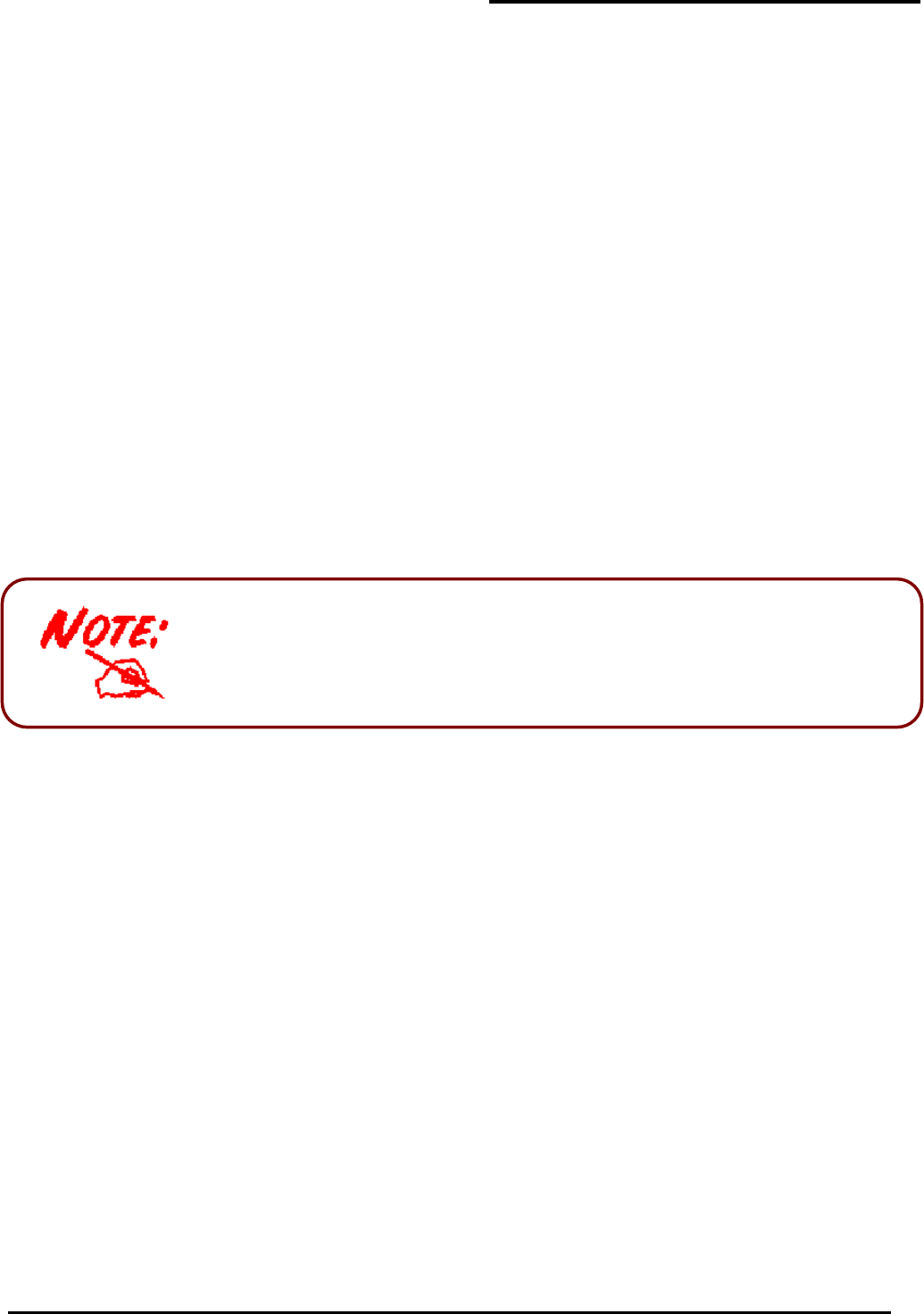
BiPAC 7402R2 ADSL2+ VPN Firewall Router
Chapter 3: Basic Installation
9
Chapter 3: Basic Installation
BiPAC 7402R2 can be configured with your web browser. The web browser is included as a standard
application in the following operating systems: Linux, Mac OS, Windows 98/NT/2000/XP/Me, etc. The
product provides a very easy and user-friendly interface for configuration.
PCs must have an Ethernet interface installed properly and be connected to BiPAC 7402R2 either
directly or through an external repeater hub, and have TCP/IP installed and configured to obtain an IP
address through a DHCP server or a fixed IP address that must be in the same subnet as BiPAC
7402R2. The default IP address of the router is 192.168.1.254 and the subnet mask is 255.255.255.0
(i.e. any attached PC must be in the same subnet, and have an IP address in the range of 192.168.1.1
to 192.168.1.253). The best and easiest way is to configure the PC to get an IP address automatically
from BiPAC 7402R2 using DHCP. If you encounter any problems accessing the router’s web interface it
may also be advisable to uninstall any kind of software firewall on your PCs, as they can cause
problems accessing the 192.168.1.254 IP address of the router. Users should make their own decisions
on how to best protect their network.
Please follow the steps below for your PC’s network environment installation. Before taking the first step,
please check your PC’s network components. The TCP/IP protocol stack and Ethernet network adapter
must be installed. If not, please refer to your Windows-related or other operating system manuals.
Any TCP/IP capable workstation can be used to communicate with or through the
BiPAC 7402R2. To configure other types of workstations, please consult the
manufacturer’s documentation.
Connecting your router
1. Connect the router to a LAN (Local Area Network) and the ADSL/telephone network.
2. Power on the device.
3. Make sure the PWR and SYS LEDs are lit steadily and that the relevant LAN LED is lit.