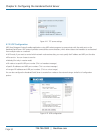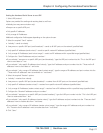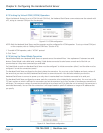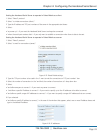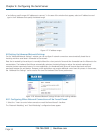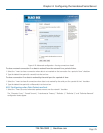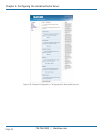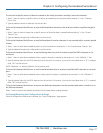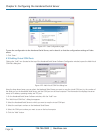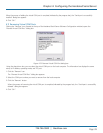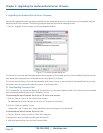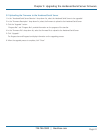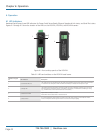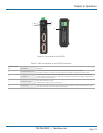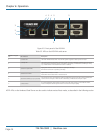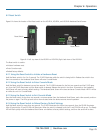724-746-5500 | blackbox.com
Page 38
724-746-5500 | blackbox.com
Chapter 4: Configuring the Hardened Serial Server
Figure 4-21. Save Configuration page.
To save the configuration to the Hardened Serial Server, and re-boot it so that the configuration settings will take
effect:
1. Click “Save.”
4.10 Adding Virtual COM Ports
Clicking the “Add” icon (located at the top of the Hardened Serial Server Software Configuration window) opens the Add Virtual
COM Port dialog box.
Figure 4-22. Add Virtual COM Port dialog box.
Using the drop-down boxes, you can select the Hardened Serial Server you want to map the virtual COM port to, the number of
the serial port on the Hardened Serial Server, and the COM port on the local computer. The information box displays the server
name, its IP address, operating mode, and TCP port.
1. On the Hardened Serial Server Software window, click the “Add” icon.
The “Add Virtual COM Port” dialog box appears.
2. Select the Hardened Serial Server to which you want to map the virtual COM port.
3. Select the serial port number on the Hardened Serial Server.
4. Select the COM port number you want to use on the local computer.
5. Click the “Add” button.