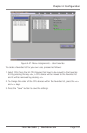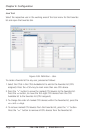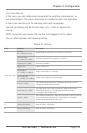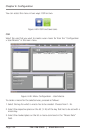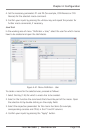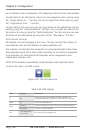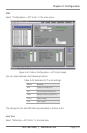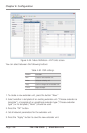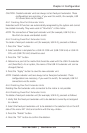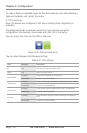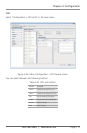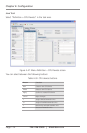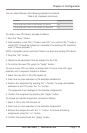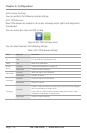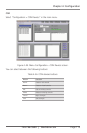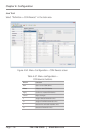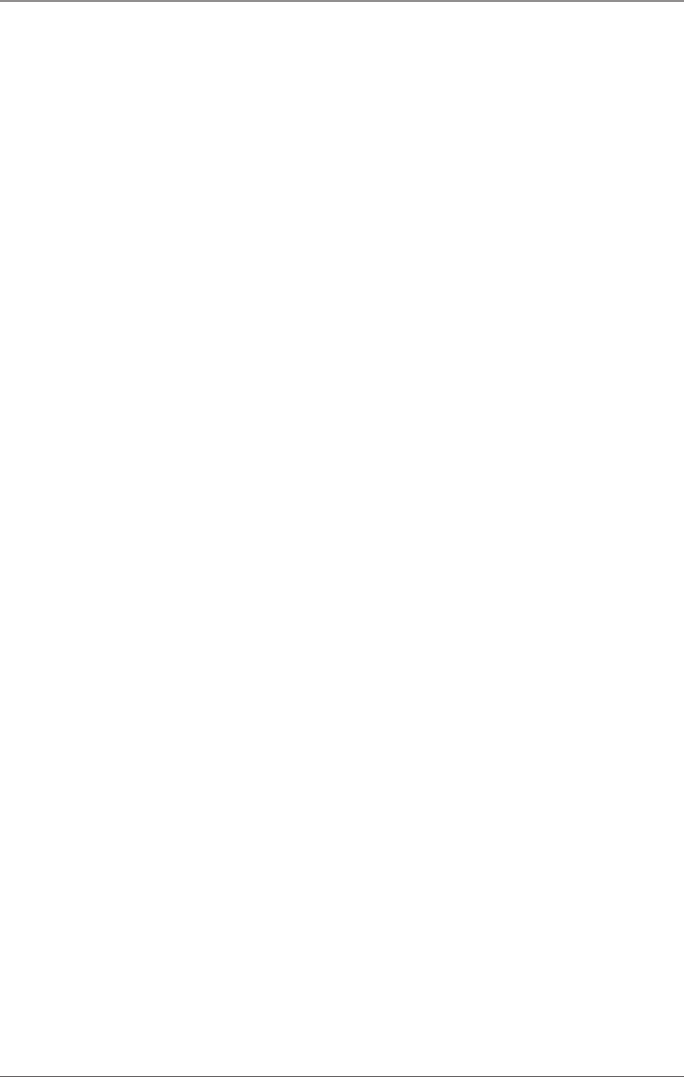
Page 109
724-746-5500 | blackbox.com
Chapter 4: Configuration
CAUTION: Created extender units are always set as fixed-port extenders. These
configurations are necessary, if you want to switch, for example, USB
2.0 connections via the matrix.
4.6.1 Creating Flex-Port Extender Units
Extenders with ID function are automatically recognized by the system and cannot
be created manually. They were used at “Flex-Ports” at the matrix.
NOTE: The connection of fixed-port extender unit (for example, USB 2.0) to a
Flex-Port can cause unintended results.
4.6.2 Creating Fixed-Port Extender Units
To create a fixed-port extender unit (for example, USB 2.0), proceed as follows:
1. Press the “New” button.
2. Select whether a template for a USB 2.0 CON unit (USB CON Unit) or USB 2.0
CPU unit (USB CPU Unit) should be used.
3. Press the “OK” button.
4. Determine a port at the matrix that should be used with the USB 2.0 extender
unit (Fixed Port). As an option, the name of the USB 2.0 extender unit can be
changed (Name).
5. Press the “Apply” button to save the new extender unit.
NOTE: Created extender units are always set as fixed-port extenders. These
configurations are necessary, if you want to switch, for example, USB 2.0
connections via the matrix.
4.6.3 Deleting Flex-Port Extender Units
Deleting Flex-Port extender units connected to the matrix is not possible.
4.6.4 Deleting Fixed-Port Extender Units
To delete a fixed-port extender unit (for example, USB 2.0), proceed as follows:
1. Verify that the fixed-port extender unit to be deleted is currently not assigned
to a device.
2. Select the fixed-port extender unit to be deleted in the selection list on the left
side of the menu EXT Units and confirm with the key <Enter>.
3. Press the “Delete” button.
4. Press the “OK” button to confirm the deletion.