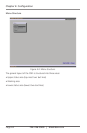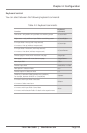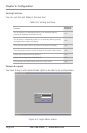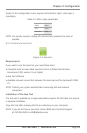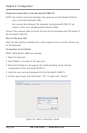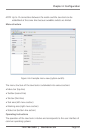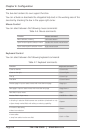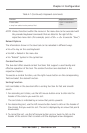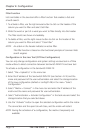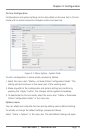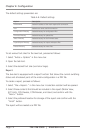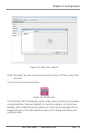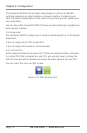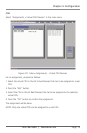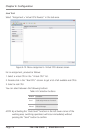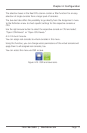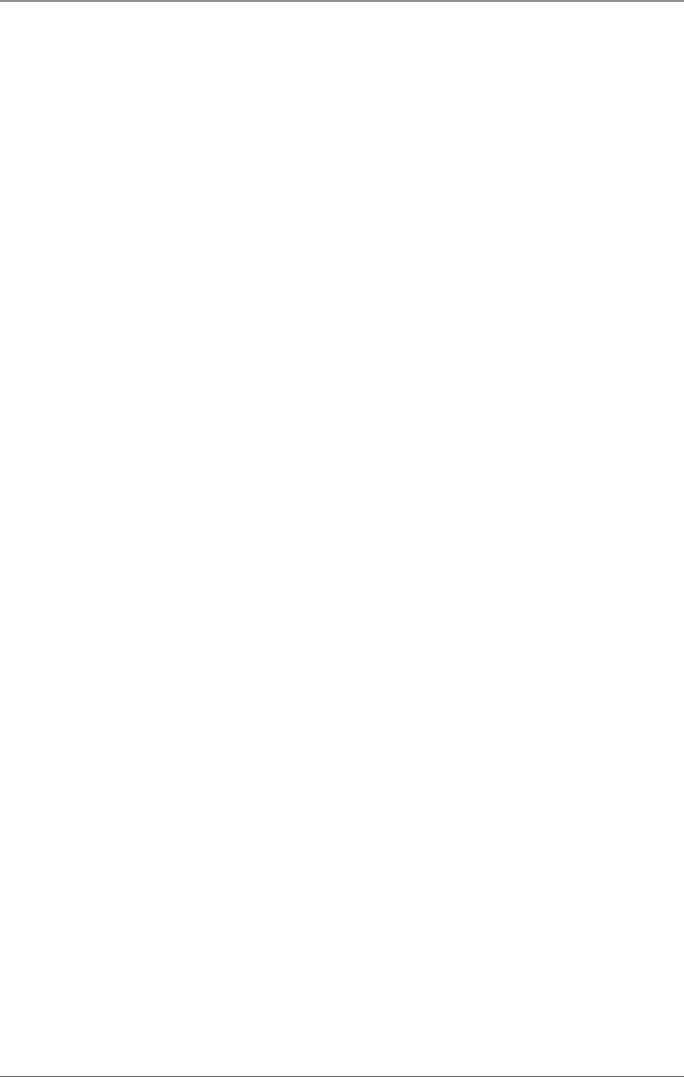
Page 70
724-746-5500 | blackbox.com
Chapter 4: Configuration
Filter Function
Lists and tables in the Java tool offer a filter function that enables a fast and
smooth search.
1. To activate a filter, use the right-mouse button to click on the header of the
column you want to filter and select Set Filter.
2. Write the word or part of a word you want to filter directly into the header.
The filter results are shown immediately.
3. To delete a filter, use the right mouse button to click on the header of the
column you want to filter and select “Clear Filter.”
NOTE: An asterix in the header indicates an active filter.
The filter function is based on the functional principle of common Web
search engines.
Configuration in the Java Tool (Off-line Configuration)
You can only change configuration and system settings via Java tool in off-line
mode without a direct connection between ServSwitch DKM FX and Java tool.
To activate a configuration in the ServSwitch DKM FX:
1. Select “File > Upload to” in the menu bar.
2. Enter the IP address of the ServSwitch DKM FX (see Section 4.2.3) and the
name and password of the user authorization and select the storage location
of the new configuration (default or config01-08) in the menu “Select
Configuration.”
3. Select “Matrix > Connect” in the menu bar and enter the IP address of the
matrix and the name and password for user authorization.
4. Select “Administration > Activate Configuration” in the task area and select the
storage location that you selected above.
5. Use the “Activate” button to open the selected configuration within the matrix.
The connection and the open tab will close, and the matrix will restart.
NOTE: During the activation of a configuration, the matrix is temporarily not
available.