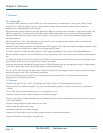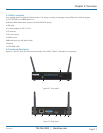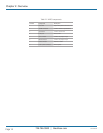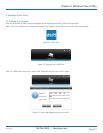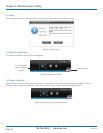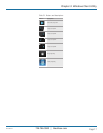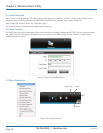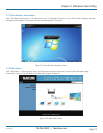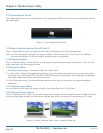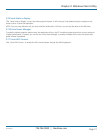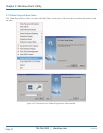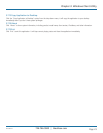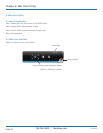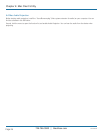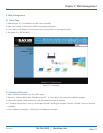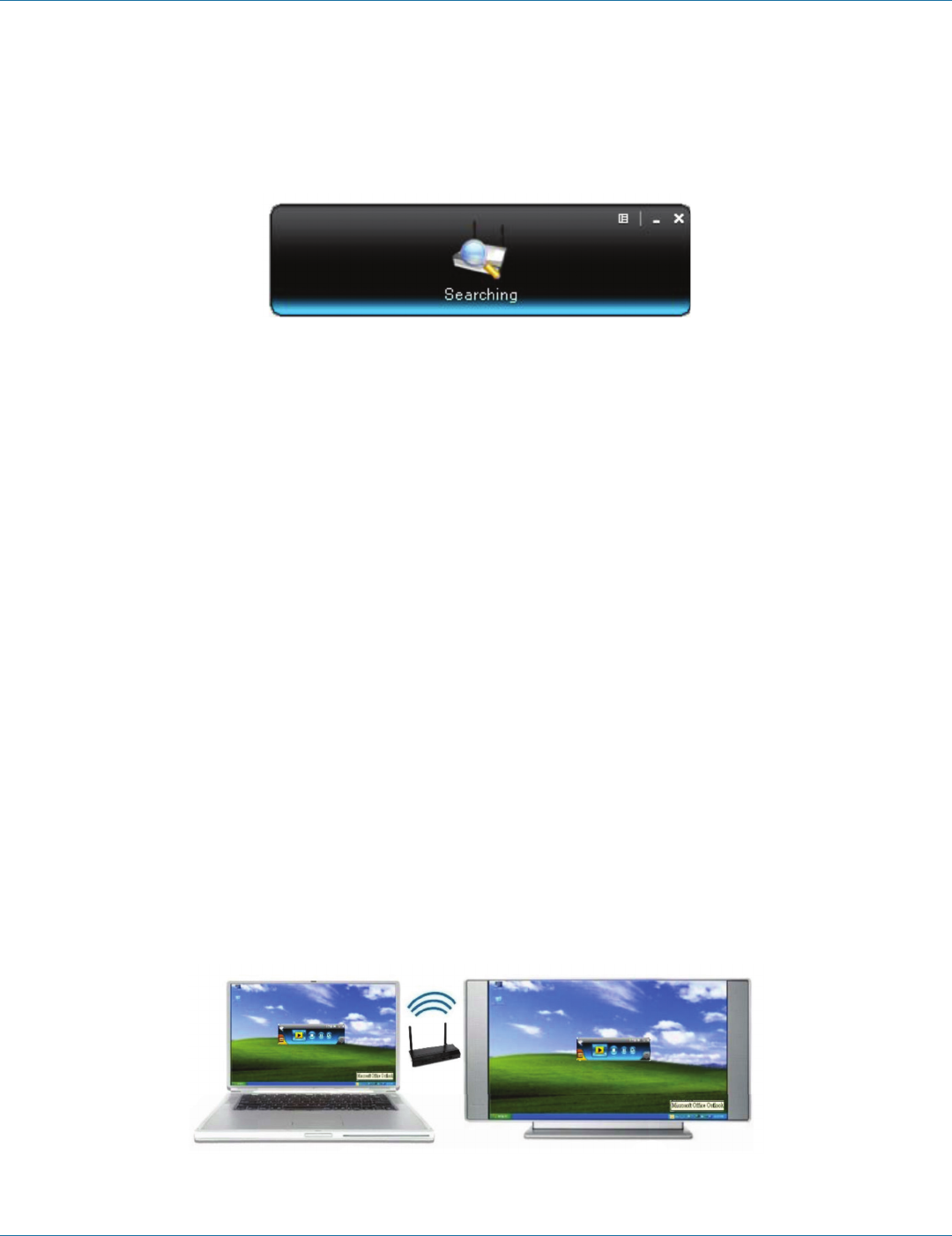
724-746-5500 | blackbox.com
Page 20
AVX-HDMI-WI
724-746-5500 | blackbox.com
Chapter 3: Windows Client Utility
3.7.3 Search Receiver Device
Click “Search Receiver Device” from the drop-down menu. The program will disconnect from the current receiver and search for
the receiver again.
Figure 3-11. Search Receiver Device screen.
3.7.4 Select Projection Desktop (Win XP/Vista/7)
Click on “Select Projection Source” to project the main screen of the desktop or the virtual extended screen.
NOTE: If you are using Windows XP system, you need to install the “VDD.exe” driver first. You can find it in the USB token.
If you are using Windows 7/Vista Starter edition, extended screen is not supported.
3.7.5 Projection Quality
Click on “Projection Quality,” choose “Normal” for faster projection speed with lower screen image quality, or “Best” for clear
screen image quality but slower projection speed.
3.7.6 Projection Mode
1. The Projection Mode supports “Presentation Mode” and “Video Mode.”
2. In “Video mode,” the device will trigger the longer latency, but much smoother performance when you are watching video.
At the same time, it will change the PC resolution to 1024x768 and gray out some options, then change back to Presentation
mode when it detects that you are moving the mouse cursor.
3. For the “Presentation Mode,” the device will always keep the shortest latency to provide the most responsive operation
performance.
3.7.7 Projection Aspect Ratio
You can choose from two screen ratio settings, including “Keep Aspect Ratio” and “Fit Full Screen.”
3.7.8 Advanced Screen Capture
Click the “Advanced Screen Capture,” and you will be able to see tip windows and other layered windows (including the main UI)
on the connected display. However, the mouse cursor may blink from time to time when you are projecting your PC screen.
Figure 3-12. Enable “Advanced Screen Capture” example: rollover text.