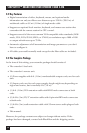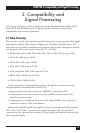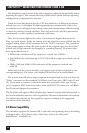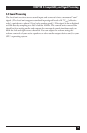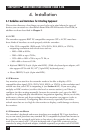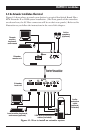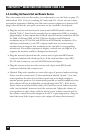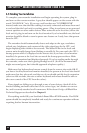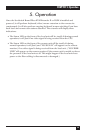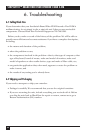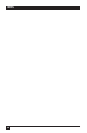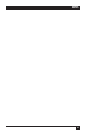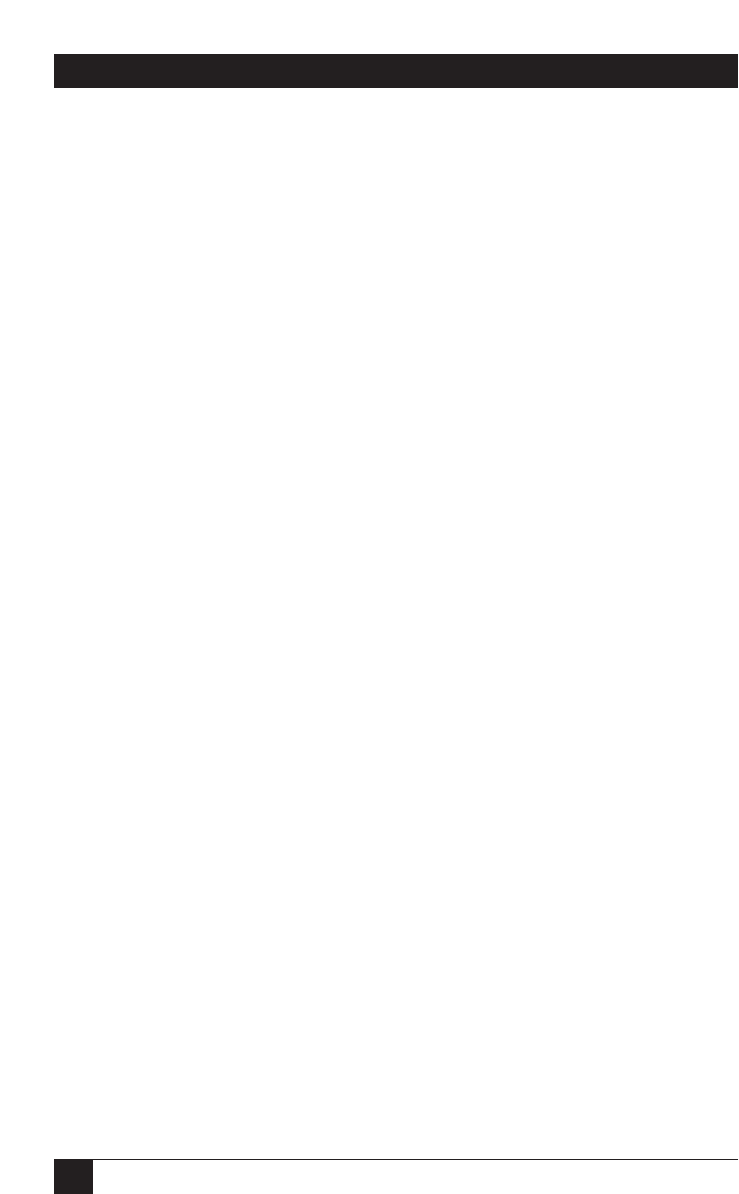
20
SERVSWITCH™ BRAND FIBER KVM EXTENDER II AND II-SM
4.4 Installing the Remote Unit and Remote Devices
Place the remote unit on a flat surface (or rackmount it—see the Note on page 17)
within about 10 ft. (3 m) of a working AC outlet and 6 ft. (1.8 m) of your remote
user-station equipment. Making sure that your remote equipment is powered off,
plug it directly into the user-port connectors on the extender’s front panel:
• Plug the remote monitor into the remote unit’s HD15 female connector
labeled “Video.” Note that the extender has no support for DDC or monitor
plug-and-play. It also outputs fixed refresh rates for various resolutions (60 Hz
for 1600 x 1200 and 1280 x 1024, 75 Hz for all other non-DOS-mode
resolutions up to 1152 x 864, and 85 Hz for all DOS-mode resolutions.) For
whichever resolution(s) your CPU outputs, make sure to connect only a
monitor that can support that resolution at the extender’s corresponding
refresh rate. If a monitor attempts to display a refresh rate too high for it to
support, the monitor could be damaged or destroyed.
• Plug the remote keyboard into the remote unit’s 6-pin mini-DIN female
connector labeled with a keyboard icon. If the keyboard has a 5-pin DIN
PC/AT style connector, use an FA211-R2 keyboard adapter.
• Plug the remote mouse into the remote unit’s 6-pin mini-DIN female
connector labeled with a mouse icon.
• Optional: Plug active speakers or some other type of powered audio-receiving
device into the remote unit’s 3.5-mm audio jack labeled “Sound.” (Use only
active speakers; the drive level of the remote unit is not high enough to
operate passive speakers. It is theoretically possible to attach headphones, but
their volume will not be adjustable except through the CPU.) If the device
doesn’t have an attached audio cable, you’ll need to run an audio-extension
cable (not included) between it and the remote unit. Adjust the volume of
your speakers or other device with the device’s own volume controls and/or
the volume control for audio output in the CPU’s operating system. (Keep in
mind that even if the input is stereo, the output will always be monaural.)