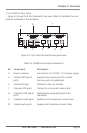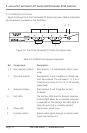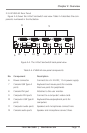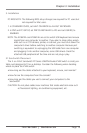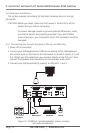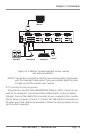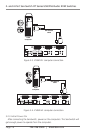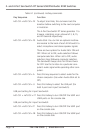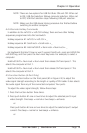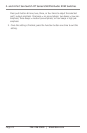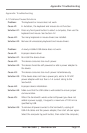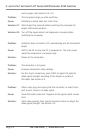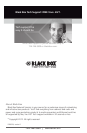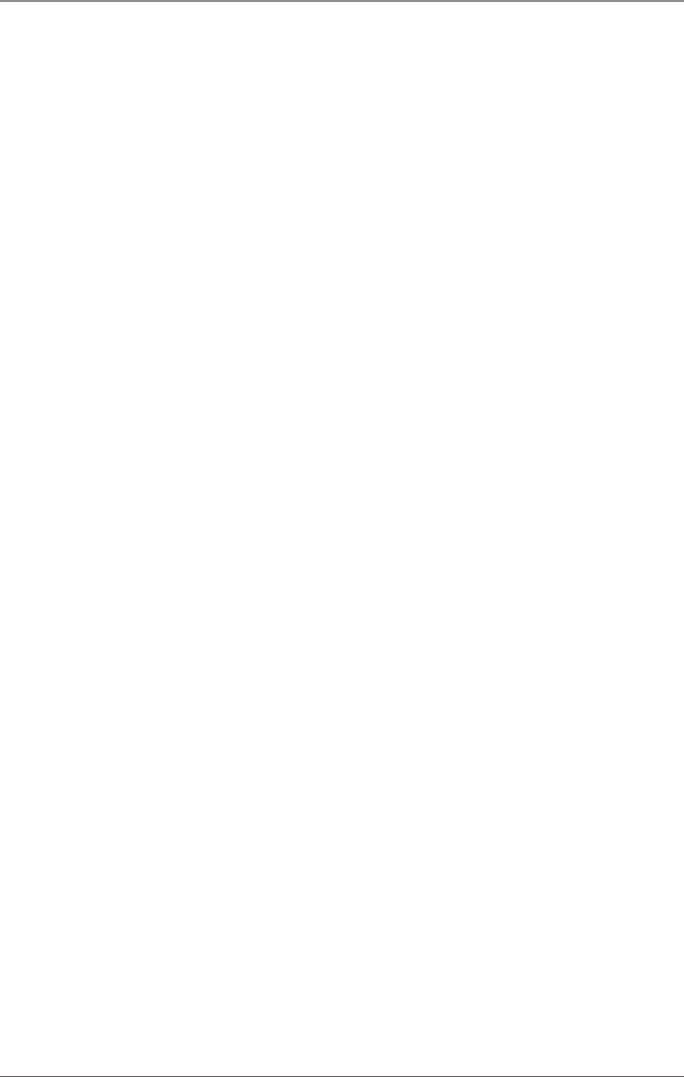
Page 21
724-746-5500 | blackbox.com
Appendix: Troubleshooting
Appendix. Troubleshooting
A.1 Problems/Causes/Solutions
Problem: The keyboard or mouse does not work.
Cause #1: In AutoScan, the keyboard and mouse do not function.
Solution #1: Press any front-panel button to select a computer, then use the
keyboard and mouse. See Section 4.2.
Cause #2: Too many keyboard or mouse drivers are installed.
Solution #2: Remove all unnecessary keyboard and mouse drivers.
Problem: A newly installed USB device does not work.
Cause #1: Improper device driver.
Solution #1: Re-install the device driver.
Cause #2: The device consumes too much power.
Solution #2: The device should be self-powered or add a power adapter to
the device.
Cause #3: The device consumes too much power instantaneously.
Solution #3: If the device does not have a power jack, add a 9–12-VDC
power adapter with less than a 1-A current rating to the
ServSwitch.
Cause #4: Improper device initialization.
Solution #4: Make sure that the USB cable is well-seated to ensure proper
communication.
Cause #5: When the ServSwitch works under self-power (you have not
added a power supply), it supports a maximum of 100 mA as
specified by USB.
Solution #5: To remove all power sources to the ServSwitch, unplug all
USB A-B cables and the power adapter, then start all over again.
Select the computer by push button, then restart the computer,