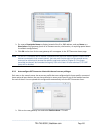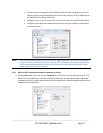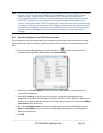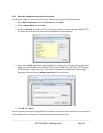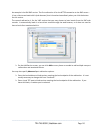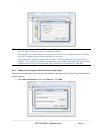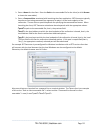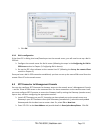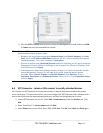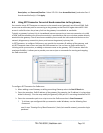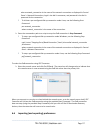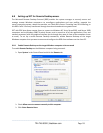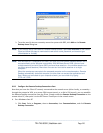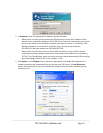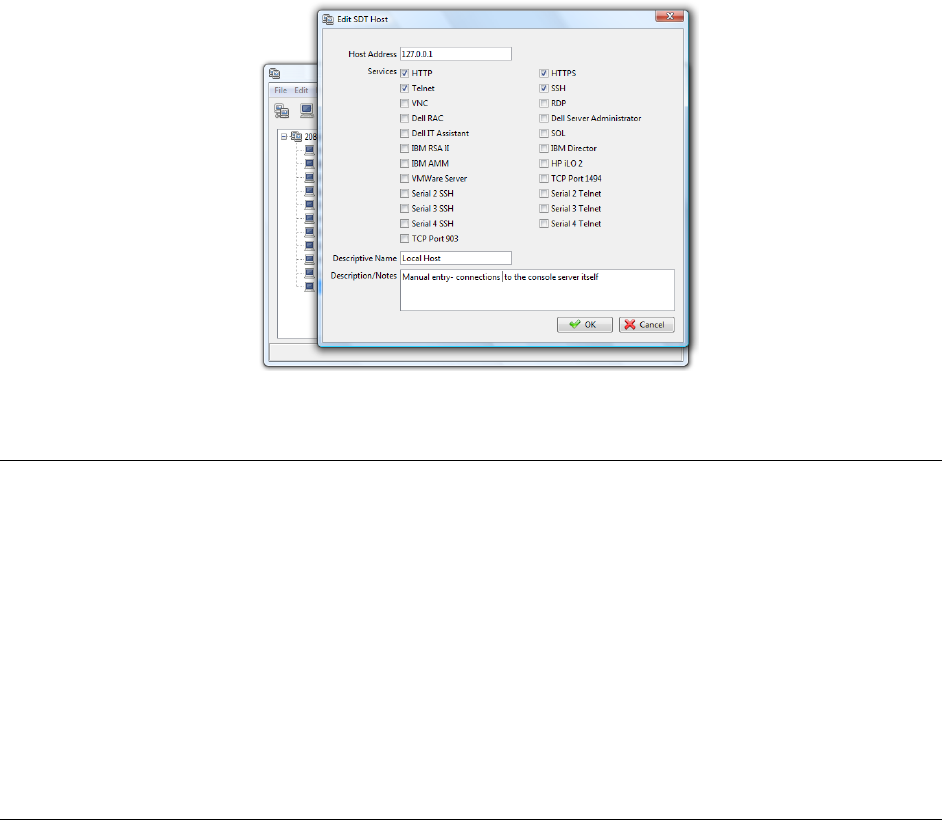
Click the HTTP or HTTPS Services icon to access the Management Console, and/or click SSH
or Telnet to access the command line console.
Note: To enable SDT access to the console, you must also configure the console server to allow the
port forwarded network access to itself:
Browse to the console server and select Network Hosts from Serial & Network, click Add
Host, and in the IP Address/DNS Name field enter 127.0.0.1 (this is the Black Box network
loopback address). Then, enter Loopback in Description.
Remove all entries under Permitted Services except for those that you will use to access the
Management Console (80/http or 443/https) or the command line (22/ssh or 23/telnet). Scroll
to the bottom and click Apply.
Administrators by default have gateway access privileges. For Users to access the console
server Management Console, you will need to give those Users the required access
privileges. Select Users & Groups from Serial & Network. Click Add User. Enter a
Username, Description and Password/Confirm. Select 127.0.0.1 from Accessible Host(s)
and click Apply.
6.4 SDT Connector - telnet or SSH connect to serially attached devices
You can also use SDT Connector to access text consoles on devices that are attached to the console
server serial ports. For these connections, you must configure the SDT Connector client software with a
Service that will access the target gateway serial port, and then set the gateway up as a host:
Launch SDT Connector on your PC. Select Edit -> Preferences and click the Services tab. Click
Add.
Enter "Serial Port 2" in Service Name and click Add.
Select Telnet client as the Client. Enter 2002 in TCP Port. Click OK, then Close and Close again.
_____________________________________________________________________
724-746-5500 | blackbox.com Page 114