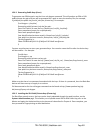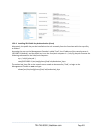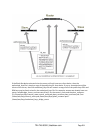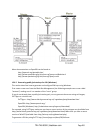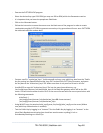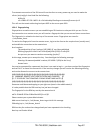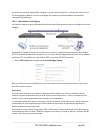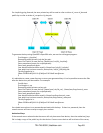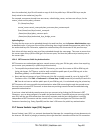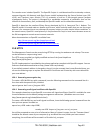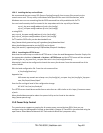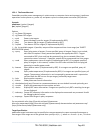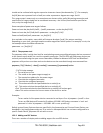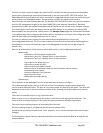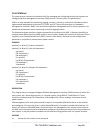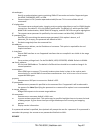then the authorized_keys file will contain a copy of all of the public keys. RSA and DSA keys may be
freely mixed in the authorized_keys file.
For example, assume we already have one server, called bridge_server, and two sets of keys, for the
control_room and the plant_entrance:
$ ls /home/user/keys
control_room control_room.pub plant_entrance plant_entrance.pub
$ cat /home/user/keys/control_room.pub
/home/user/keys/plant_entrance.pub >
/home/user/keys/authorized_keys_bridge_server
Uploading Keys:
The keys for the server can be uploaded through the web interface, on the System: Administration page
as detailed earlier. If only one client will be connecting, then simply upload the appropriate public key as
the authorized keys file. Otherwise, upload the authorized keys file constructed in the previous step.
Each client will then need its own set of keys uploaded through the same page. Take care to ensure that
the correct type of keys (DSA or RSA) go in the correct spots, and that the public and private keys are in
the correct spot.
15.6.8 SDT Connector Public Key Authentication
SDT Connector can authenticate against a console servers using your SSH key pair, rather than requiring
you to enter your password (i.e. public key authentication).
To use public key authentication with SDT Connector, you must first create an RSA or DSA key pair
(using ssh-keygen, PuTTYgen or a similar tool) and add the public part of your SSH key pair to the
Black Box gateway—as described in the earlier section.
Next, add the private part of your SSH key pair (this file is typically named id_rsa or id_dsa) to SDT
Connector client. Click Edit -> Preferences -> Private Keys -> Add, locate the private key file and click
OK. You do not have to add the public part of your SSH key pair, it is calculated using the private key.
SDT Connector will now use public key authentication when SSH connecting through the console server.
You may have to restart SDT Connector to shut down any existing tunnels that were established using
password authentication.
If you have a host behind the console server that you connect to by clicking the SSH button in SDT
Connector, you can also configure it for public key authentication. Essentially what you are using is SSH
over SSH, and the two SSH connections are entirely separate, and the host configuration is entirely
independent of SDT Connector and the console server. You must configure the SSH client that SDT
Connector launches (e.g. Putty, OpenSSH) and the host’s SSH server for public key authentication.
15.7 Secure Sockets Layer (SSL) Support
Secure Sockets Layer (SSL) is a protocol developed by Netscape for transmitting private documents via
the Internet. SSL works by using a private key to encrypt data that's transferred over the SSL connection.
_____________________________________________________________________
724-746-5500 | blackbox.com Page 260