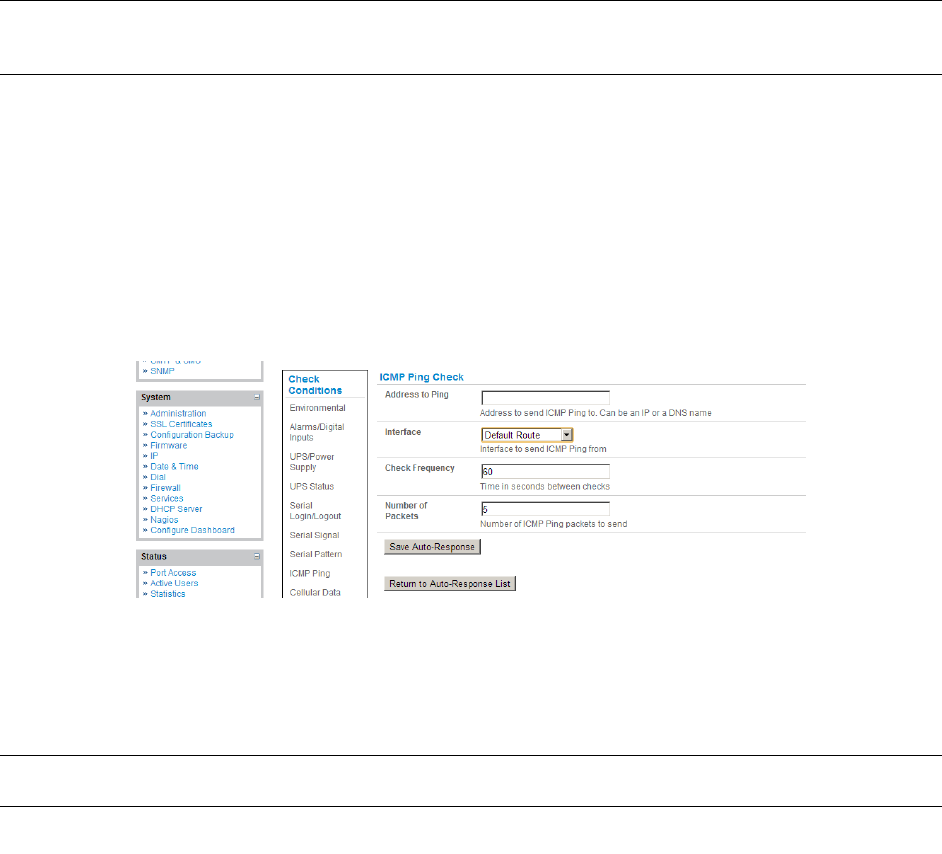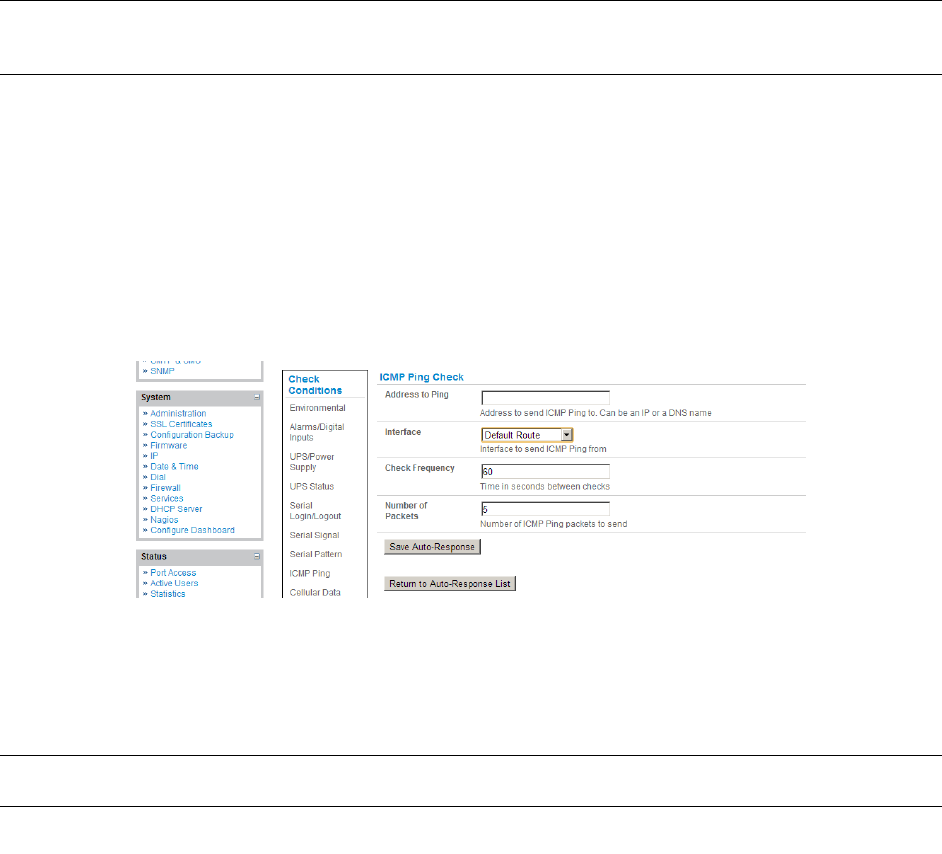
7.2.3 Serial Login/Logout
To monitor serial ports and check for login/logout or pattern matches for Auto-Response triggers events:
Click on Serial Login/Logout as the Check Condition. Then in the Serial Login/Logout
Check menu select Trigger on Login (to trigger when any user logs into the serial port) or
Trigger on Logout and specify Serial Port to perform check on, and/or
Click on Serial Signal as the Check Condition. Then in the Serial Signal Check menu
select the Signal (CTS, DCD, DSR) to trigger on, the Trigger condition (either on serial
signal change, or check level) and specify Serial Port to perform check on, and/or
Click on Serial Pattern as the Check Condition. Then in the Serial Pattern Check menu
select the PCRE pattern to trigger on and the serial line (TX or RX) and Serial Port to
pattern check on
Check Save Auto-Response
Note: Before configuring serial port checks in Auto-Response you first must configure the serial port in
Console server mode. Also most serial port checks are not resolvable so resolve actions will not
be run
7.2.4 ICMP Ping
To use a ping result as the Auto-Response trigger event:
Click on ICMP Ping as the Check Condition
Specify which Address to Ping (i.e. IP address or DNS name to send ICMP Ping to) and
which Interface to send ICMP Ping from (e.g. Management LAN or Wireless network)
Set the Check Frequency (i.e. the time in seconds between checks) and the Number of
ICMP Ping packets to send
Check Save Auto-Response
7.2.5 Cellular Data
This check monitors the aggregate data traffic inbound and outbound through the cellular modem as an
Auto-Response trigger event.
Click on Cellular Data as the Check Condition
Note: Before configuring cellular data checks in Auto-Response the internal or external USB cellular
modem must be configured and detected by the console server
7.2.6 Custom Check
This check allows users to run a nominated custom script with nominated arguments whose return value
is used as an Auto-Response trigger event:
_____________________________________________________________________
724-746-5500 | blackbox.com Page 138