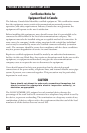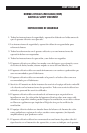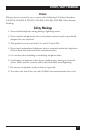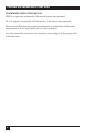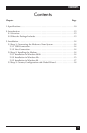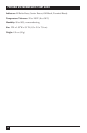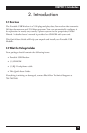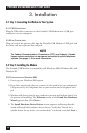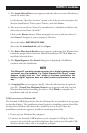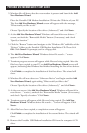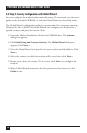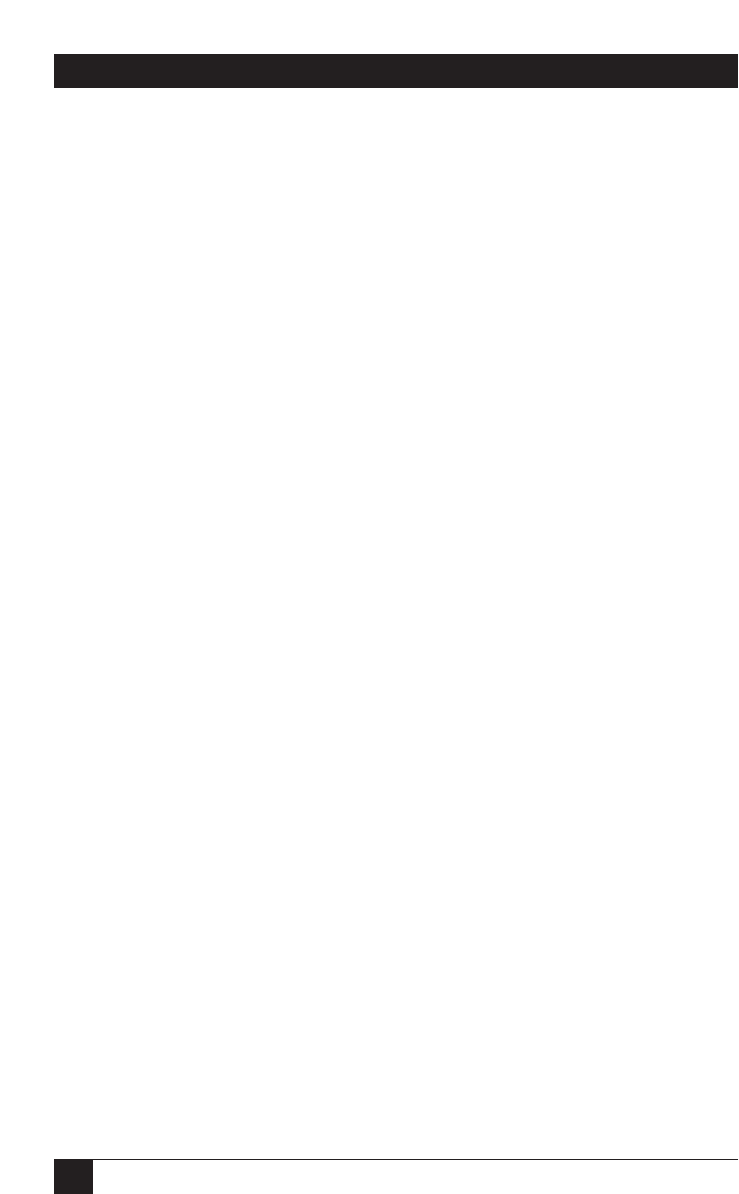
16
PORTABLE USB MODEM QUICK START GUIDE
3. Windows Me will detect that the new modem is present and launch the Add
New Hardware Wizard.
Place the Portable USB Modem Installation CD into the CD drive of your PC.
The first Add New Hardware Wizard screen will appear with the message,
“What would you like to do?”
Choose “Specify the location of the driver (Advanced)” and click Next>.
4. At the Add New Hardware Wizard “Windows will search for new drivers…”
screen, uncheck the “Removable Media” button (if necessary) and check
“Specify a location.”
5. Click the “Browse” button and navigate to the “Windows Me” subfolder of the
“Drivers” folder on the Portable USB Modem Installation CD. Then click
OK. Click Cancel if it prompts you for a floppy disk.
6. The Add New Hardware Wizard “Windows driver file search…” screen
appears. Click Next>.
7. Transient progress screens will appear while files are being copied. After the
files have been copied to your PC, an Add New Hardware Wizard screen will
appear, indicating that Windows has finished installing the first of two drivers.
Click Finish to complete the installation of this first driver. The wizard will
close.
8. Windows Me will now detect an “Unknown Device” and begin another Add
New Hardware Wizard, again asking “What would you like to do?”
Choose “Specify the location of the driver (Advanced),” and click Next>.
9. At the next screen (the Add New Hardware Wizard “Windows will search for
new drivers…” screen), uncheck the “Removable Media” button (if necessary)
and check “Specify a location.” Click Next>.
10. Transient screens will appear while files are being copied. The Add New
Hardware Wizard “Windows driver file search…” screen will appear. Click
Next>.
11. After files have been copied, a completion screen will appear.
Click Finish to complete the installation of the second driver. The wizard will
close.
12. Remove the Portable USB Modem Installation CD from the computer’s CD
drive.