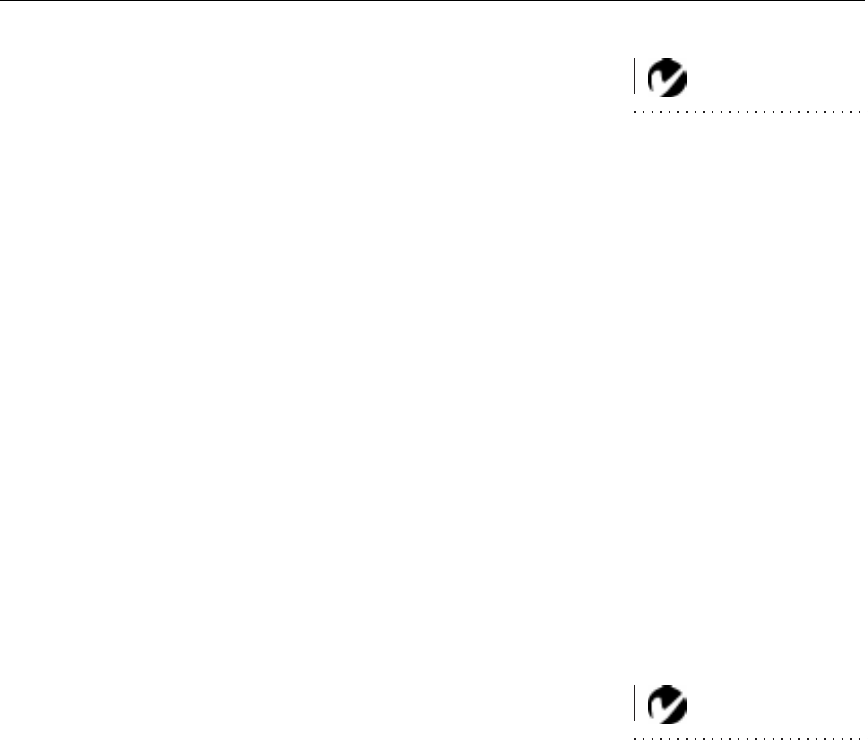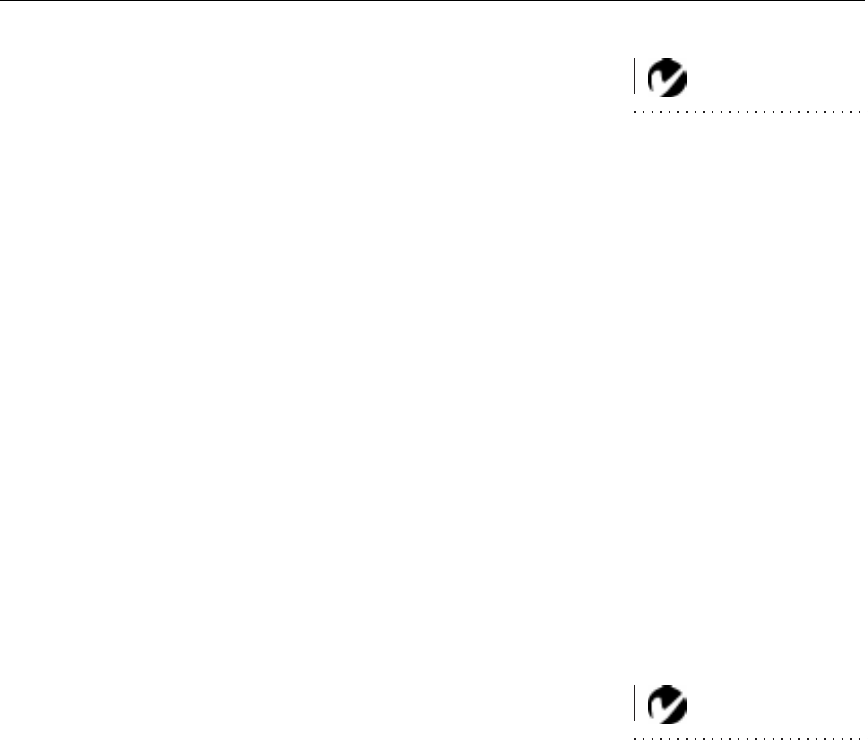
11
Powering up the Projector and Adjusting the Image
NOTE: Always use the power cord
that shipped with the projector.
1
Remove the lens cap.
2
Plug the power cord into the side of the projector, then plug it
into your electrical outlet. A surge-protected power strip is
recommended.
3
Turn on the projector by pressing the “I” side of the power
switch (see Figure 2 on page 3).
•
The startup screen displays and the Power LED on top of
the projector lights up (Figure 11 on page 15).
4
If you connected a video player, turn it on.
•
The video image should display on the projection screen. If
a computer source is active, press the
source
button on the
keypad (page 15) to display your video image. You can
select a default source to determine which source the pro-
jector examines first during power-up for active video; see
“Default Source” on page 24.
•
Use the
volume
buttons to adjust the volume.
5
Turn on your computer.
•
The computer image should display on the projection
screen. (If a video source is active, press the
source
button to
display your computer’s image.)
NOTE: With some computers,
the order in which you power up
the equipment is very important.
Most computers should be turned
on last, after all other peripherals
have been turned on. Refer to your
computer’s documentation to
determine the correct order.
•
If necessary, make adjustments to the image from the pro-
jector’s on-screen menus. To open the menus, press the
menu
button on the keypad, then select the Display or
Image sub-menu. For more information about the menus,
see page 17.