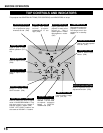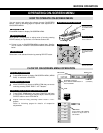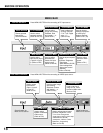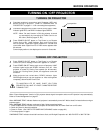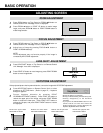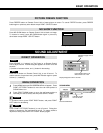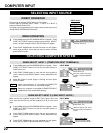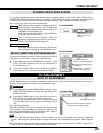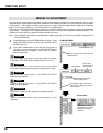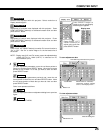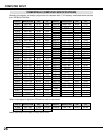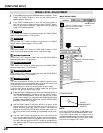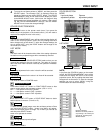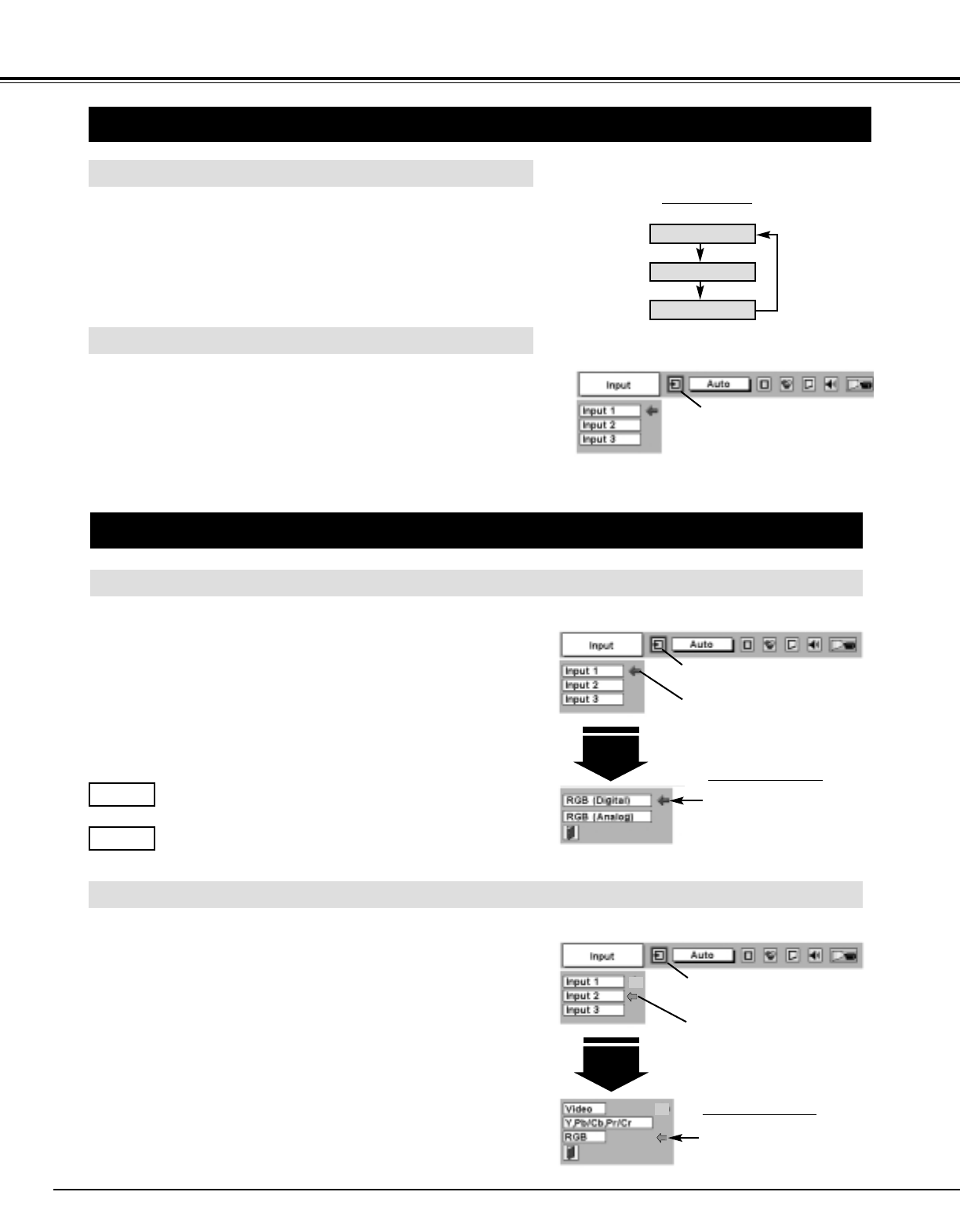
22
COMPUTER INPUT
SELECTING INPUT SOURCE
DIRECT OPERATION
Choose Input by pressing INPUT button on Top Control.
Choose Input by pressing INPUT, INPUT 1, INPUT 2 or INPUT 3
button on Remote Control Unit.
If projector cannot reproduce proper image, select correct input source
through MENU OPERATION (see below).
INPUT button
INPUT 1
INPUT 2
INPUT 3
Press MENU button and ON-SCREEN MENU will appear. Press
POINT LEFT/RIGHT button to move the red frame pointer to
INPUT Menu icon.
Press POINT DOWN button and the red-arrow icon will appear.
Move arrow to "RGB", and then press SELECT button.
1
3
When connect the computer output [5 BNC Type (Green, Blue, Red,
Horiz. Sync and Vert. Sync.)] from the computer to G, B, R, H/HV and V
jacks.
WHEN SELECT INPUT 2 (5 BNC INPUT JACKS )
SELECTING COMPUTER SYSTEM
WHEN SELECT INPUT 1 (COMPUTER INPUT TERMINALS )
Press MENU button and ON-SCREEN MENU will appear. Press
POINT LEFT/RIGHT button to move the red frame pointer to
INPUT Menu icon.
Press POINT DOWN button to move the red arrow pointer to
Input 1 and then press SELECT button. Source Select Menu will
appear.
1
2
Input 1
INPUT MENU
Move the pointer to either Digital or Analog and then press
SELECT button.
3
When your computer is connected to COMPUTER
INPUT (DIGITAL) terminal, select RGB (Digital).
Digital
When your computer is connected to COMPUTER INPUT
(ANALOG) terminal, select RGB (Analog).
Analog
MENU OPERATION
Press MENU button and ON-SCREEN MENU will appear. Press
POINT LEFT/RIGHT buttons to select Input and press SELECT
button.
Another dialog box INPUT SELECT
Menu will appear.
Press POINT DOWN button and the red-arrow icon will appear.
Move arrow to INPUT source that you want to select, and then
press SELECT button.
1
2
Move the pointer to Digital or
Analog and press SELECT
button.
Move the pointer (red arrow)
to Input 1 and press SELECT
button.
INPUT Menu icon
Source Select Menu
Input 2
INPUT MENU
Move the pointer to RGB
and press SELECT button.
INPUT Menu icon
Move the pointer (red arrow)
to Input 2 and press SELECT
button.
Source Select Menu
INPUT Menu icon
Press POINT DOWN button to move the red arrow pointer to
Input 2 and then press SELECT button. Source Select Menu will
appear.
2