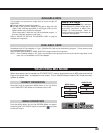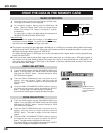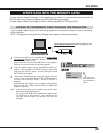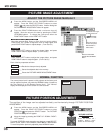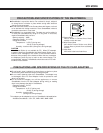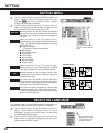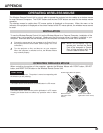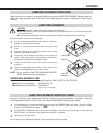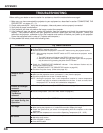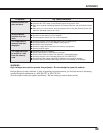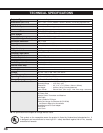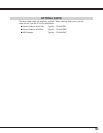41
APPENDIX
OPERATING WIRELESS MOUSE
INSTALLATION
The Wireless Remote Control Unit is not only able to operate the projector but also usable as a wireless mouse
for most Personal Computers. The POINT buttons and the two CLICK buttons are used for the wireless mouse
operation.
The wireless mouse is usable when PC mouse pointer is displayed on the screen. When the menu or the
indicator of the projector is displayed on the screen instead of the PC mouse pointer, the wireless mouse cannot
be used.
Connect the mouse port of your computer to the Control Port of
the projector with the Control Cable. (Refer to page 10 to 13 for
connection.)
Turn the projector on first, and then turn on your computer.
When the computer is switched on first, the Wireless Mouse
may not work properly.
1
2
To use the Wireless Remote Control Unit as the Wireless Mouse for a Personal Computer, installation of the
mouse driver (not supplied) is required. Make sure that the mouse driver is properly installed in your
computer. And make sure that the mouse port of the computer connected to Control Port is activated.
OPERATING WIRELESS MOUSE
When controlling the pointer of the computer, operate the Wireless Mouse with POINT button, SELECT
button, and RIGHT CLICK button on the Wireless Remote Control Unit.
Used to move the pointer. The pointer is moved corresponding with
the direction you are pressing.
POINT button
This button has the same function as the left button in a PC mouse.
SELECT (LEFT CLICK) button
This button has the same function as the right button in a PC mouse.
Pressing this button does not affect any operation when in Menu
mode.
RIGHT CLICK button
Note : When the computer has no
mouse port, connect the Serial
Port of the computer to Control
Port of the projector with the
Control Cable for Serial Port.
POINT button (Move the pointer)
SELECT button
(left button of the
mouse)
RIGHT CLICK button
(right button of the mouse)