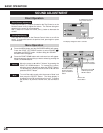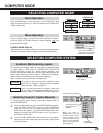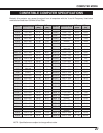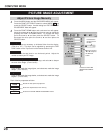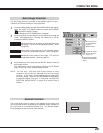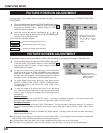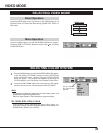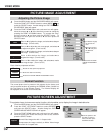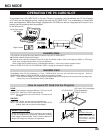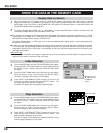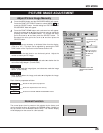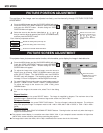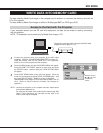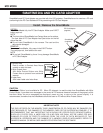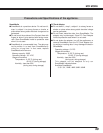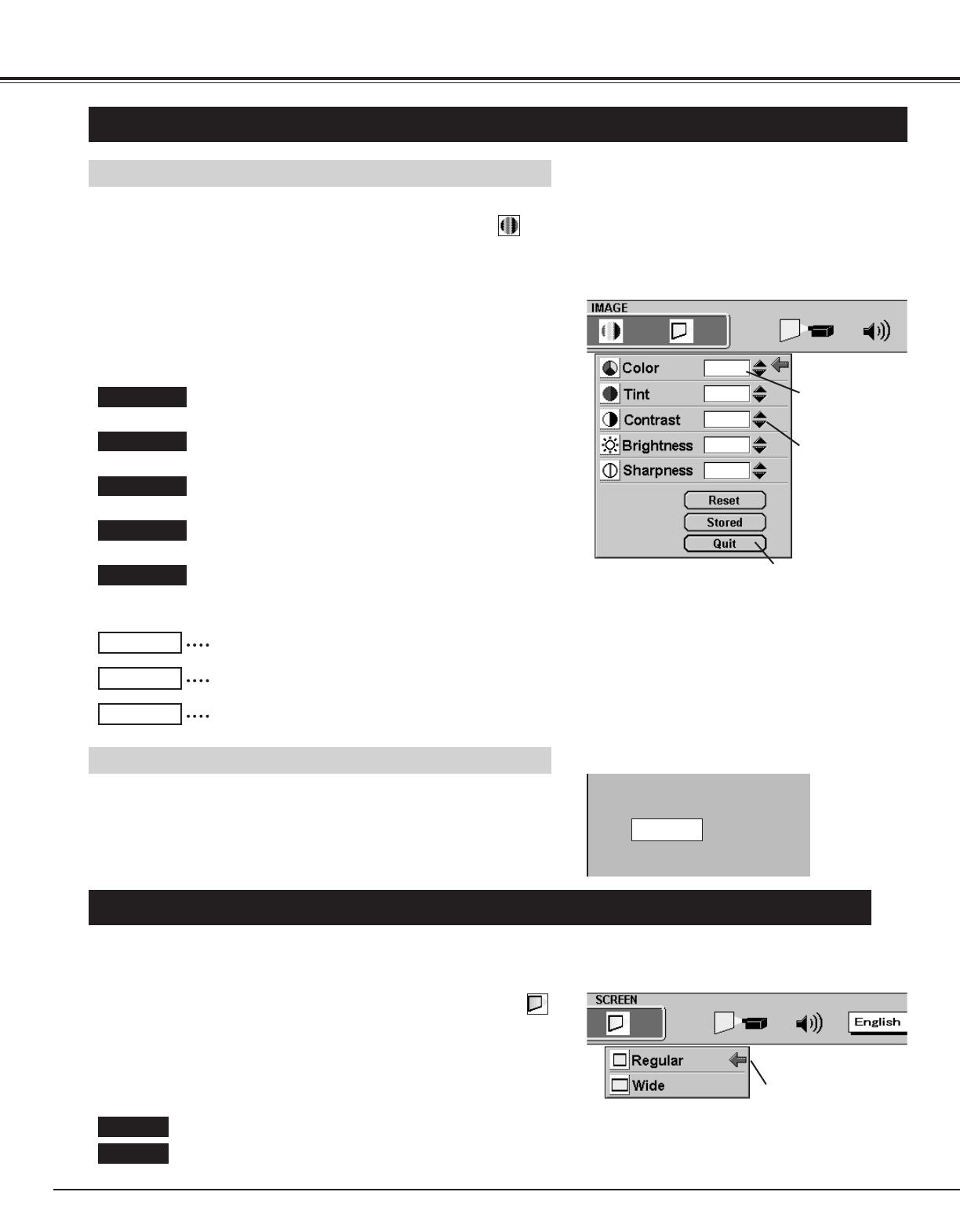
32
VIDEO MODE
PICTURE IMAGE ADJUSTMENT
Press the MENU button and the ON-SCREEN MENU will appear.
Press the POINT LEFT/RIGHT buttons to select IMAGE and
press the SELECT button. Another dialog box PICTURE IMAGE
ADJUSTMENT Menu will appear.
Press the POINT DOWN button and a red-arrow icon will appear.
Move the arrow to ▲ or ▼ of the item that you want to change by
pressing the POINT UP/DOWN buttons. To increase the value,
point the arrow to ▲ and then press the SELECT button. To
decrease the value point the arrow to ▼ and then press the
SELECT button.
1
2
Adjusting the Picture Image
The normal picture level is preset on this projector by the factory and
can be restored anytime by pressing the NORMAL button (located on
the Top Control or on the Remote Control). The "Normal" display will
be displayed on the screen for a few seconds.
Normal Function
Normal
It closes the PICTURE
IMAGE ADJUSTMENT
Menu.
Move the arrow to
▲ or ▼ and press
the SELECT
button.
It indicates roughly
the level of the
item.
Color
Point to ▼ to lighten the image, and select ▲ to deepen
the image. (From 0 to 63.)
Tint
Point to ▼ to adjust the color more purple, and select ▲
to adjust more green. (From 0 to 63.)
Contrast
Point to ▼ to lighten the image, and select ▲ to deepen
the image. (From 0 to 63.)
Brightness
Point to ▼ to darken the image, and select ▲ to
brighten the image. (From 0 to 63.)
Recalls the data previously adjusted.
Reset
Stores the data in the memory.
Stored
Closes the PICTURE IMAGE ADJUSTMENT Menu.
Quit
sharpness
Point to ▼ to soften the image, and select ▲ to make
the image sharper. (From 0 to 63.)
PICTURE SCREEN ADJUSTMENT
This projector has a picture screen resize function, which enables you to display the image in desirable size.
Press the MENU button and the ON-SCREEN MENU will appear.
Press the POINT LEFT/RIGHT buttons to select SCREEN
and press the SELECT button. Another dialog box PICTURE
SCREEN ADJUSTMENT DISPLAY will appear.
Press the POINT DOWN button and a red-arrow icon will appear.
Move the arrow to the screen size that you want to set, and then
press the
SELECT button.
1
2
Regular
Normal Video Image size with 4
x 3 aspect ratio
.
Wide
Compresses the image vertically to Wider Video Image
size with 16
x
9 aspect ratio.
Move the pointer to the
item that you want to
select, and then press
the SELECT button.
Each of the keys operates as follow.