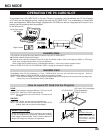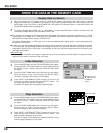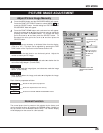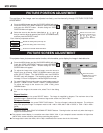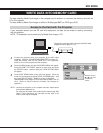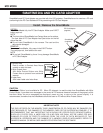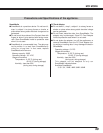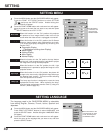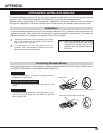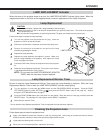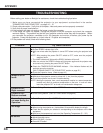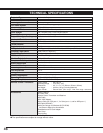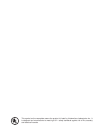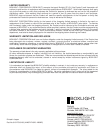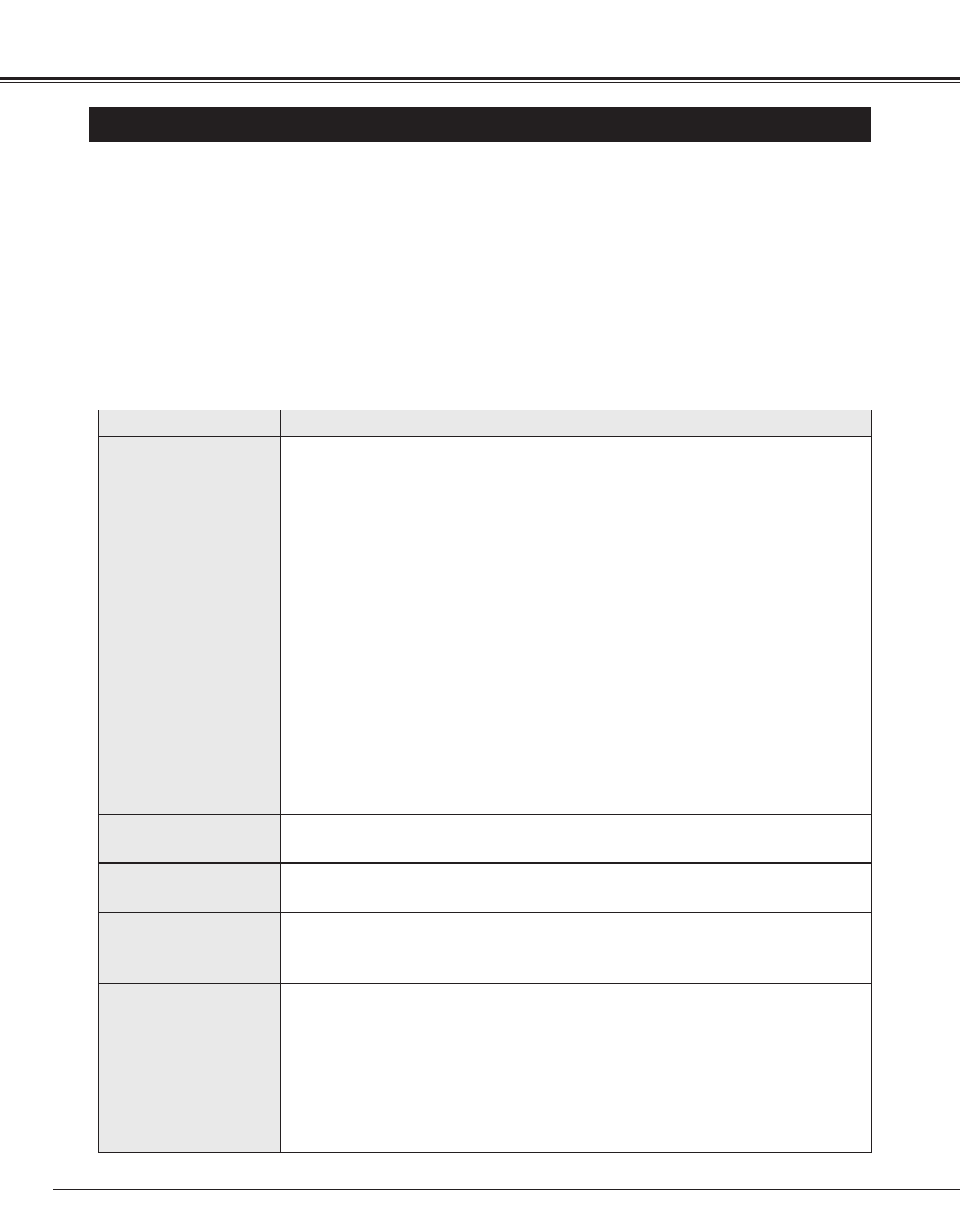
44
APPENDIX
TROUBLESHOOTING
Before calling your dealer or Boxlight for assistance, check the troubleshooting tips below.
1. Make sure you have connected the projector to your equipment as described in the section
"CONNECTING THE PROJECTOR" on pages 10 ~ 15.
2. Check cable connection. Verify that all computer, video and power cord are properly connected.
3. Verify that all power is switched on.
4. If the projector still does not produce the image, re-start the computer.
5. If the image still does not appear, unplug the projector from the computer and check the computer
monitor's display. The problem may be with your graphics controller rather than with the projector. (When
you reconnect the projector, remember to turn the computer and monitor off before your power up the
projector. Power the equipment on in their order of : Projector and computer.)
6. If the problem still exists, check with following chart.
No power.
● Plug the projector into the AC outlet.
● Be sure READY Indicator light is On.
● Wait one minute after the projector is turned OFF before turning the projector back
on.
NOTE : After pressing the power ON-OFF switch to OFF, make sure the projector
works as follow.
1. The LAMP indicator will light and the READY indicator will turn off.
2. After one minute, the READY indicator will light green again and the projector may
be turned on by pressing the power ON-OFF button.
● Check the TEMPERATURE WARNING indicator. If the indicator flashes red, the
projector cannot be turned on.
(See "TURNING ON/OFF THE PROJECTOR" section on page 22.)
● Check the Projection Lamp. (Refer to page 43.)
Image is out of
focus.
● Adjust the focus
● Make sure the projection screen is at least 4.6’ (1.4m) from the projector.
● Check the projection lens to see if it needs cleaning.
NOTE : Moving the projector from a cool temperature location to a warm temperature
location may result in moisture condensation on the lens. In such an event,
leave the projector OFF an d wait until condensation disappears.
Picture is Left /
Right reversed.
● Check Ceiling / Rear feature. (See “SETTING” section on page 40.)
Problem: Try these Solution
Picture is Top /
Bottom reversed.
● Check Ceiling feature. (See “SETTING” section on page 40.)
Some displays are
not seen during the
Operation.
● Check Display feature.(See “SETTING” section on page 40.)
No image.
● Check the connection between the computer or video equipment and the projector.
● When turning the projector on, it takes about 30 seconds to display the image.
● Check that the system you selected is corresponding to the computer or the video
equipment.
● Make sure the temperature is not out of the Operating Temperature (5° ~ 35°).
No sound.
● Check audio cable connection from audio input source.
● Adjust the audio source.
● Press VOLUME (+) button.
● Press MUTE button.