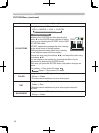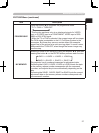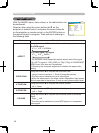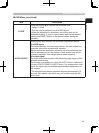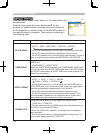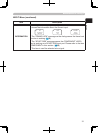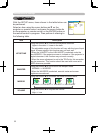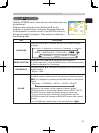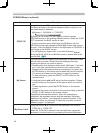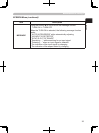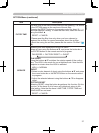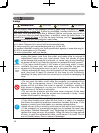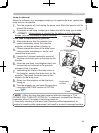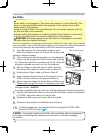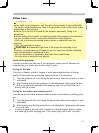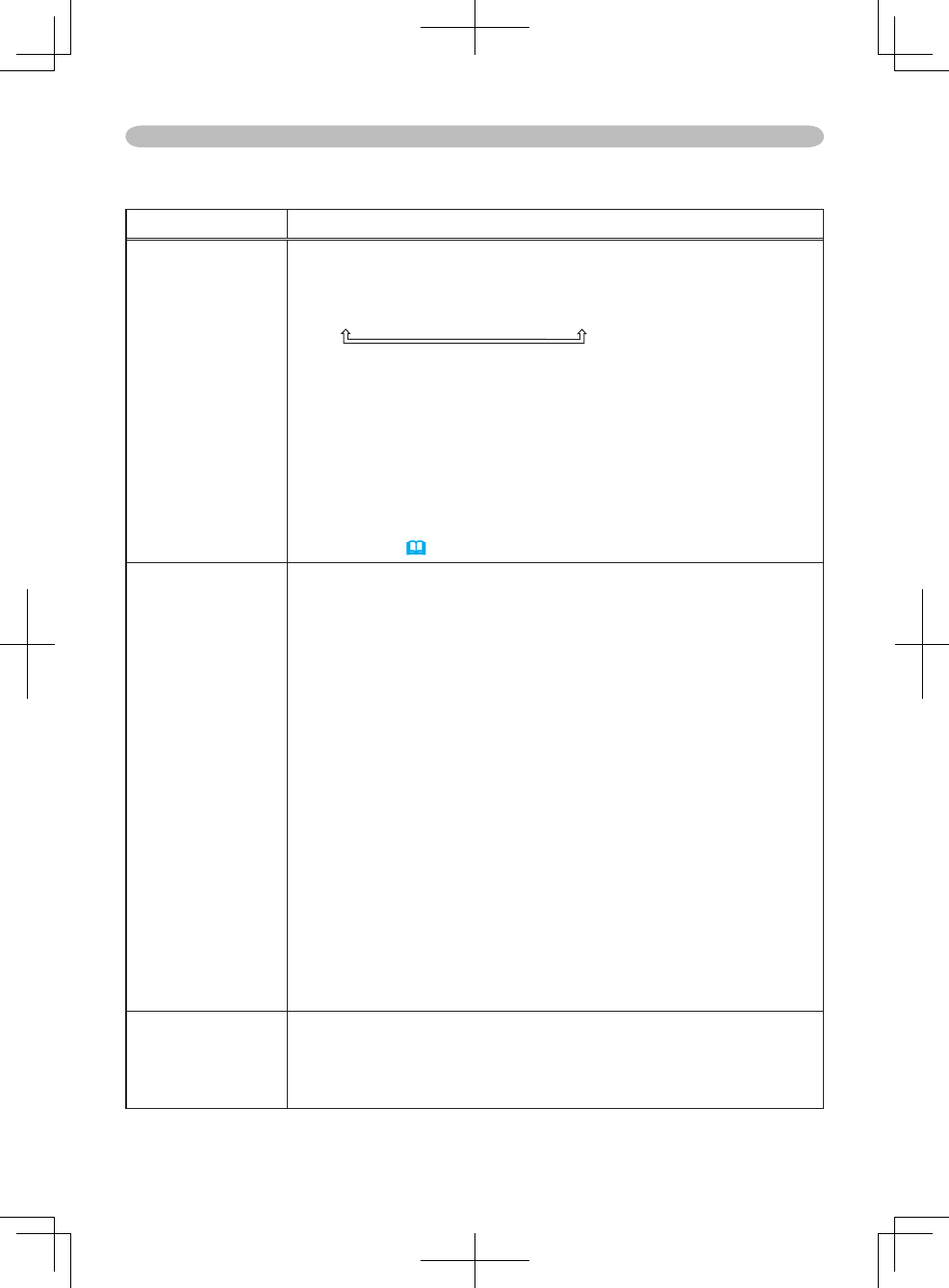
34
Multifunctional settings
Item Description
START UP
Using the buttons ▲/▼ switches the mode the start up screen.
The start up screen is the screen displayed when no signal or an
unsuitable signal is detected.
MyScreen
ORIGINAL
TURN OFF
MyScreen is the screen you can register a desired screen.
ORIGINAL screen is the existing standard screen. When the TURN
OFF is selected, the BLUE screen is used.
• To avoid remaining as an afterimage, the MyScreen and the
ORIGINAL screens will change to the BLANK screen after several
minutes. If also the BLANK screen is the MyScreen or ORIGINAL, it
will change to the BLACK screen.
• For the MyScreen, please refer to the item MyScreen
below
.
About the BLUE, BLACK and BLANK screens, please refer to the
item BLANK
(
33).
My Screen
This item functions for capturing the MyScreen of the blank screen
and the start up screen. Please execute displaying the input
including the picture you want to capture.
1. Selecting this item displays a dialog titled “MyScreen”. It will ask
you if you start capturing the picture from the current screen.
Please wait for the target picture to be displayed, and press the
ENTER button on the remote control when the picture is display.
The picture will freeze and the frame for capturing appears.
To stop performing, press the RESET or ESC button on the
remote control.
2. Using the buttons ◄/►/▲/▼ adjust the frame position. Please
move the frame to the position of the picture which you want to
use.
To start registration, press the ENTER button on the remote
control.
To restore the screen and return to the previous dialog, press the
RESET or ESC button on the remote control.
Registration takes several minutes. When the registration is
completed, the registered screen and the message “MyScreen
registration is finished.” are displayed for several seconds. If the
registration failed, the message “A capturing error has occurred.
Please try again.” is displayed.
My Screen Lock
Using the buttons ▲/▼ turns on/off the MyScreen lock function.
TURN ON
TURN OFF
When the TURN ON is selected, the item MyScreen cannot be
performed. Use this function for protecting the current MyScreen.
SCREEN Menu (continued)