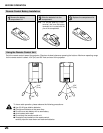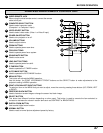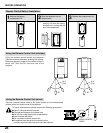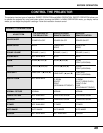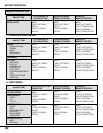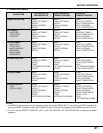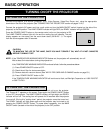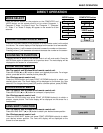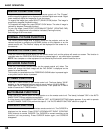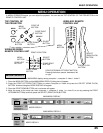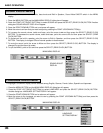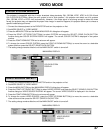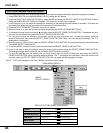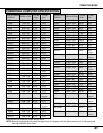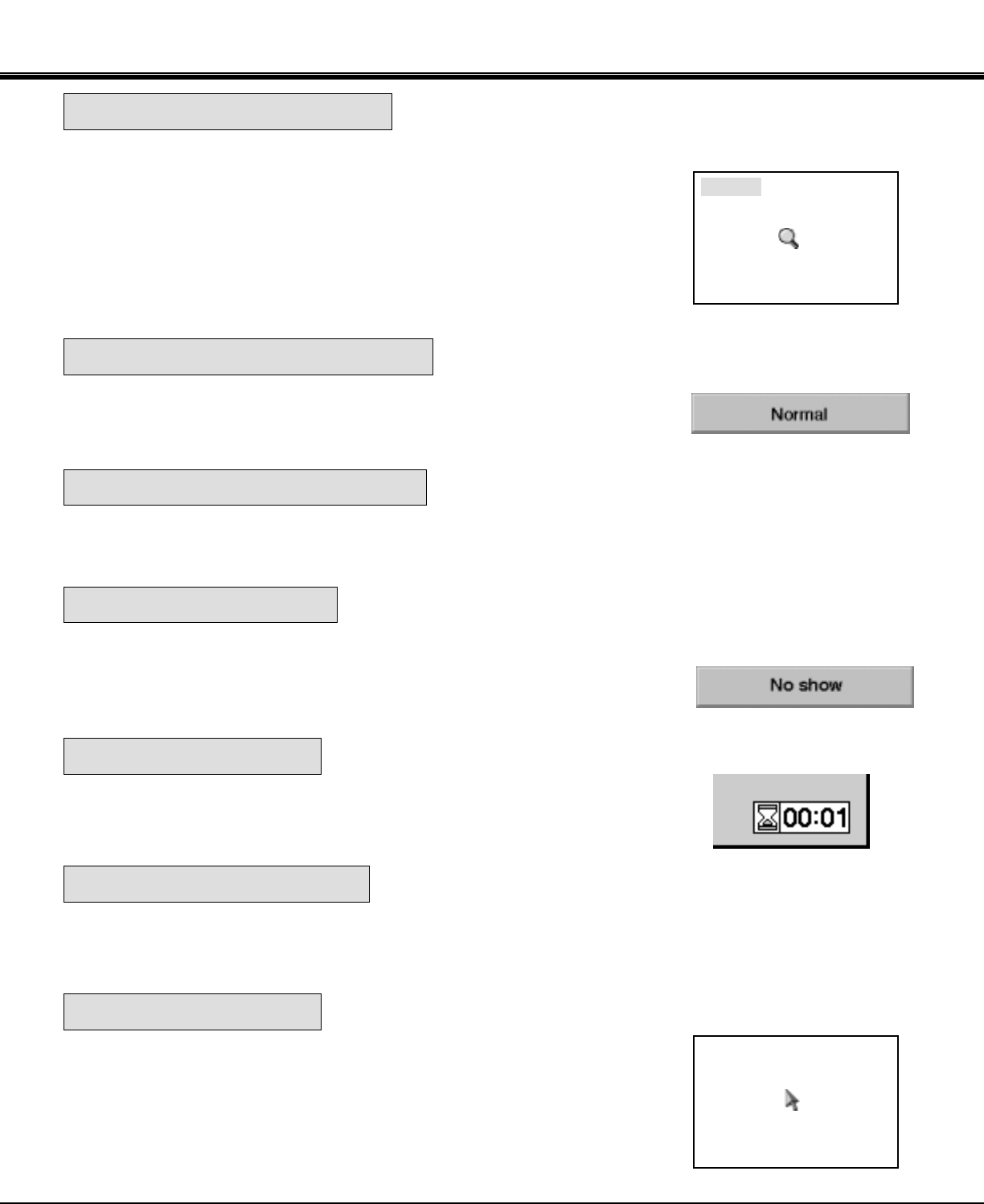
Press the D. ZOOM button on the wireless remote control unit. The "D.zoom"
and the magnifying-glass icon is displayed to indicate Digital zoom mode. Digital
zoom mode can adjust the image size or pan the image.
To expand the image size, press SELECT (REAR CLICK) button. The image is
magnified by degrees (Expand function).
To compress the image size, press FRONT CLICK button. The size of image is
reduced by degrees (Compress function).
To pan the image, press POINT UP/DOWN/LEFT/RIGHT (POINTING PAD)
button(s). The image move in the direction indicated (Panning function)
See the page 49 for more detail.
The normal picture image level is factory preset on the projector and can be
restored anytime by pressing the NORMAL button on the projector or on the
remote control unit. The "Normal" display will be displayed on the screen for a
few seconds.
Press the FREEZE/NO SHOW button on the remote control unit, and the picture will remain on-screen. This function is
cancelled when the FREEZE/NO SHOW button is pressed again or any other button is pressed.
NOTE: Your computer or video equipment is not affected by this function, and will continue to run.
Press the FREEZE/NO SHOW button (on the remote control unit) twice. The
screen will change into black image and the "NO SHOW" is displayed on the
screen for a few seconds.
This function is cancelled when the FREEZE/NO SHOW button is pressed again
or any other function button is pressed.
Press the P-TIMER button on the remote control unit. The timer display "00:00"
appears on the screen and the timer starts to count the time (00:00 to 59:59).
Press again the P-TIMER button to stop the timer. Then press the P-TIMER
button to cancel the P-TIMER function.
Press the AUTO IMAGE button on the projector or on the remote control unit. The item(s) indicated "ON" in the AUTO
IMAGE FUNCTION are adjusted automatically.
If all the items in AUTO IMAGE FUNCTION are "OFF", AUTO IMAGE SETTING display appears. If you wish to operate
the AUTO IMAGE FUNCTION, perform the steps 3 - 9 of "AUTO IMAGE FUNCTION" section on page 42.
Press the CURSOR button on the wireless remote control unit. The CURSOR is
displayed on the screen. Press POINT UP/DOWN/LEFT/RIGHT (POINTING
PAD) button(s) to control CURSOR. The CURSOR is moved according to the
direction you are pressing. Press CURSOR button again, and CURSOR
disappears.
D. zoom
34
BASIC OPERATION
NO SHOW FUNCTION
NORMAL PICTURE FUNCTION
P-TIMER FUNCTION
FREEZE PICTURE FUNCTION
DIGITAL ZOOM FUNCTION
AUTO IMAGE FUNCTION
CURSOR FUNCTION