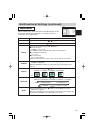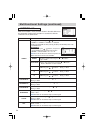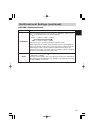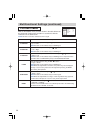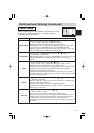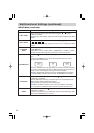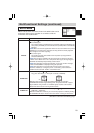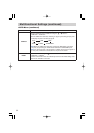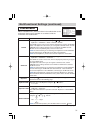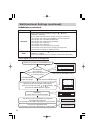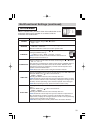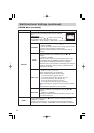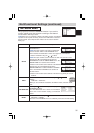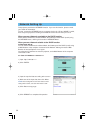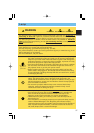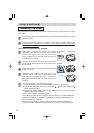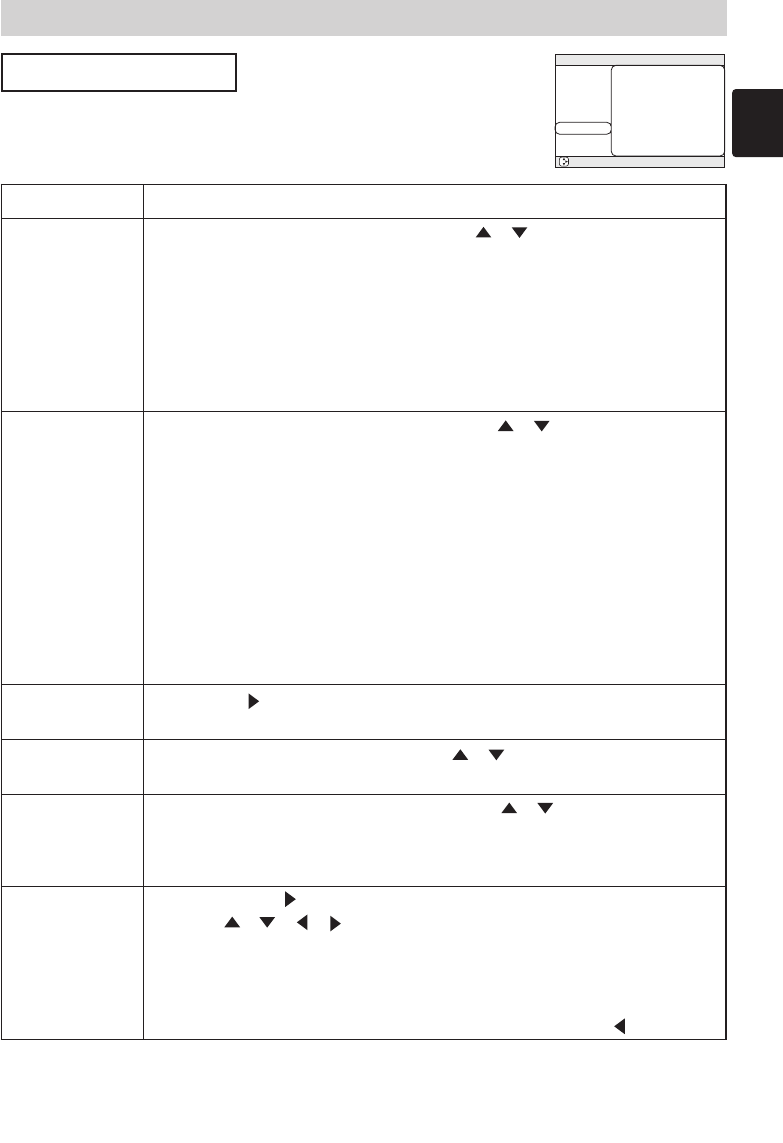
31
Multifunctional Settings (continued)
Multifunctional Settings (continued)
SCREEN Menu
With the SCREEN menu, the items shown in the table below can be
performed. Perform each operation in accordance with the
instructions in the table below.
: SELECT
MENU
MAIN
PICTURE-1
PICTURE-2
INPUT
AUTO
SCREEN
OPTION
NETWORK
BLANK
START UP
MyScreen
MyScreen SIZE
MyScreen LOCK
MENU POSITION
MESSAGE
RESET
BLACK
ORIGINAL
x1
TURN OFF
TURN ON
Item Description
BLANK
Select a type of the BLANK screen using the / buttons. :
MyScreen ORIGINAL BLUE WHITE BLACK
The BLANK screen is the screen, which is displayed by pressing the BLANK
button. The MyScreen is the screen you can register a desired screen, and the
ORIGINAL is the existing standard screen. The BLUE, the WHITE and the
BLACK are the non-pattered (plain) screens in each color.
memo To avoid remaining as an afterimage, the MyScreen and the ORIGINAL
screens will change to the BLACK screen after several minutes.
memo For the MyScreen, please refer to the item “MyScreen” in this table.
START UP
Select a type of the START UP screen using the / buttons. :
MyScreen ORIGINAL TURN OFF
The START UP screen is the screen, which is displayed by detecting no signal
or an unsuitable signal.
The MyScreen is the screen you can register a desired screen, and the
ORIGINAL is the existing standard screen. When the TURN OFF is selected,
the BLUE is used.
memo To avoid remaining as an afterimage, the MyScreen and the ORIGINAL
screens will change to the BLANK after several minutes. If also the BLANK
screen is the MyScreen or the ORIGINAL, it will change to the BLACK screen.
memo About the MyScreen, please refer to the item “MyScreen” in this table.
About the BLUE, BLACK and BLANK screens, please refer to the item “BLANK”
in this table.
MyScreen
Pressing the (or the ENTER) button starts the MyScreen registration. Please
see the flow chart on the following page.
MyScreen SIZE
Select the size of the MyScreen using the / buttons. :
x1 FULL
MyScreen LOCK
Select the TURN ON or the TURN OFF using the / buttons.:
TURN ON TURN OFF
The TURN ON disables the operation of the item “MyScreen” of this SCREEN
menu.
MENU POSITION
After pressing the (or ENTER) button, adjust the menu position
buttons. :
Up
Left + Right
Down
memo To finish this operation, press the ESC button but not the button.
(This table is continued to the following page.)
using the / / / buttons.: