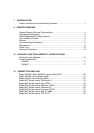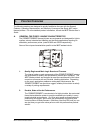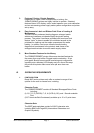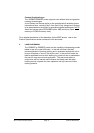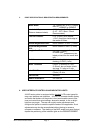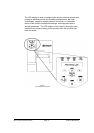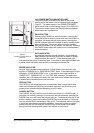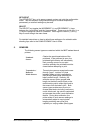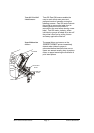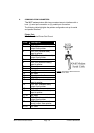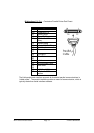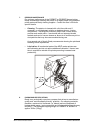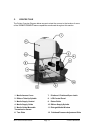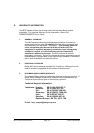MVP Series Product Guide Page 7 Features &Benefits
Connector
AC
power
switch
Figure 2
Location of Power Switch &
Connector
A/C POWER SWITCH /INDICATOR LIGHT
The power switch is located at the back of the printer
directly above the power cord as indicated by the diagram
Figure 2. The power supply in the
200MVP/300MVP
printer works over a broad voltage range ( 90 to 265 VAC ).
The power indicator light on the display panel designates
when the printer is powered on.
PAUSE BUTTON
Activating the PAUSE key while the printer is printing will
cause the printer to stop or pause once the current label is
complete. No labels are lost during pause, whereby the
PAUSE indicator light will illuminate to easily identify printer
status to the user. Users can utilise this key to pause a
print job immediately, for any reason, as required. Pressing
the PAUSE button again will cause print to resume exactly
where it stopped.
DATA INDICATOR
No data light indicates normal operation. A slow flashing
data indicator signifies that the printer is unable to accept
more data from the host PC. A fast flashing data light
indicates that the printer is receiving data. A constant on data light indicates that
a partial format has been received with no subsequent data activity.
ERROR INDICATOR
No error light indicates normal operation. A slow flashing error indicator light
signifies a “RIBBON IN” or “PRINTHEAD TEMP” issue. A fast flashing error light
indicates a “PRINTHEAD OPEN” error. A constant on error light indicates a
“PAPER OUT”, “RIBBON OUT” or “CUTTER JAM” condition. For each error
condition, the LCD display will identify the type of error and indicate that the error
is cleared once corrective action has occurred.
FEED BUTTON
The FEED key will cause the printer to immediately feed a single blank label.
Users can activate the FEED key to test label alignment and positioning and
proper printer operation before attempting to print a label.
CANCEL BUTTON
The CANCEL key will cancel a print job when the printer is in PAUSE mode. If
print jobs are currently printing in a queue from the host computer, pressing the
CANCEL key once will cancel the current print job. To delete all print jobs in the
printer’s memory, press and hold the CANCEL key for a minimum of 3 seconds
until you see the DATA transmission light go off. This indicates that all print jobs
in the queue have been successfully canceled. Users can quickly and easily
cancel print jobs, by activating the CANCEL key on the printer’s front panel,
saving time and reducing label waste in the advent of a print error.