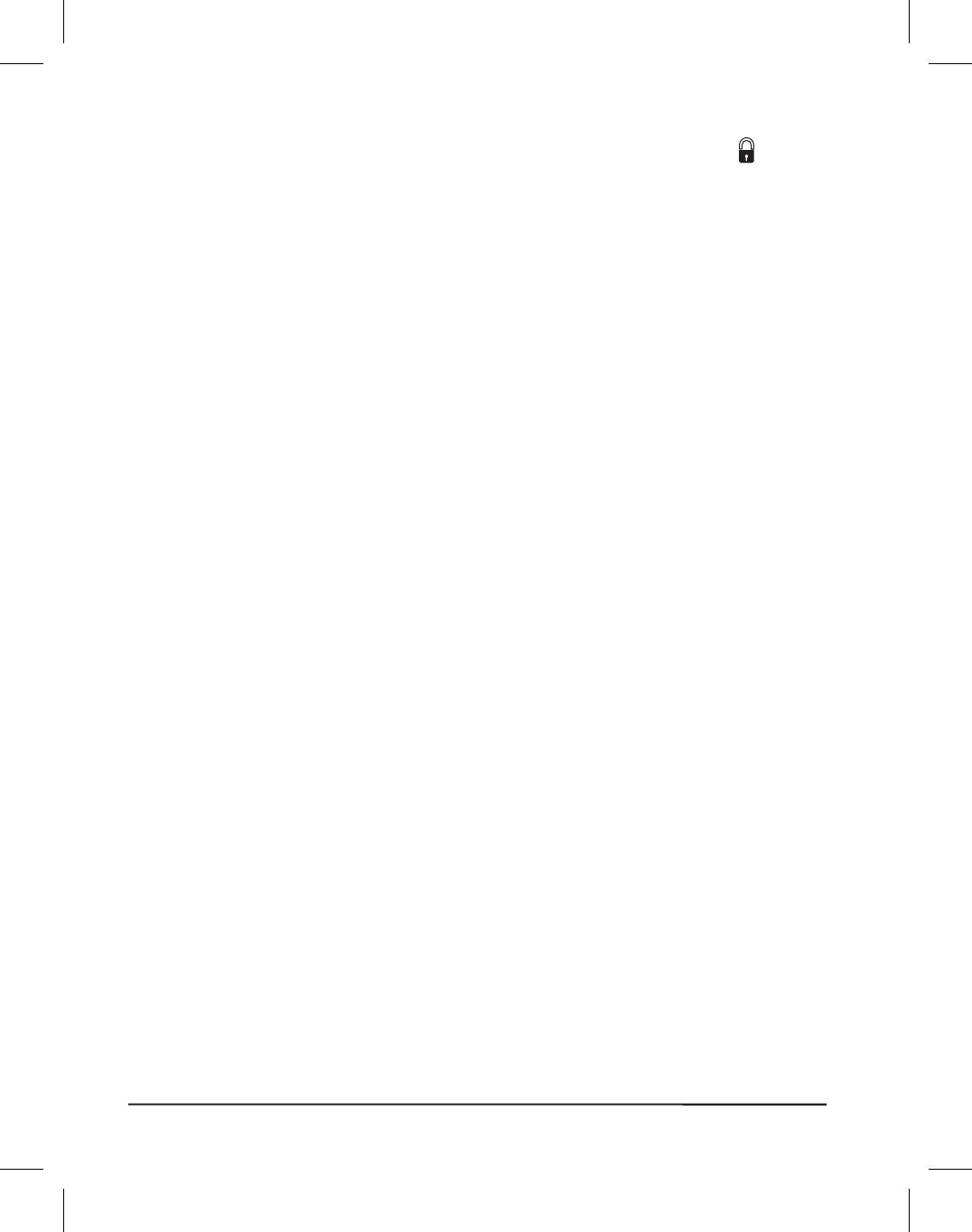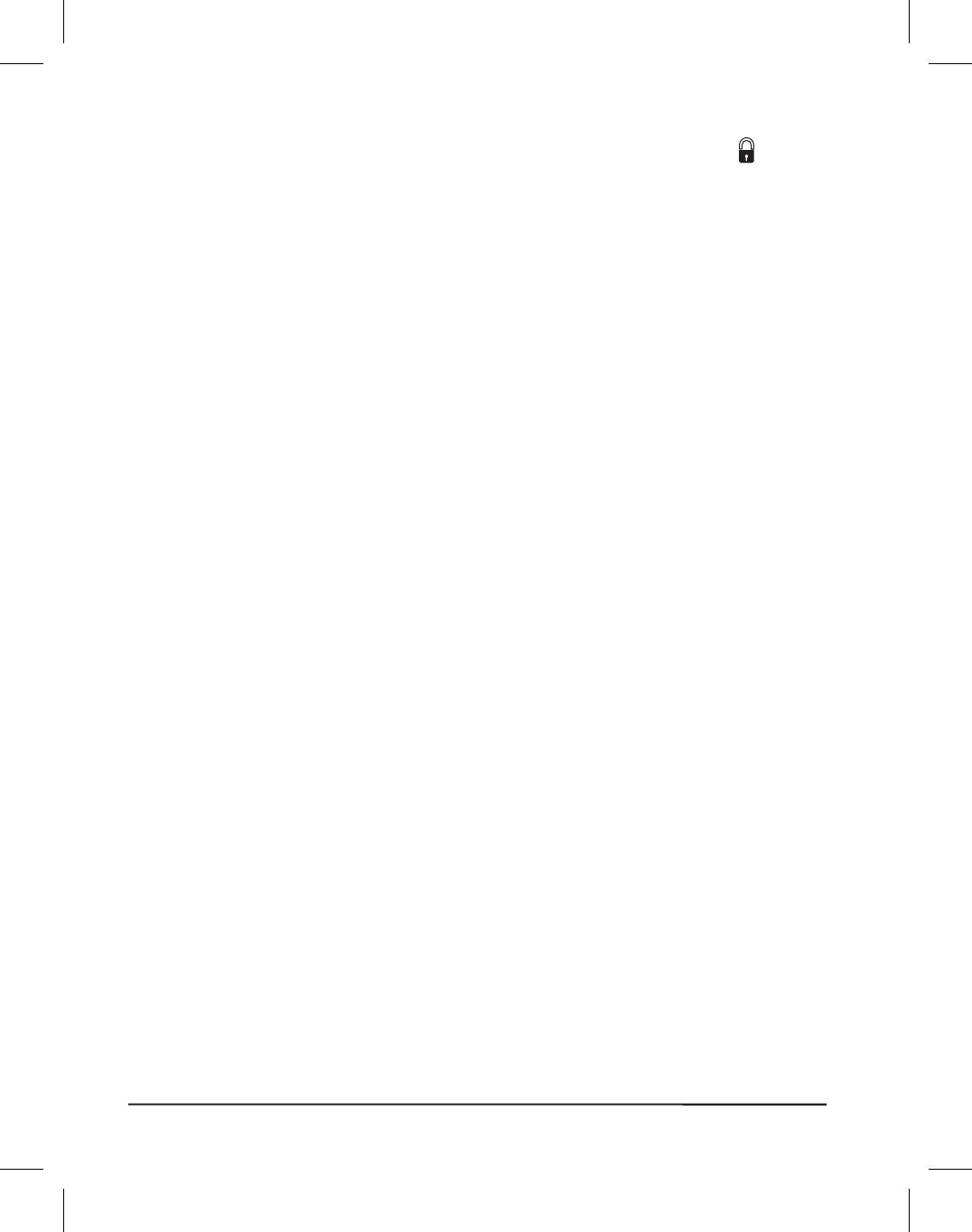
Changing Password-Protected Parameters
Certain parameters are password-protected by factory default.
CAUTION: Do not change password-protected parameters unless
you are sure you know what you are doing! If they are
set incorrectly, these parameters could cause the
printer to function in an unpredictable way.
The first attempt to change one of these parameters (pressing one of the
BLACK OVAL keys) will require you to enter a four-digit password. This
is done via the “ENTER PASSWORD” display. The LEFT BLACK
OVAL key changes the selected digit position. The RIGHT BLACK
OVAL key increases the selected digit value. After entering the password,
press the NEXT/SAVE key. The parameter you wish to change will be
displayed. If the password was entered correctly, you can now change the
value.
The default password value is 1234. The password can be changed using
the ^KP (Define Password) ZPL II instruction or through ZebraNet
WebView (optional ZebraNet PrintServer II required).
NOTE: Once the password has been entered correctly, it will not have to
be entered again unless you leave and re-enter the programming
mode using the SETUP/EXIT key.
NOTE: You can disable the password protection feature so that it no
longer prompts you for a password by setting the password to
ØØØØ via the ^KPØ ZPL/ZPL II command. To re-enable the
password-protection feature, send the ZPL/ZPL II command ^KPx,
where “x” can be any number, one to four digits in length,
except Ø.
44 Brady X-PLUS Series User’s Guide