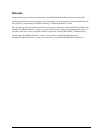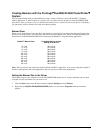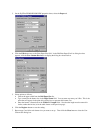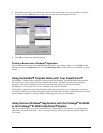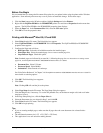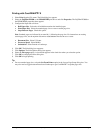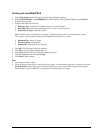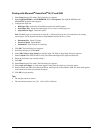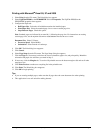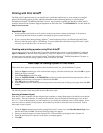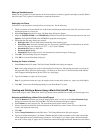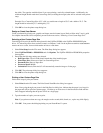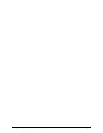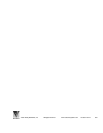ProImage
Plus3000/XL3000 PosterPrinter Helpful Tips Page 9
Printing with Microsoft
Excel 95, 97 and 2000
1. Select Print from the File menu. The Print dialog box appears.
2. Select FujiFilm PP3000 or the PP3000WIDE and click Properties. The FujiFilm PP3000 or the
PP3000WIDE properties sheet appears.
3. Configure the Paper tab:
• Roll Paper Size: Select the roll width that matches the installed paper.
• Print Paper Size: Select the standard page size or create a custom page size.
• Gaps Between Pages: Check this option.
Note: Standard pages are indicated by an asterisk (*) following the page size. For instructions on creating
custom page sizes, see the
FujiFilm PosterPrinter 3000/3000Wide Interface Kit User’s Guide.
Document Size: Select US Letter.
• Processor Speed: Select Middle.
• Orientation: Select Portrait or Landscape.
4. Click OK. The Print dialog box reappears.
5. Click Cancel.
6. Select Page Setup from the File menu. The Page Setup dialog box appears.
7. Click the Page tab (if necessary) and select the correct orientation, paper size, and print quality. Match the
orientation and paper size selections you made in Step 3.
8. If necessary, click the Margins tab. To use the full printable area set the bottom margin at 0.6 and set all other
margins to zero.
9. Click Print Preview to make sure everything fits in the printable area.
10. Click Print. The Print dialog box reappears.
11. Click OK to begin printing.
Tips
• If you are creating multiple pages, make sure that all pages have the same document size when printing.
• This application is not well suited for making banners.