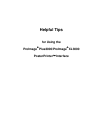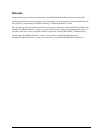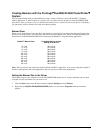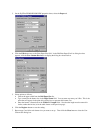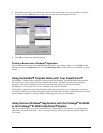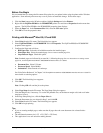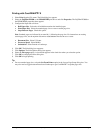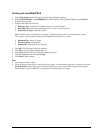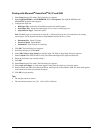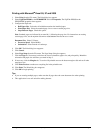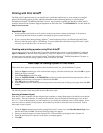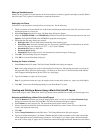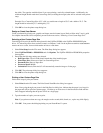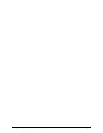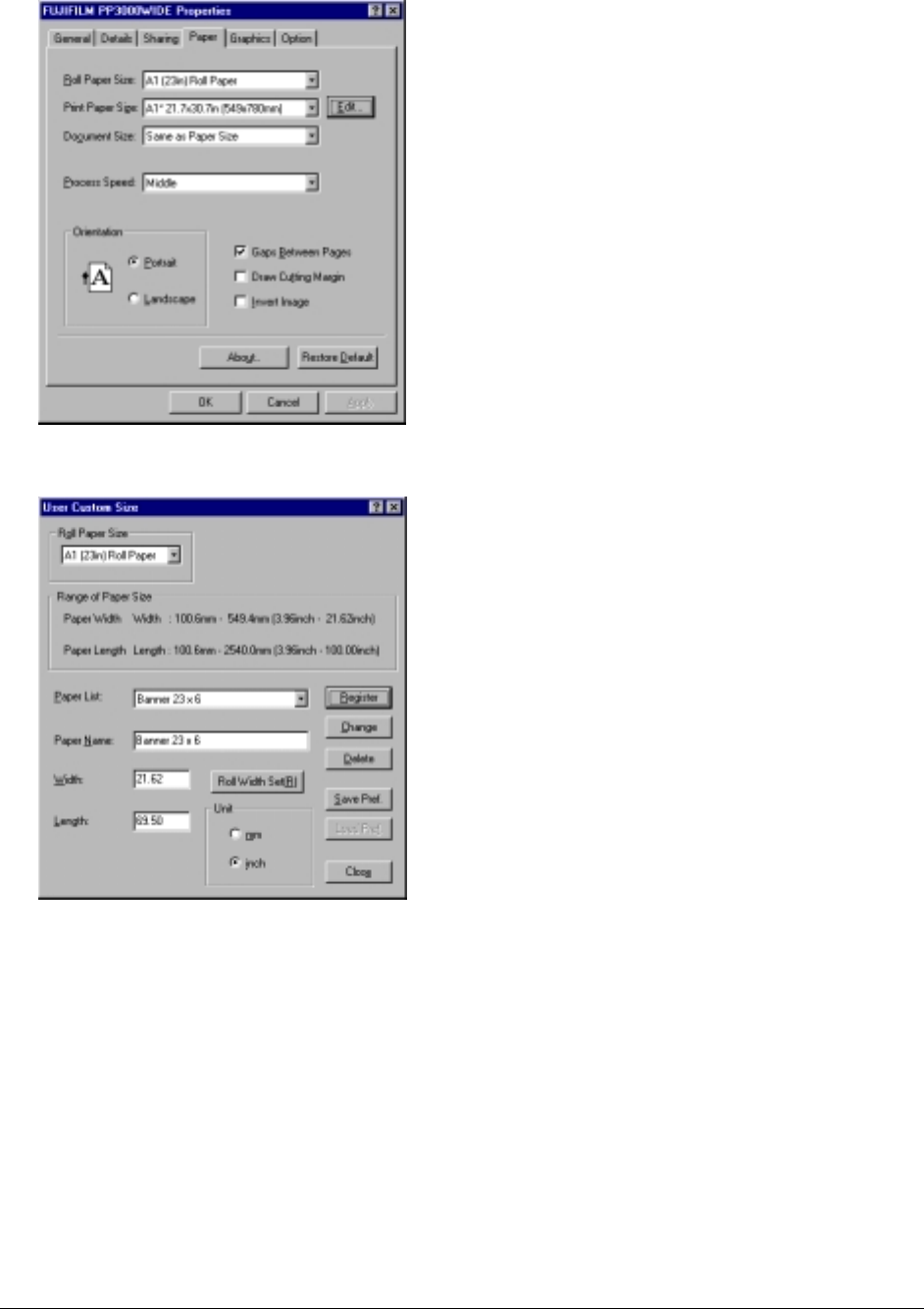
ProImage
Plus3000/XL3000 PosterPrinter Helpful Tips Page 3
3. On the FujiFilm PP3000/PP3000WIDE properties sheet, select the Paper tab.
4. Click the Edit button next to the Print Paper Size field. In the Edit Print Paper Size List dialog box that
appears, click the User Custom Size button to display the dialog box shown below.
5. Select options as follows:
• Choose the paper width from the Roll Paper Size list.
• Type a name for the banner size in the Paper Name field. You can enter any name you’d like. This is the
name that will appear in the print driver dialog box to represent this banner size.
• Enter the banner’s dimensions in the Width and Length fields. Note that the length must be entered in
inches, rather than in feet (as in the table shown on the previous page).
6. Click the Register button to save the setting.
7. Repeat steps 5 and 6 for each banner size you want to set up. Then click the Close button to close the User
Custom Size dialog box.