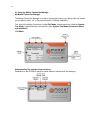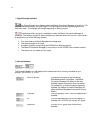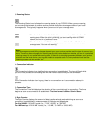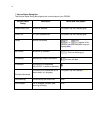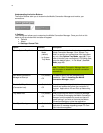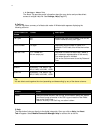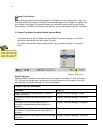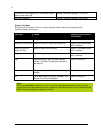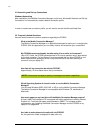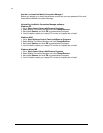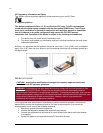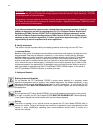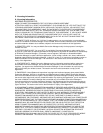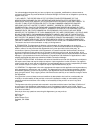V. Understanding Alert Windows
Alerts that are generated by the Mobile Connection Manager explain effects of certain actions you
are enabling by selecting particular functions. You generally can exit an alert by selecting Yes,
No or OK. You also have the option to “turn off” an alert either from the alert window itself, or by
manually shutting it off. To manually shut off an alert, access the Settings tool in the Action Area
of the Full Mode Mobile Connection Manager screen or click the System Tray Icon in the system
tray of your laptop PC to access the shortcut menu. Following are different alerts that may appear
during use.
Call Drop Alert
A visual and audible alert occurs whenever a connection has been inadvertently lost, due to poor
signal strength or being outside a local coverage area. Select OK to acknowledge the notice and
close the window. You may manually turn off this alert by accessing the General tab in the
Settings tool window.
Card Eject Warning
Upon exiting the Mobile Connection Manager application, this message regarding proper PC
Card eject instructions appears. In order to turn off the alert in the future, place a checkmark in
the checkbox next to "Do not show this Alert in the future."
See also: Exiting the Mobile Connection Manager and Removing the PC5220 (Page 10)
Software Mismatch Alert
This alert will appear if the host software you are installing is older than modem software. Click
OK to dismiss the dialog.
Tray Mode Alert
When minimizing the Mobile Connection Manager from Full Mode to managing the Mobile
Connection Manager from the System Tray Mode, an alert will appear asking if you wish to
minimize the Mobile Connection Manager or close the application. In order to turn off the alert in
the future, place a checkmark in the checkbox next to "Do not show this Alert in the future".
Power On Card Alert
If the PC5220 has been "Powered Off", an attempt to connect by clicking the Connect or
Settings buttons will cause this alert to appear. Click Yes to close the alert window and card
power on the PC5220 automatically. Click No to acknowledge that the card has been “Powered
Off” and close the alert window.
NOTE:
You may continue to use the PC5220 after closing the alert window, even with the
Software mismatch.
NOTE:
You must turn the power on before making a connection. Access the shortcut menu
by clicking on the System Tray icon and select Power On.
20