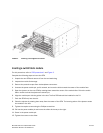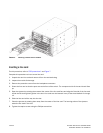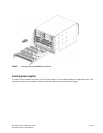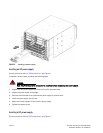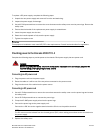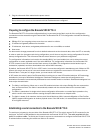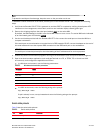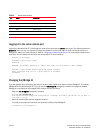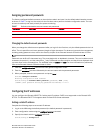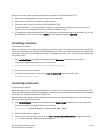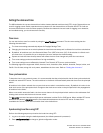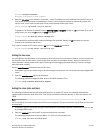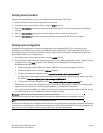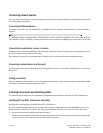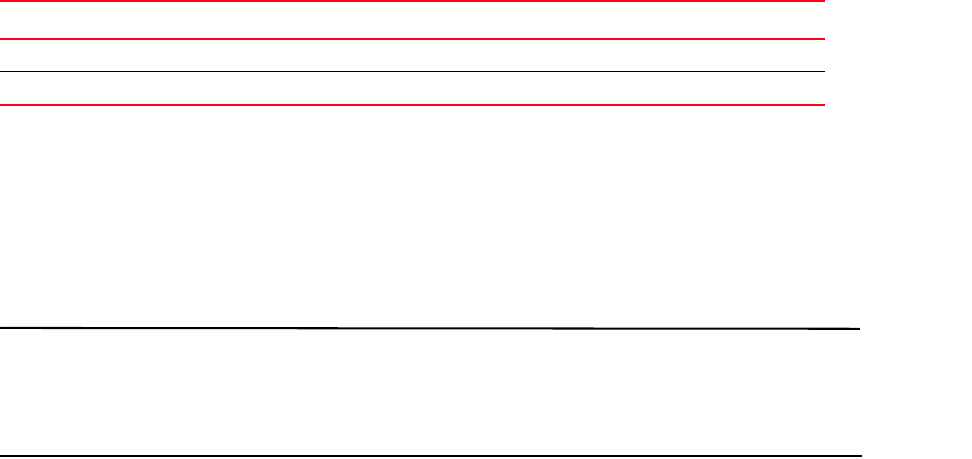
Brocade VDX 8770-4 QuickStart Guide 23 of 32
Publication Number: 53-1002554-01
Assigning permanent passwords
The factory-configured default accounts on the switch are admin and user. Use the default administrative account
as shown in Table 7 to log in to the switch for the first time and to perform the basic configuration tasks. The user
account is read-only and used primarily for system monitoring.
Changing the default account passwords
When you change the default account password after you log in for the first time, only the default password rule is in
effect. The rule specifies a minimum password length of eight characters. For advanced user and role management,
including setting password rules, refer to the Security chapter of the Brocade Network OS Administrator’s Guide.
NOTE
Passwords can be 8 to 40 characters long. They must begin with an alphabetic character. They can include numeric
characters, the period (.), and the underscore (_) only. Passwords are case-sensitive, and they are not displayed when
you enter them on the command line. The available roles are admin and user. For more information on passwords,
refer to the Brocade Network OS Administrator’s Guide.
1. Enter the configure terminal command to enter global configuration mode.
2. Enter the username command followed by the account name and the password parameter.
3. When prompted, enter the new password. and press Enter.
Switch# configure terminal
Entering configuration mode terminal
switch(config)# username admin password [password] role [role]
(<WORD>;;User password satisfying password-attributes):********
Configuring the IP addresses
You can configure the Brocade VDX 8770-4 with a static IP address. DHCP is not supported on the Brocade VDX
8770-4. The Brocade VDX 8770-4 supports both IPv4 and IPv6 format addresses.
Setting a static IP address
Complete the following steps to set a static IP address.
1. Log in to the MM using the default password (the default password is password).
2. Enter configuration mode using the configure terminal command.
3. Specify the chassis with the rbridge-id command.
switch(config)# rbridge-id 1
TABLE 7 Default administrative account names and passwords
Account type Login name Password
Administrative admin password
User account (read-only) user password