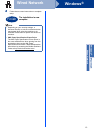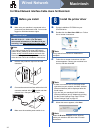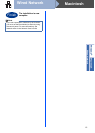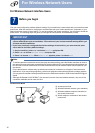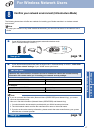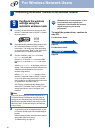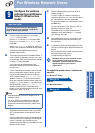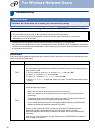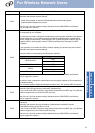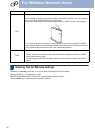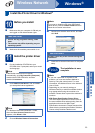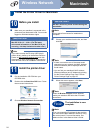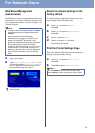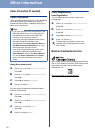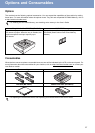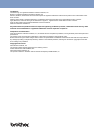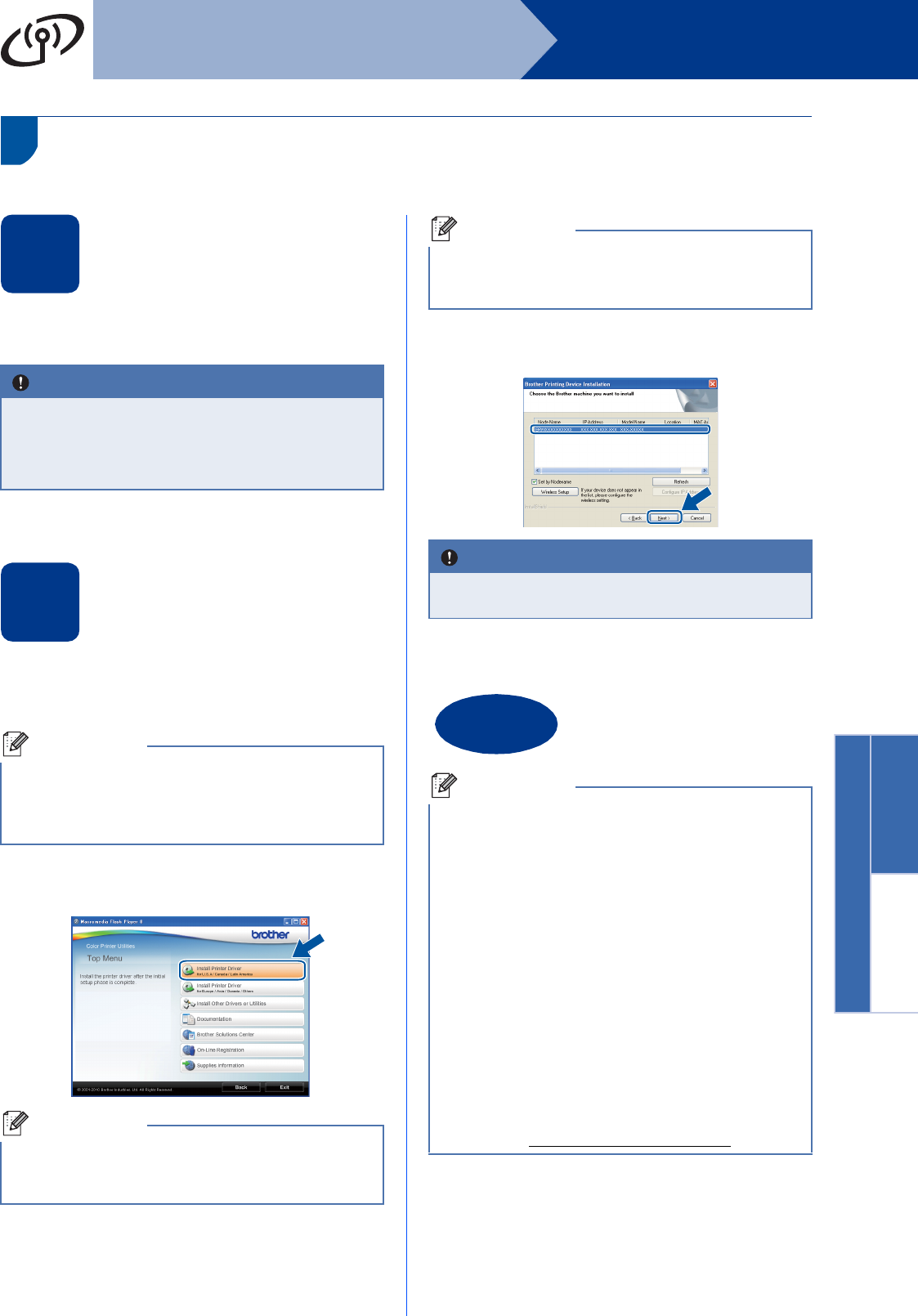
23
Windows
®
Wireless Network
Wireless Network
Windows
®
Macintosh
Install the Printer Driver for Windows
®
10
Before you install
a Make sure that your computer is ON and you
are logged on with Administrator rights.
b Make sure the machine power switch is on.
11
Install the printer driver
a Put the installation CD-ROM into your
CD-ROM drive. If prompted, select your model
and language.
b Click Install Printer Driver, and click Yes if
you accept the license agreement.
c Choose Wireless Network Connection.
d Choose your machine from the list, and then
click Next.
e Follow the on-screen instructions to complete
setup.
IMPORTANT
• If there are any programs running, close
them.
• The screens may differ depending on your
operating system.
Note
If the Brother screen does not appear
automatically, go to My Computer (Computer),
double-click the CD-ROM icon, and then
double-click start.exe.
Note
For Windows Vista
®
and Windows
®
7 users,
when the User Account Control screen
appears, click Allow or Yes.
Note
If you want to install the PS driver (BR-Script3
printer driver), choose Custom Install and then
follow the on-screen instructions.
IMPORTANT
DO NOT cancel any of the screens during the
installation.
Finish
The installation is now
complete.
Note
• If you use a specified IP Address for the
machine, you must set the Boot Method to
Static by using the control panel. For more
information, see Network menu in the Network
User's Guide.
• Depending on your security settings, a
Windows Security or antivirus software window
may appear when using the machine or its
software. Please allow or permit the window to
continue.
• XML Paper Specification Printer Driver
The XML Paper Specification Printer Driver is
the most suitable driver when printing from the
applications that use the XML Paper
Specification documents. Please download the
latest driver by accessing the Brother Solutions
Center at http://solutions.brother.com/
.