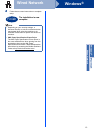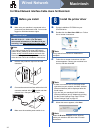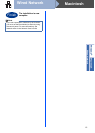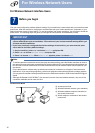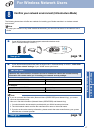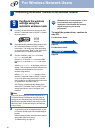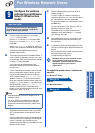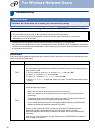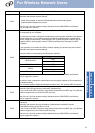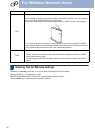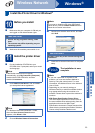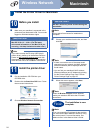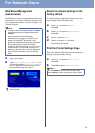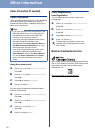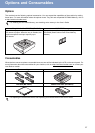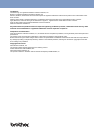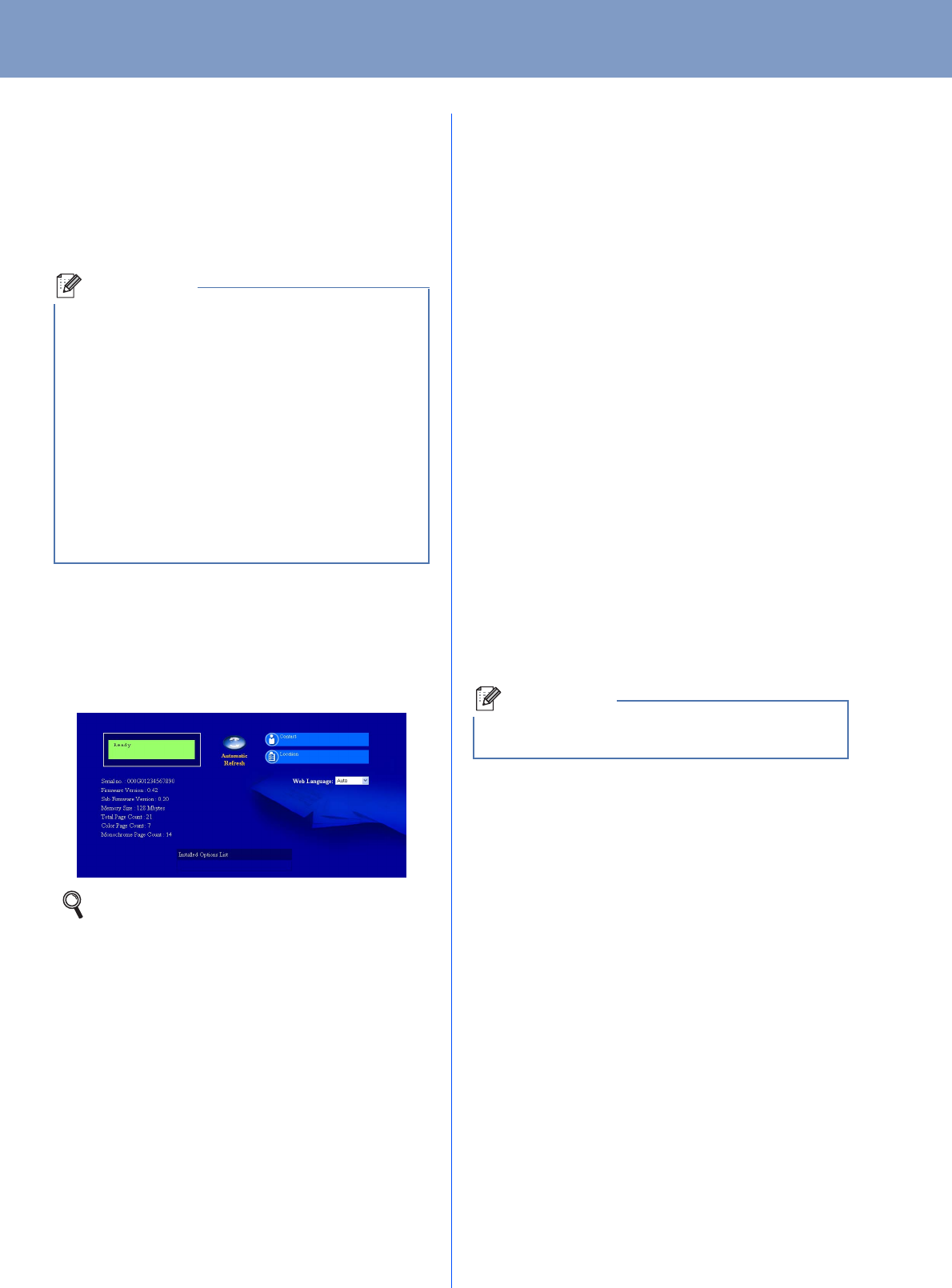
25
For Network Users
Web Based Management
(web browser)
The Brother print server is equipped with a web server
that allows you to monitor its status or change some
of its configuration settings, using HTTP (Hyper Text
Transfer Protocol).
a Open your browser.
b Type http://machine_ip_address/ into
your browser (where machine_ip_address
is the IP address or the print server name).
For example: http://192.168.1.2/
Reset the network settings to the
factory default
To reset all network settings of the print server to its
factory default, follow the steps below.
a Press + or - to choose Network.
Press OK.
b Press + or - to choose Network Reset.
Press OK.
c Press + to choose Reset.
d Press + to choose Yes for reboot.
The machine will re-start.
Print the Printer Settings Page
The Printer Settings Page lists all the current printer
settings, including network settings.
a Press + or - to choose Machine Info..
Press OK.
b Press OK to choose Print Settings.
Note
• The login name for the Administrator is ‘admin’
(case sensitive) and the default password is
‘access’.
• We recommend Microsoft
®
Internet
Explorer
®
6.0 (or greater) or Firefox 3.0 (or
greater) for Windows
®
and Safari 3.0 (or
greater) for Macintosh. Please also make sure
that JavaScript and Cookies are always
enabled in whichever browser you use. To use
a web browser, you will need to know the IP
Address of the print server. The IP Address of
the print server is listed on the Print Setting
Page.
See Web Based Management in the Network
User's Guide.
Note
If the IP address on the Printer Settings Page
shows 0.0.0.0, wait for one minute and try again.