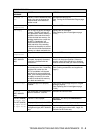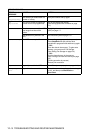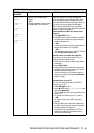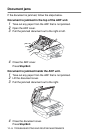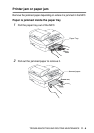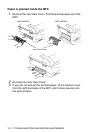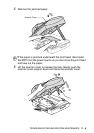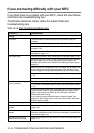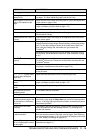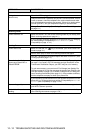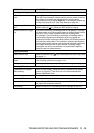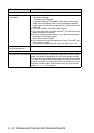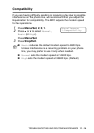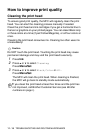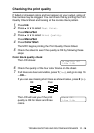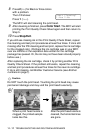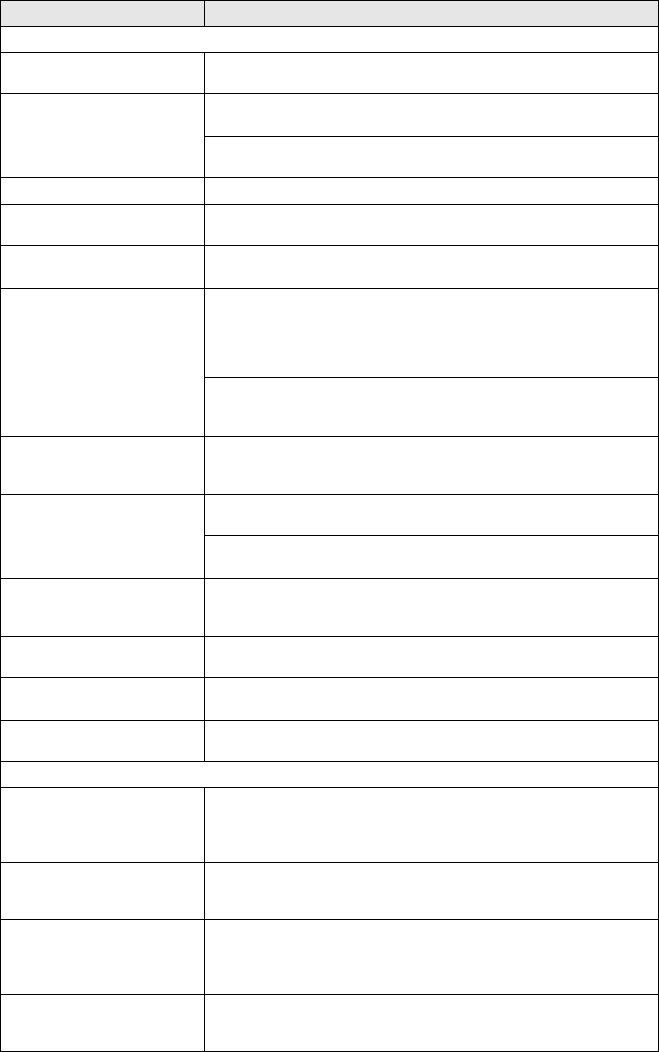
TROUBLESHOOTING AND ROUTINE MAINTENANCE 11 - 10
Printing (Continued)
Printing appears dirty or ink
seems to run.
Make sure you are using the proper types of paper. (See About paper
on page 1-10.) Don’t handle the paper until the ink is dry.
Stains appear on the reverse
side or at the bottom of the
page.
Make sure the Printer Platen is not dirty with ink. (See Cleaning the MFC
printer platen on page 11-24.)
Make sure you are using the paper support flap. (See How to load
paper, envelopes and post cards on page 1-15.)
There are some dense lines. Check ‘Reverse Order’ in the Basic tab of the printer driver.
Printouts are wrinkled. In the printer driver ‘Basic’ tab, click the ‘Settings’, and uncheck the
‘Bi-Directional Printing’.
Cannot perform ‘2 in 1 or 4 in 1’
printing.
Check that the Paper Size setting in the application and in the printer
driver are the same.
Print speed is too slow. Changing the Printer Driver setting may improve the print speed.
Highest resolution needs longer data processing, transfer and printing
time. Try the other settings of quality in the printer driver ‘Basic’ tab.
Also, click the ‘Settings’ tab, and make sure you uncheck the
True2Life
®
.
Borderless printing is slower than normal printing. If you want to print
more quickly, set the Borderless feature off. (See
Borderless
on page
9-12.)
True2Life
®
is not working
properly.
If the image data is not full color in your application (Such as 256 color),
True2Life
®
will not work. Please use at least 24 bit color data with the
True2Life
®
feature.
MFC feeds multiple pages Make sure the paper is loaded properly in the paper tray. (See How to
load paper, envelopes and post cards
on page 1-15.)
Check that more than two types of paper are not loaded in the paper tray
at any one time.
Auto Select function does
not work after refilling the
paper tray.
Open and close the scanner cover to reset the paper tray.
Printed pages are not stacked
neatly.
Make sure you are using the paper support flap. (See
How to load
paper, envelopes and post cards
on page 1-15.)
MFC does not print from Paint
Brush.
Try setting the Display setting to ‘256 colors.’
MFC does not print from
Adobe Illustrator.
Try to reduce the print resolution.
Printing Received Faxes
Condensed print and white
streaks across the page or the
top and bottom of sentences
are cut off.
This can be caused by static or interference on the telephone line. You
can make a copy using the Black Start key to see if the same problem
occurs. If the copy looks good then the problem is probably the phone
line and not your MFC.
Vertical black lines when
receiving.
The sender’s scanner may be dirty. Ask the sender to make a copy to
see if the problem is with the sending machine. Try receiving from
another fax machine.
Received color fax prints only
in black and white.
Replace the color ink cartridges that are empty or nearly empty, and
then ask the other person to send the color fax again. (See Replacing
the ink cartridges on page 11-25.) Check that Fax Storage is not turned
on. (See Setting Fax Storage on page 6-3.)
Left and Right margins are cut
off or a single page is printed
on two pages.
Turn on Auto Reduction. (See
Printing a reduced incoming fax (Auto
Reduction)
on page 4-5.)
DIFFICULTY SUGGESTIONS