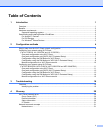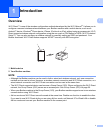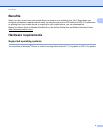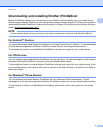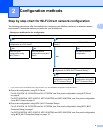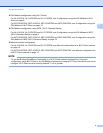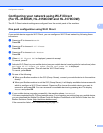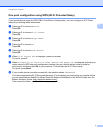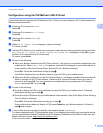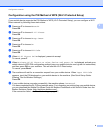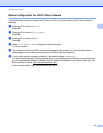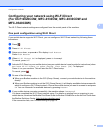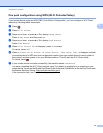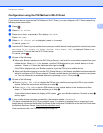Configuration methods
6
2
Configuring your network using Wi-Fi Direct
(For HL-3140CW, HL-3150CDW and HL-3170CDW) 2
The Wi-Fi Direct network settings are configured from the control panel of the machine.
One push configuration using Wi-Fi Direct 2
If your mobile device supports Wi-Fi Direct, you can configure a Wi-Fi Direct network by following these
instructions.
a Press a or b to choose Network.
Press OK.
b Press a or b to choose Wi-Fi Direct.
Press OK.
c Press a or b to choose Push Button.
Press OK.
d When Wi-Fi Direct On? is displayed, press a to accept.
To cancel, press b.
e Activate Wi-Fi Direct on your mobile device (see your mobile device's user's guide for instructions) when
Activate Wi-Fi Direct on other device and press OK. is displayed.
Press OK on your machine. This will start the Wi-Fi Direct setup.
To cancel, press Back.
f Do one of the following:
When your Brother machine is the G/O (Group Owner), connect your mobile device to the machine
directly.
When your Brother machine is not the G/O (Group Owner), it will display available device names with
which to configure a Wi-Fi Direct network. Press a or b to choose the mobile device you want to
connect to and press OK. You can re-search for available devices by pressing a or b to display
Rescan and press OK.
g If your mobile device connects successfully, the machine shows Connected.
You have completed the Wi-Fi Direct network setup. For information on printing from your mobile device,
you can download the Mobile Print/Scan Guide for Brother iPrint&Scan or the AirPrint Guide from the
Brother Solutions Center (http://solutions.brother.com/).
If the connection failed, see Troubleshooting on page 16.