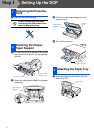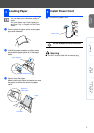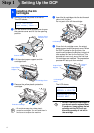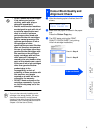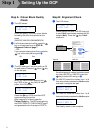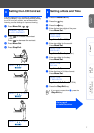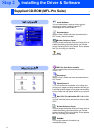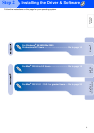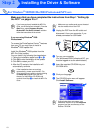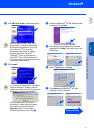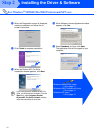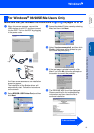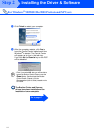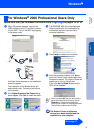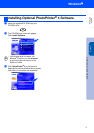10
Installing the Driver & Software
Make sure that you have completed the instructions from Step 1 “Setting Up
the DCP” on pages 2 to 7.
If you are using Windows
®
2000
Professional:
To access the PhotoCapture Centre
™
features
from your PC you may have to install a
Windows
®
2000 update first.
Install the Windows
®
2000 update from the
MFL-Pro Suite installer.
You can install it by following the steps below:
1. Follow the installation steps from
1
to
6
.
2. Click OK to start installation of the update.
3. Click OK to restart your PC.
4. After the PC restarts, the installation will
automatically continue.
1
Unplug the DCP from the AC outlet and
disconnect it from your computer, if you
already connected an USB cable.
2
Turn on your computer.
(For Windows
®
2000 Professional/XP, you
must be logged on as the administrator.)
3
Insert the supplied CD-ROM into your
CD-ROM drive.
4
Click your language.
5
The CD-ROM main menu will appear.
Click Install Software.
For Windows
®
98/98SE/Me/2000 Professional/XP Users
If you have previously installed the MFL-Pro
Suite, you will first have to uninstall it. From the
Start menu, select Programs, Brother,
Brother MFL-Pro Suite, Uninstall, and then
follow the instructions on the screen.
If the installation does not continue
automatically, please open the MFL-Pro
Suite installer menu again by double-clicking
the setup.exe program from the root
directory of the Brother CD-ROM, and
continue from Step
4
to install the MFL-Pro
Suite.
Make sure any media cards are not inserted
into the media drive of the DCP.
If this window does not appear, use
Windows
®
Explore to run the setup.exe
program from the root directory of the
Brother CD-ROM.
Step 2