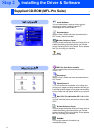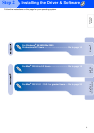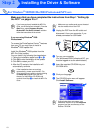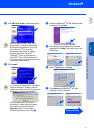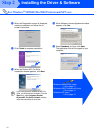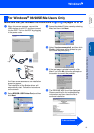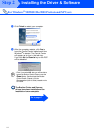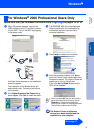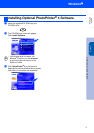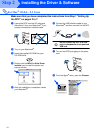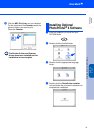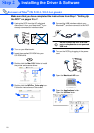18
Installing the Driver & Software
Make sure that you have completed the instructions from Step 1 “Setting Up
the DCP” on pages 2 to 7.
1
Unplug the DCP from the AC outlet and
disconnect it from your Macintosh
®
if you
already connected an interface cable.
2
Turn on your Macintosh
®
.
3
Insert the supplied CD-ROM into your
CD-ROM drive.
4
Double-click the MFL-Pro Suite Driver
Installer icon to install the printer and
scanner drivers.
5
After the installation is completed, restart
your Macintosh
®
.
6
Connect the USB interface cable to your
Macintosh
®
, and then connect it to the DCP.
Do not connect the DCP to a USB
port on a keyboard or a non powered
USB hub.
7
Turn on the DCP by plugging in the power
cord.
8
From the Apple
®
menu, open the Chooser.
For Mac
®
OS 8.6 - 9.2 Users
Step 2