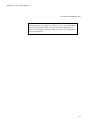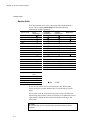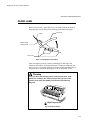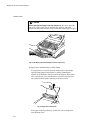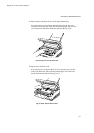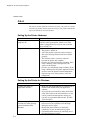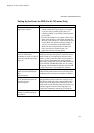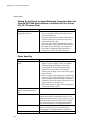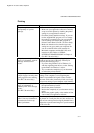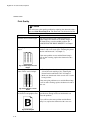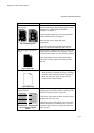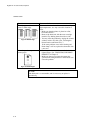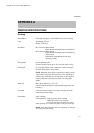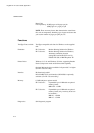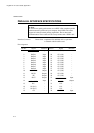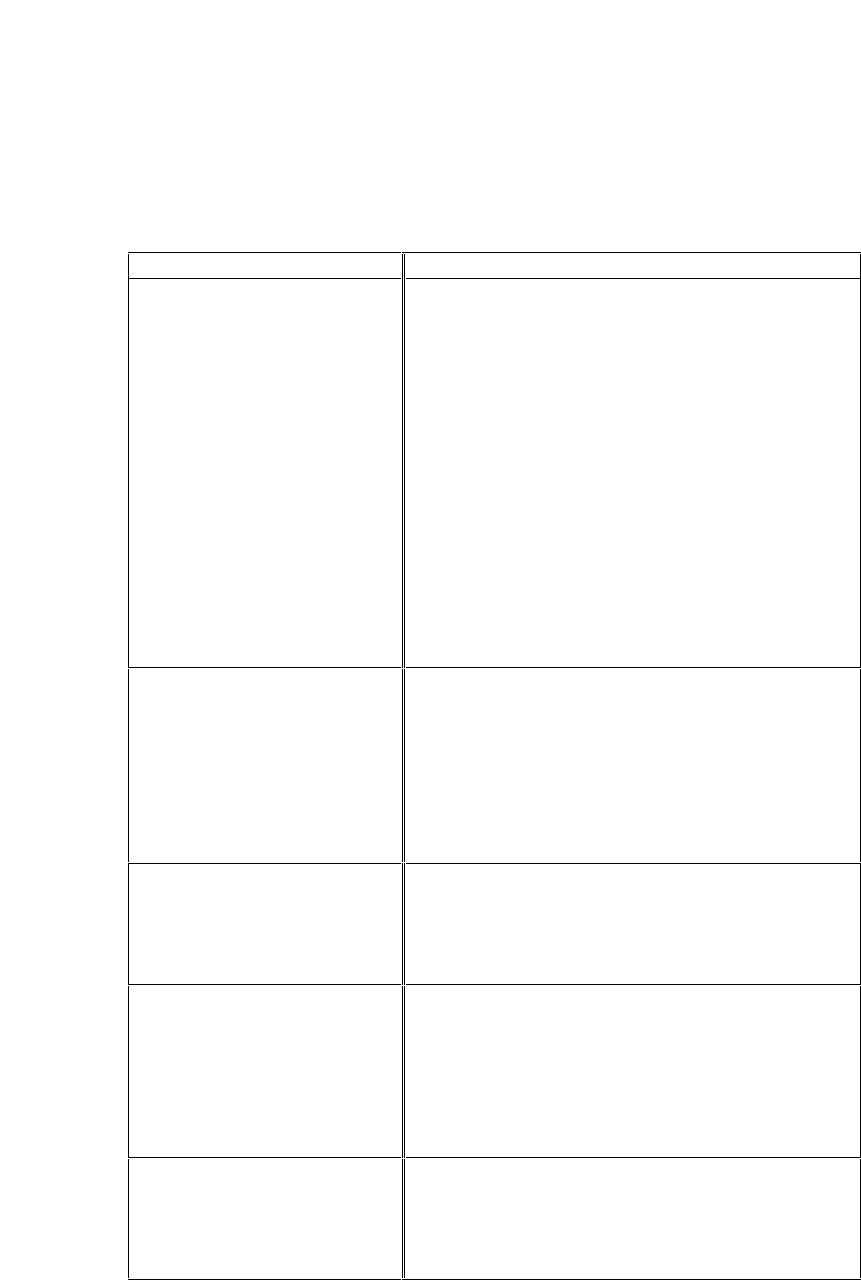
CHAPTER 6 TROUBLESHOOTING
6–11
English: HL-YL User’s Guide, Chapter 6
Printing
Question Recommendation
The printer prints
unexpectedly or it prints
garbage.
• Turn on and off the printer or reset the printer.
• Make sure your application software is correctly
set up to use this printer by checking the printer
settings in your application software.
• Check the printer emulation settings. If you can
use the supplied RPC program, use it to change
the settings as required. Also, you can print the
current setting list from the RPC program or
Printer Control Panel. (For HL-730 series Only)
• Make sure that the correct interface type and
settings are set up to match your computer. Be
sure to use the RS-422A serial interface for
Macintosh computers and the RS-232C serial
interface for PCs. Refer to “SERIAL
INTERFACE BOARD RS100M” in Chapter 4.
(For HL-730 series Only)
The printer cannot print full
pages of a document. An error
message “Print Overrun”
occurs.
The printer received a very complex print job and
could not process part of the page. This may be
solved by the following ways.
• If you are using Windows 95 or Windows 3.1
with the supplied printer driver, see the “Setting
up the Printer for Windows” section.
• Try to reduce the complexity of your document
or reduce the print resolution.
The printer prints the first
couple of pages correctly, then
some pages have text missing.
(For HL-730 series Only)
This is a problem usually relating to serial interface
settings. Your computer is not recognizing the
printer’s input buffer full signal. Causes could be
incorrect serial cable (incorrectly wired or too long)
or incorrect setting of your computer serial interface.
The printer cannot print full
pages of a document. A
"Memory Full" error message
occurs.
(For HL-730 series Only)
• Expand the printer memory by installing one of
the optional memory boards.
• Reduce the printer resolution.
• Reduce the complexity of your document and try
again.
• Reduce the graphic quality or the number of font
sizes within your application software.
My headers or footers appear
when I view my document on
screen but do not show up
when I print them.
Most laser printers have a restricted area that cannot
be printed on. Usually the first two lines and last two
lines of text cannot print (leaving 62 printable lines).
Adjust the top and bottom margins in your document
to allow for this.