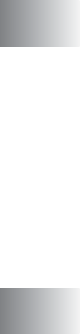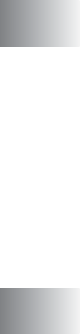
xi
Telephone (voice) operation (FAX-2440C only) .............5-10
How to dial................................................................5-10
Making a telephone call............................................5-10
Answering calls with the Speaker Phone..................5-11
Mute..........................................................................5-11
Telephone (voice) operation (MFC-620CN only)............5-12
How to dial................................................................5-12
Making a telephone call............................................5-12
Answering calls with the Speaker Phone..................5-12
Mute..........................................................................5-12
6
Remote Fax Options (Not available for colour faxes) ......6-1
Setting up Fax Forwarding..........................................6-1
Setting Fax Storage....................................................6-2
Setting PC Fax Receive (MFC-620CN only) ..............6-2
Turning off Remote Fax Options.................................6-3
Setting your Remote Access Code.............................6-4
Remote Retrieval..............................................................6-5
Using your Remote Access Code...............................6-5
Remote commands.....................................................6-6
Retrieving fax messages ............................................6-8
Changing your Fax Forwarding number.....................6-8
7
TAD (Telephone Answering Device) ..................................7-1
TAD mode.........................................................................7-1
Setting up the TAD .....................................................7-1
Recording TAD Outgoing Message
(FAX-2440C only)...................................................7-2
Recording TAD Outgoing Message
(MFC-620CN only) .................................................7-3
Listening to Outgoing Message (OGM)..................7-3
Erasing Outgoing Message (OGM)........................7-4
Activating TAD mode..................................................7-4
Message indicator.......................................................7-4
Playing voice messages .............................................7-5
Printing a fax message...............................................7-5
Erasing incoming messages.......................................7-6
To erase voice messages individually....................7-6
To erase messages all at once...............................7-6
Setting Maximum Time for incoming messages.........7-7
Setting Toll Saver .......................................................7-7
ICM Recording Monitor...............................................7-7
Recording a conversation (FAX-2440C only) .............7-8
Record Fax/Tel Outgoing Announcement (F/T OGM)...7-8