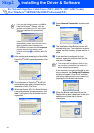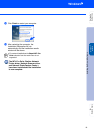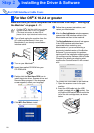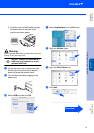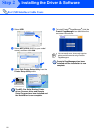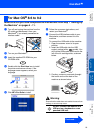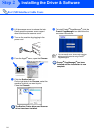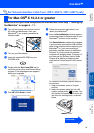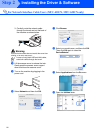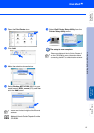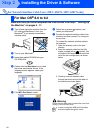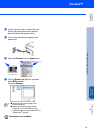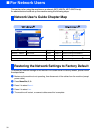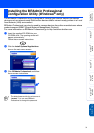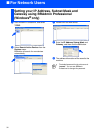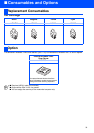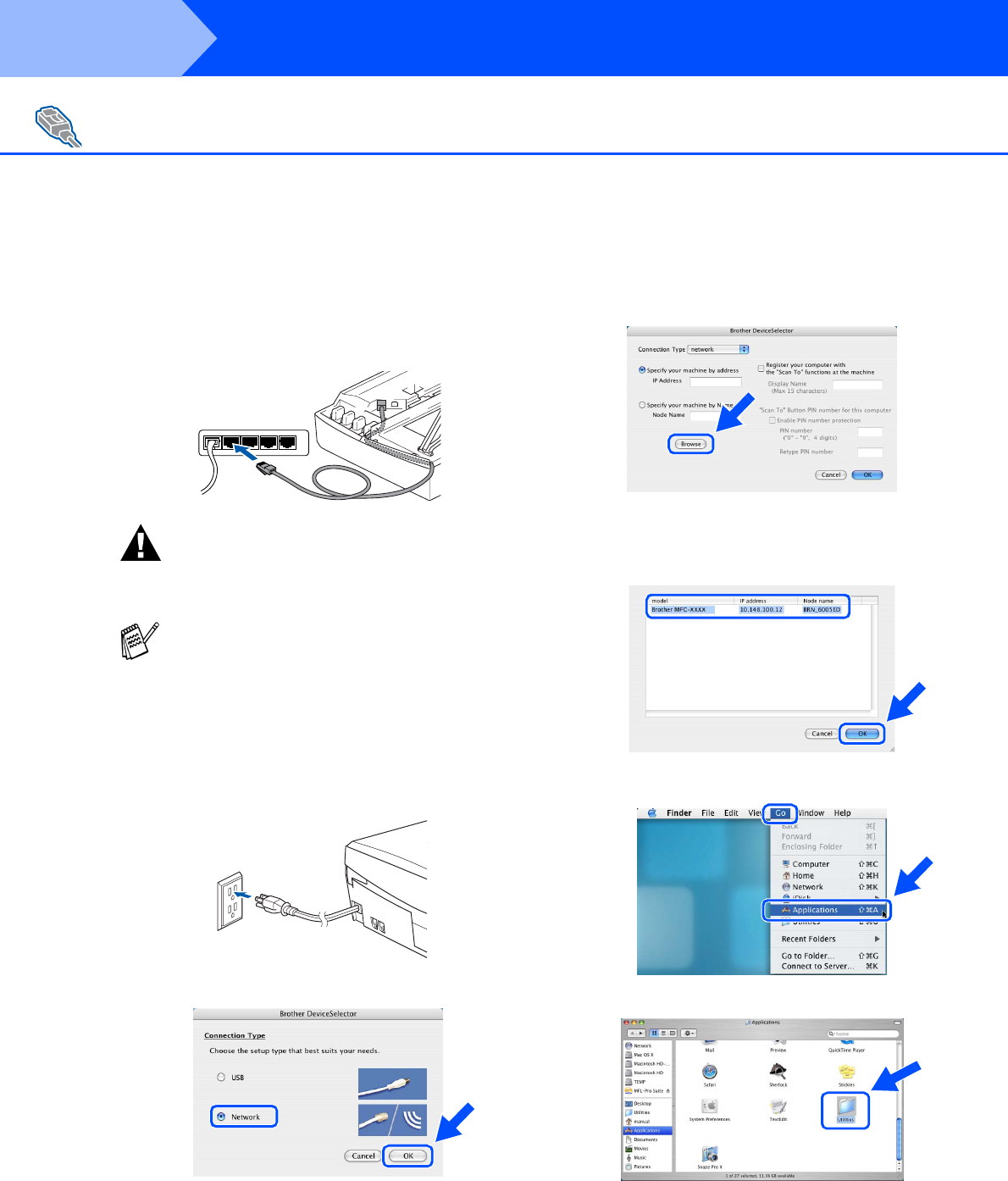
26
Installing the Driver & Software
3. Carefully route the network cable
through the trench and out the back of
the machine as shown below.
Warning
Ensure that the cable does not restrict the cover from
closing, or an error may occur.
8
Lift the scanner cover to release the lock.
Gently push the scanner cover support
down and close the scanner cover.
9
Turn on the machine by plugging in the
power cord.
0
Select Network and then click OK.
A
Click Browse.
B
Select your model name, and then click OK.
Then click OK again to close the
DeviceSelector.
C
Select Applications from the Go menu.
D
Open the Utilities folder.
For Network Interface Cable Users (MFC-420CN, MFC-620CN only)
In case of using both USB and LAN cables,
route both cables through the trench.
Step 2