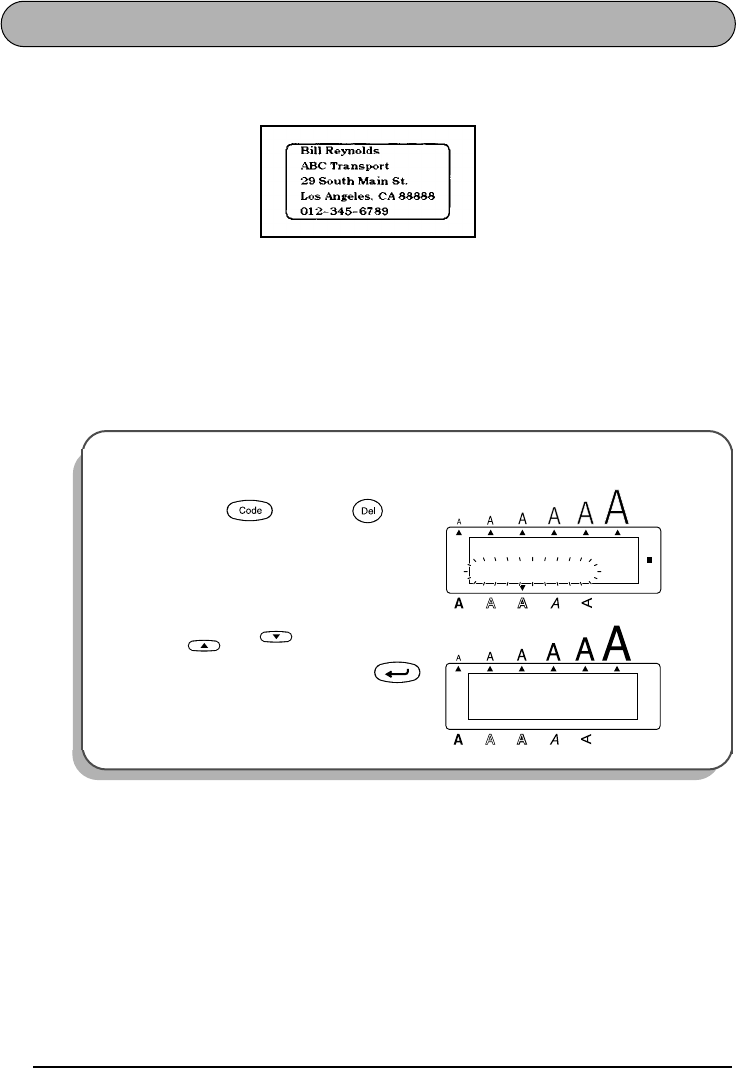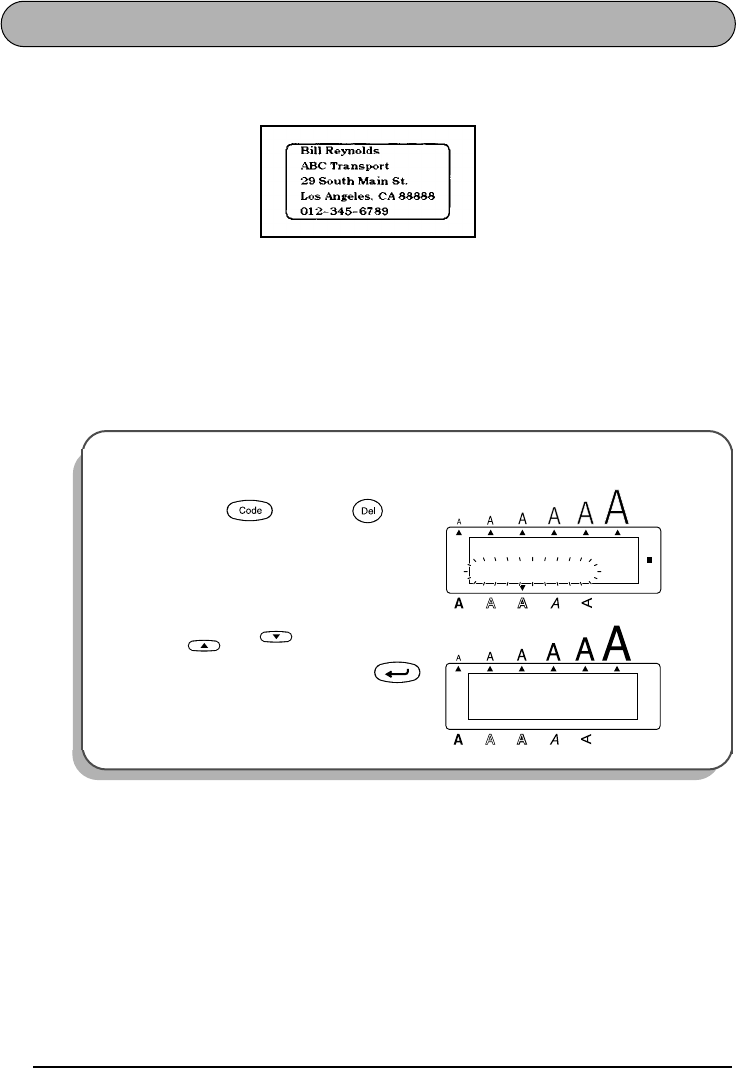
16
ADDRESS LABEL EXAMPLE
While making the multi-line address label in this example, we will learn how to create more
decorative labels using the various format settings.
☞
Five-line labels, such as this one, can only be printed on either 3/4” (18-mm) or 1” (24-
mm)-wide tape (see page 31).
Before entering the new text, we must first erase the text shown in the display from the previ-
ous time that the machine was used. When clearing the display, we can choose whether to
erase all of the text and return all format functions (Font, Size, Width, Style, Underline, Frame,
Tape margin, Alignment, Tab length, Mirror printing, and Length) to their default settings or
just to erase the text.
To erase all of the text and reset the format functions:
1 Hold down and press once.
2 Press or until TEXT&FOR-
MATS is selected, and then press .
Alt
Caps
TEXT&FORMATS
TEXT ONLY
Undl/Frm
Length
Wide
Clear
1:
_
ABCDEFGHIJKL
Alt
Caps
Undl/Frm
Length
Wide
End