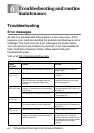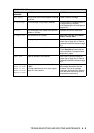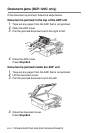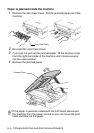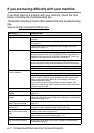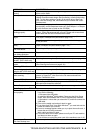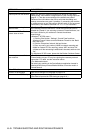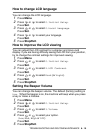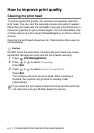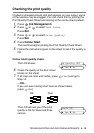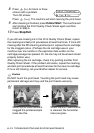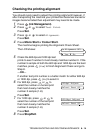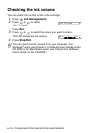TROUBLESHOOTING AND ROUTINE MAINTENANCE 6 - 8
Cannot perform ‘2 in 1 or 4 in 1’
printing.
Check that the paper size setting in the application and in the printer
driver are the same.
Print speed is too slow. Changing the printer driver setting may improve the print speed.
Highest resolution needs longer data processing, transfer and printing
time. Try the other settings of quality in the printer driver ‘Basic’ tab.
Also, click the ‘Settings’ tab, and make sure you uncheck the Colour
Enhancement.
Borderless printing is slower than normal printing. If you want to print
more quickly, set the Borderless feature off. (See Chapter 1 or Chapter
8 in the Software User’s Guide on the CD-ROM.)
Colour Enhancement is not
working properly.
If the image data is not full colour in your application (Such as 256
colour), Colour Enhancement will not work. Please use at least 24 bit
colour data with the Colour Enhancement feature.
The machine feeds multiple
pages.
Make sure the paper is loaded properly in the paper tray. (See How to
load paper, envelopes and post cards on page 1-13.)
Check that more than two types of paper are not loaded in the paper tray
at any one time.
Printed pages are not stacked
neatly.
Make sure you are using the paper support flap. (See How to load
paper, envelopes and post cards on page 1-13.)
The machine does not print
from Paint Brush.
Try setting the Display setting to ‘256 colours’.
The machine does not print
from Adobe Illustrator.
Try to reduce the print resolution.
Copying Difficulties
Poor copy results when using
the ADF. (DCP-120C only)
Try using the scanner glass. (See Using the scanner glass on page 1-7.)
Vertical streaks appear in
copies.
Sometimes you may see vertical streaks on copies. Clean the scanner.
(See Cleaning the scanner on page 6-19.)
Scanning Difficulties
Poor scanning results when
using the ADF. (DCP-120C only)
Try using the scanner glass. (See Using the scanner glass on page 1-7.)
TWAIN/WIA errors appear
while scanning.
Make sure the Brother TWAIN/WIA driver is selected as the primary
source. In PaperPort
®
, click Scan in the File menu and select the
Brother TWAIN/WIA driver.
Software Difficulties
Cannot install software or print Run the Repair MFL-Pro Suite program on the CD-ROM. This program
will repair and reinstall the software.
‘Device Busy’ Make sure the machine is not showing an error message on the LCD.
PhotoCapture Center
™
Difficulties
Removable Disk does not
work properly.
a)Have you installed the Windows
®
2000 update?
If not, do the following:
1. Disconnect the USB cable.
2. Install the Windows
®
2000 update. Please see the Quick Setup
Guide. After the installation the PC will be automatically restarted.
3. Wait about 1 minute after you reboot the PC, and then connect the
USB cable.
b)Take out the media card and put it back in again.
c)If you have tried “Eject” from within Windows
®
, you must take out the
media card before you continue.
d)If an error message appears when you try to eject the media card, it
means the card is being accessed.
Wait a while and then try again.
e)If all of the above do not work, please turn off your PC and machine,
and then turn them on again.
(You will have to unplug the power cord of the machine to turn it off.)
Cannot access Removable
Disk from Desktop icon.
Make sure you have inserted the media card into the media slot.
DIFFICULTY SUGGESTIONS