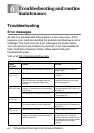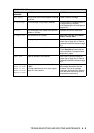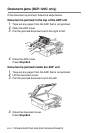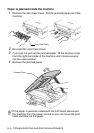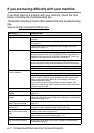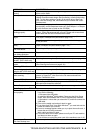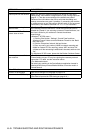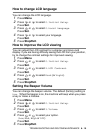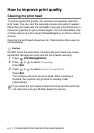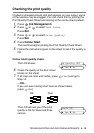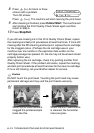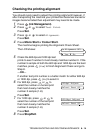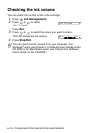6 - 9 TROUBLESHOOTING AND ROUTINE MAINTENANCE
Network Difficulties (DCP-315CN only)
I cannot print over the network. Make sure that your machine is powered on and is On Line and in
Ready mode. Print Network Configuration list. (See Printing reports on
page A-1.) Then the current settings of the network are printed.
Reconnect the LAN cable to the hub to verify that the cabling and
network connections are good. If possible, try connecting the machine
to a different port on your hub using a different cable. If you have good
connections, the machine will show LAN Active for 2 seconds.
The network scanning feature
does not work.
(For Windows
®
users only) Firewall setting on your PC may be rejecting
the necessary network connection. Follow the instructions below to
disable the Firewall. If you are using a personal Firewall software, see
the User’s Guide for your software or contact the software
manufacturer.
<Windows
®
XP SP2 users.>
1. Click the ‘Start’ button, ‘Settings’, ‘Control Panel’ and then
‘Windows Firewall’. Make sure that Windows Firewall on the ‘Basic’
tab is set to On.
2. Click the ‘Exceptions’ tab and ‘Add port’ button.
3. Enter any name, port number (54295 for network scanning and
54926 for network PC-Fax receiving), select ‘UDP’ and click ‘OK’.
4. Make sure if the new setting is added and is checked, and then click
‘OK’.
For Windows
®
XP SP1 users, please visit the Brother Solutions Center.
The network PC-Fax Receive
feature does not work.
Your computer cannot find
your machine.
<For Windows
®
user>
Firewall setting on your PC may be rejecting the necessary network
connection. For detail, see the instruction above.
<For Macintosh
®
users>
Re-select your machine in the DeviceSelector application located in
Macintosh HD/Library/Printers/Brother/Utilities or from the mode l of
ControlCenter2.
Other Difficulties
Incorrect LCD language See How to change LCD language on page 6-10.
I cannot see the LCD clearly. Change the contrast settings.
(See How to improve the LCD viewing on page 6-10.)
DIFFICULTY SUGGESTIONS