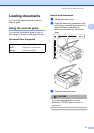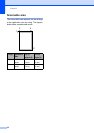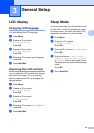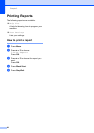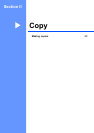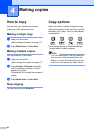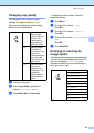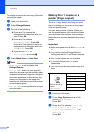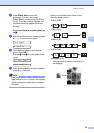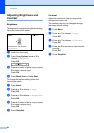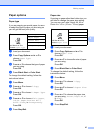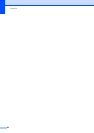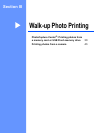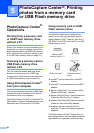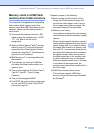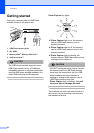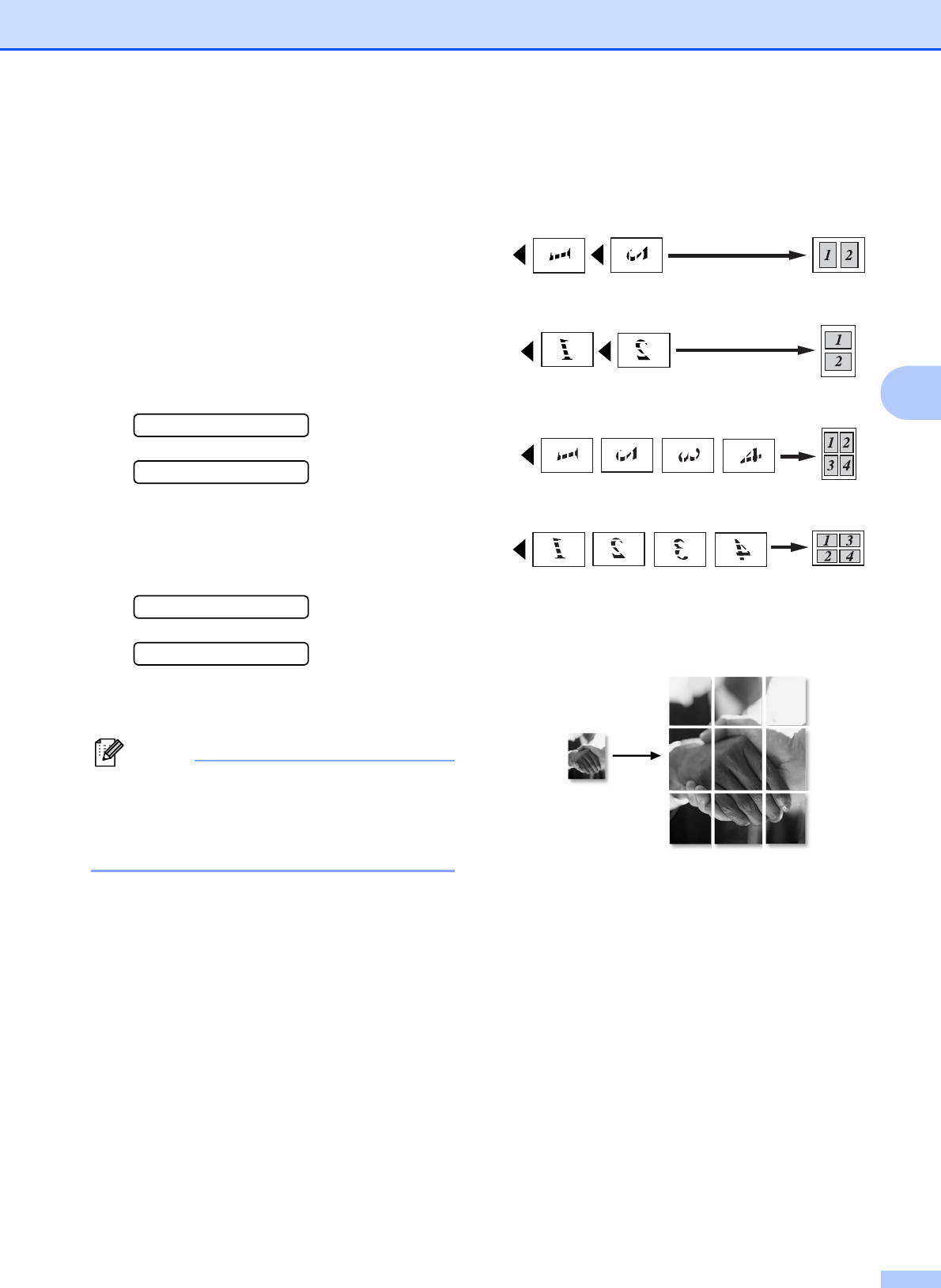
Making copies
25
4
d Press Black Start to scan the
document. You can also press
Color Start if you are using the Poster
layout. If you are making a poster, the
machine scans the pages and starts
printing.
If you are using the scanner glass, go
to e.
e After the machine scans the page, press
a (Yes) to scan the next page.
Next Page?
a Yes b No
f Place the next page on the scanner
glass. Press OK.
Repeat e and f for each page of the
layout.
Set Next Page
Then Press OK
g After all the pages have been scanned,
press b (No) to finish.
Note
If any photo paper is selected as the paper
type setting for N in 1 copies, the images
will be printed as if plain paper had been
selected.
Place your document face down in the
direction shown below:
2 in 1 (P)
2 in 1 (L)
4 in 1 (P)
4 in 1 (L)
Poster (3×3)
You can make a poster size copy of a
photograph.