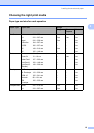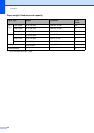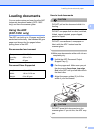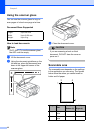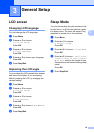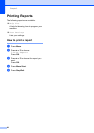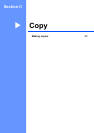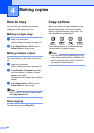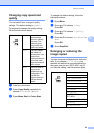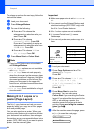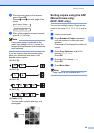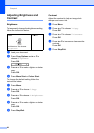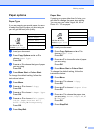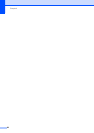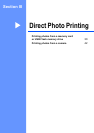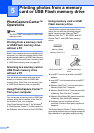Making copies
23
4
Changing copy speed and
quality 4
You can select from a range of quality
settings. The default setting is Normal.
To temporarily change the quality setting,
follow the instructions below:
a Load your document.
b Press Copy Quality repeatedly to
choose Fast, Normal or Best.
c Press Mono Start or Colour Start.
To change the default setting, follow the
instructions below:
a Press Menu.
b Press a or b to choose 1.Copy.
Press OK.
c Press a or b to choose 3.Quality.
Press OK.
d Press a or b to choose Fast, Normal or
Best.
Press OK.
e Press Stop/Exit.
Enlarging or reducing the
image copied 4
You can choose an enlargement or reduction
ratio. If you choose Fit to Page, your
machine will adjust the size automatically to
the paper size you set. (DCP-185C only) If
you use this setting, use the scanner glass.
Press
Normal Normal is the
recommended
mode for ordinary
print outs. This
produces good
copy quality with
good copy speed.
Fast Fast copy speed
and lowest ink
consumption. Use
to save time
printing documents
to be proof-read,
large documents or
many copies.
Best Use best mode to
copy precise
images such as
photographs. This
provides the
highest resolution
and the slowest
speed.
Press
Fit to Page
Custom(25-400%)
198% 10x15cmiA4
186%10x15cmiLTR
142% A5iA4
100%
97% LTRiA4
93% A4iLTR
83%(DCP-145C,
DCP-165C)
83% LGLiA4(DCP-185C)
69% A4iA5
47% A4i10x15cm