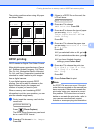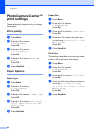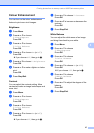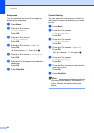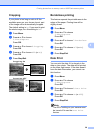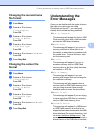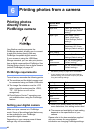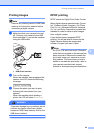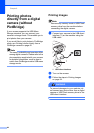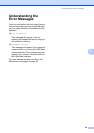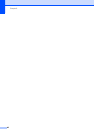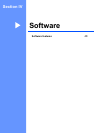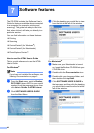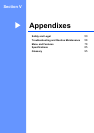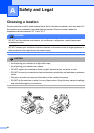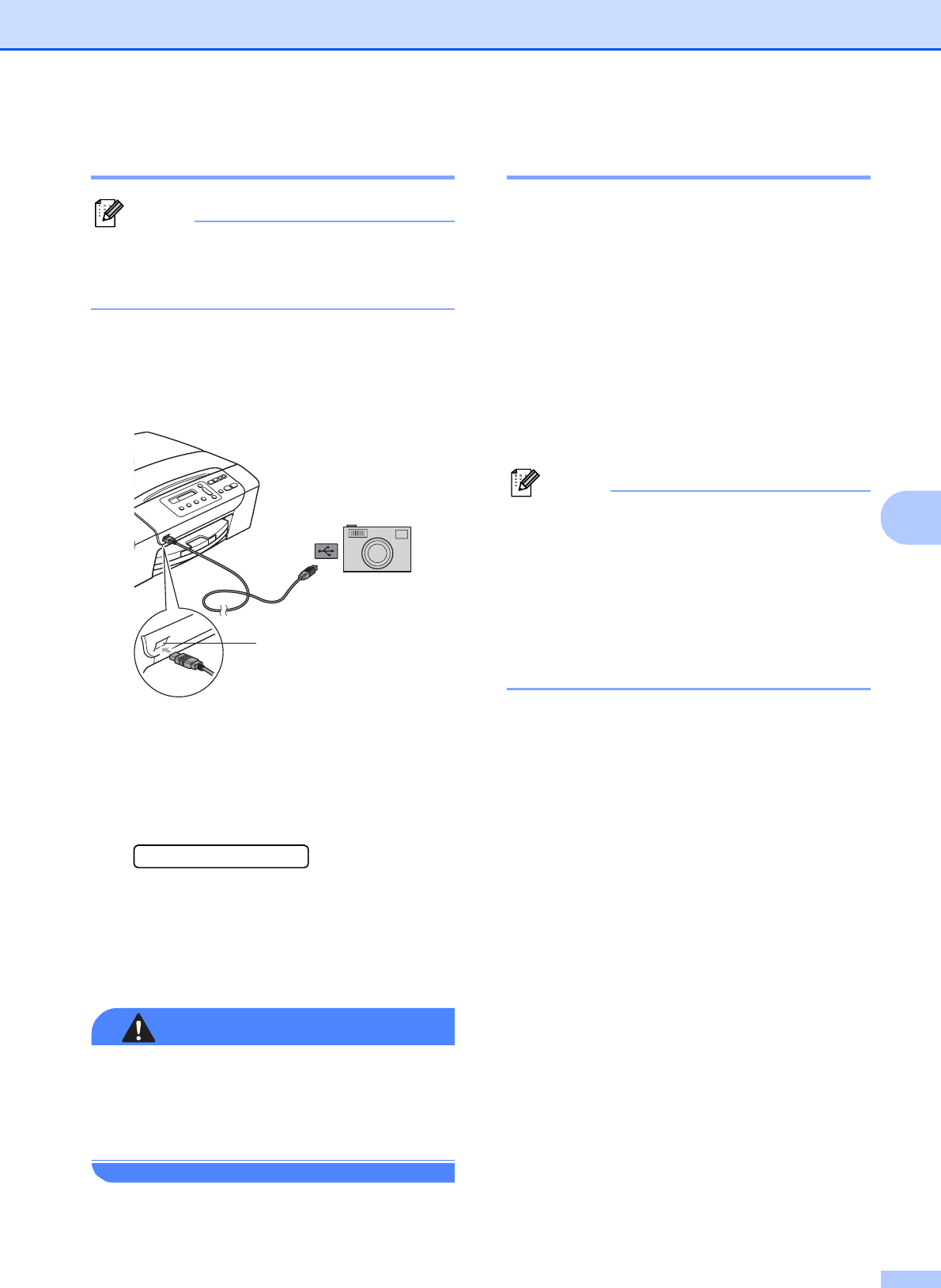
Printing photos from a camera
43
6
Printing Images 6
Note
Remove any memory cards or USB Flash
memory drive from the machine before
connecting a digital camera.
a Make sure that your camera is turned
off. Connect your camera to the USB
direct interface (1) port on the machine
using the USB cable.
1 USB direct interface
b Turn on the camera.
When the machine has recognized the
camera, the LCD shows the following
message:
Camera Connected
c Choose the photo you want to print
following the instructions from your
camera.
When the machine starts printing a
photo, the LCD will show Printing.
WARNING
To prevent damage to your machine, do not
connect any device other than a digital
camera or USB Flash memory drive to the
USB direct interface.
DPOF printing 6
DPOF stands for Digital Print Order Format.
Major digital camera manufacturers (Canon
Inc., Eastman Kodak Company, Fuji Photo
Film Co. Ltd., Matsushita Electric Industrial
Co. Ltd. and Sony Corporation) created this
standard to make it easier to print images
from a digital camera.
If your digital camera supports DPOF
printing, you will be able to choose on the
digital camera display the images and
number of copies you want to print.
Note
An DPOF File error can occur if the print
order that was created on the camera has
been corrupted. Delete and recreate the
print order using your camera to correct
this problem. For instructions on how to
delete or recreate the print order, refer to
your camera manufacture’s support
website or accompanying documentation.
1