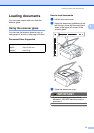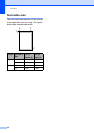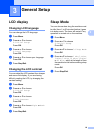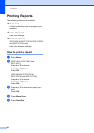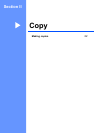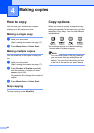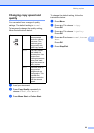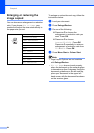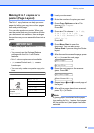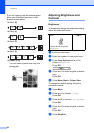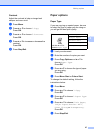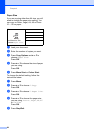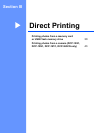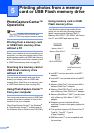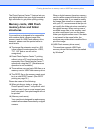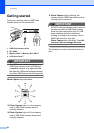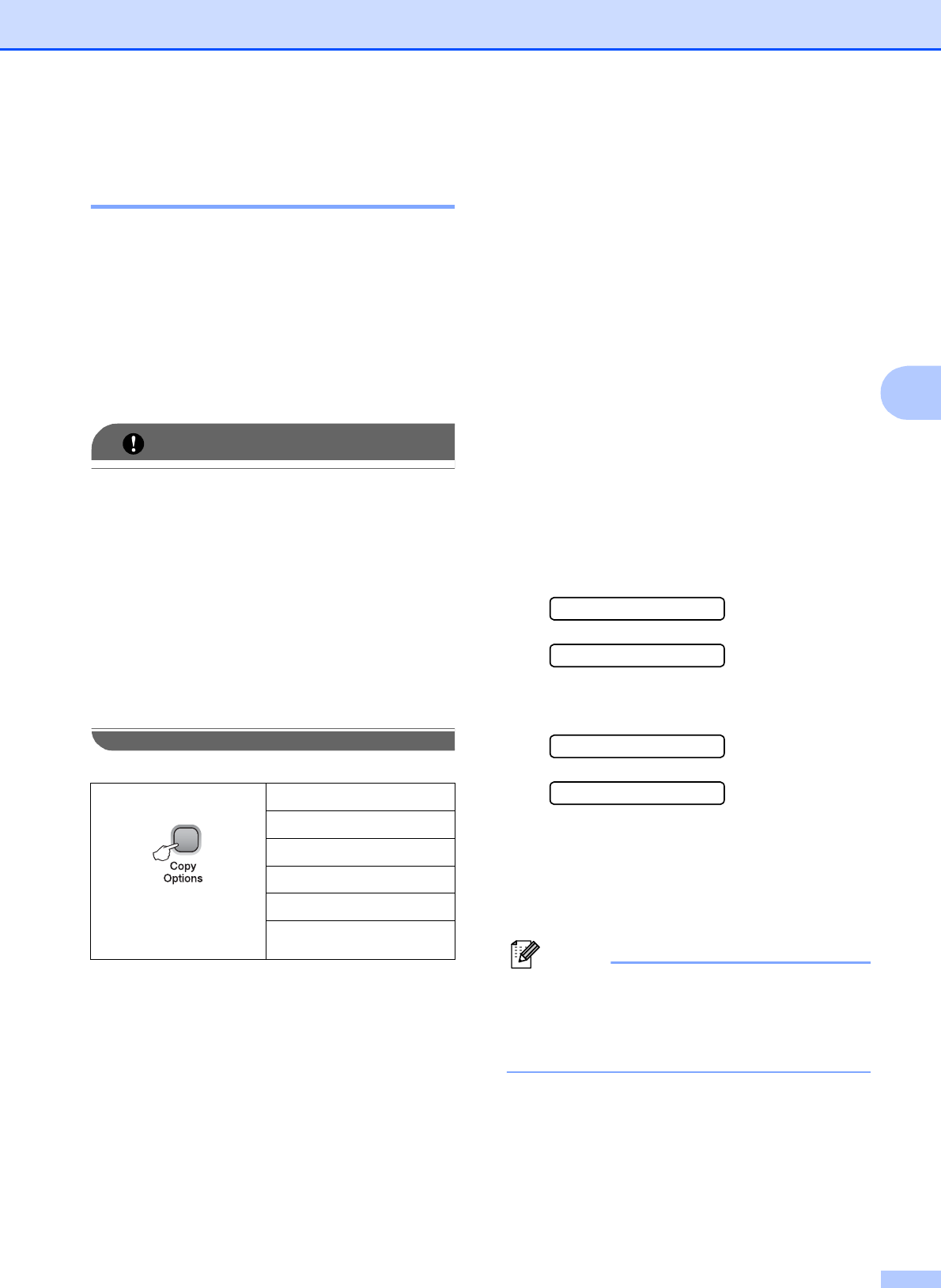
Making copies
25
4
Making N in 1 copies or a
poster (Page Layout) 4
The N in 1 copy feature can help you save
paper by letting you copy two or four pages
onto one printed page.
You can also produce a poster. When you
use the poster feature your machine divides
your document into sections, then enlarges
the sections so you can assemble them into a
poster.
IMPORTANT
• Make sure paper size is set to Letter or
A4.
• You cannot use the Enlarge/Reduce
settings with the N in 1 and Poster
features.
• N in 1 colour copies are not available.
• (P) means Portrait and (L) means
Landscape.
• You can only make one poster copy at a
time.
a Load your document.
b Enter the number of copies you want.
c Press Copy Options and a or b to
choose Page Layout.
Press OK.
d Press a or b to choose 2in1(P),
2in1(L), 4in1(P),
4in1(L), Poster(3 x 3)or
Off(1 in 1).
Press OK.
e Press Mono Start to scan the
document. You can also press
Colour Start if you are using the Poster
layout.
f After the machine scans the page, press
a (Yes) to scan the next page.
Next Page?
a Yes b No
g Place the next page on the scanner
glass. Press OK.
Set Next Page
Then Press OK
h Repeat steps f and g for each page of
the layout.
i After all the pages have been scanned,
press b (No) to finish.
Note
If glossy paper is selected as the paper
type setting for N in 1 copies, the images
will be printed as if plain paper had been
selected.
Press
and then a or b to
choose
Page Layout
Off(1 in 1)
2in1(P)
2in1(L)
4in1(P)
4in1(L)
Poster(3 x 3)