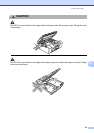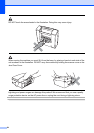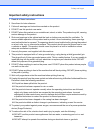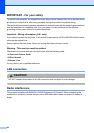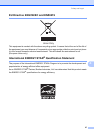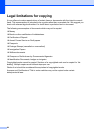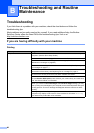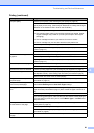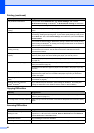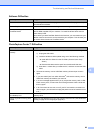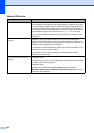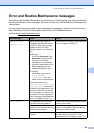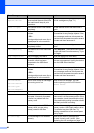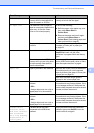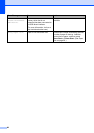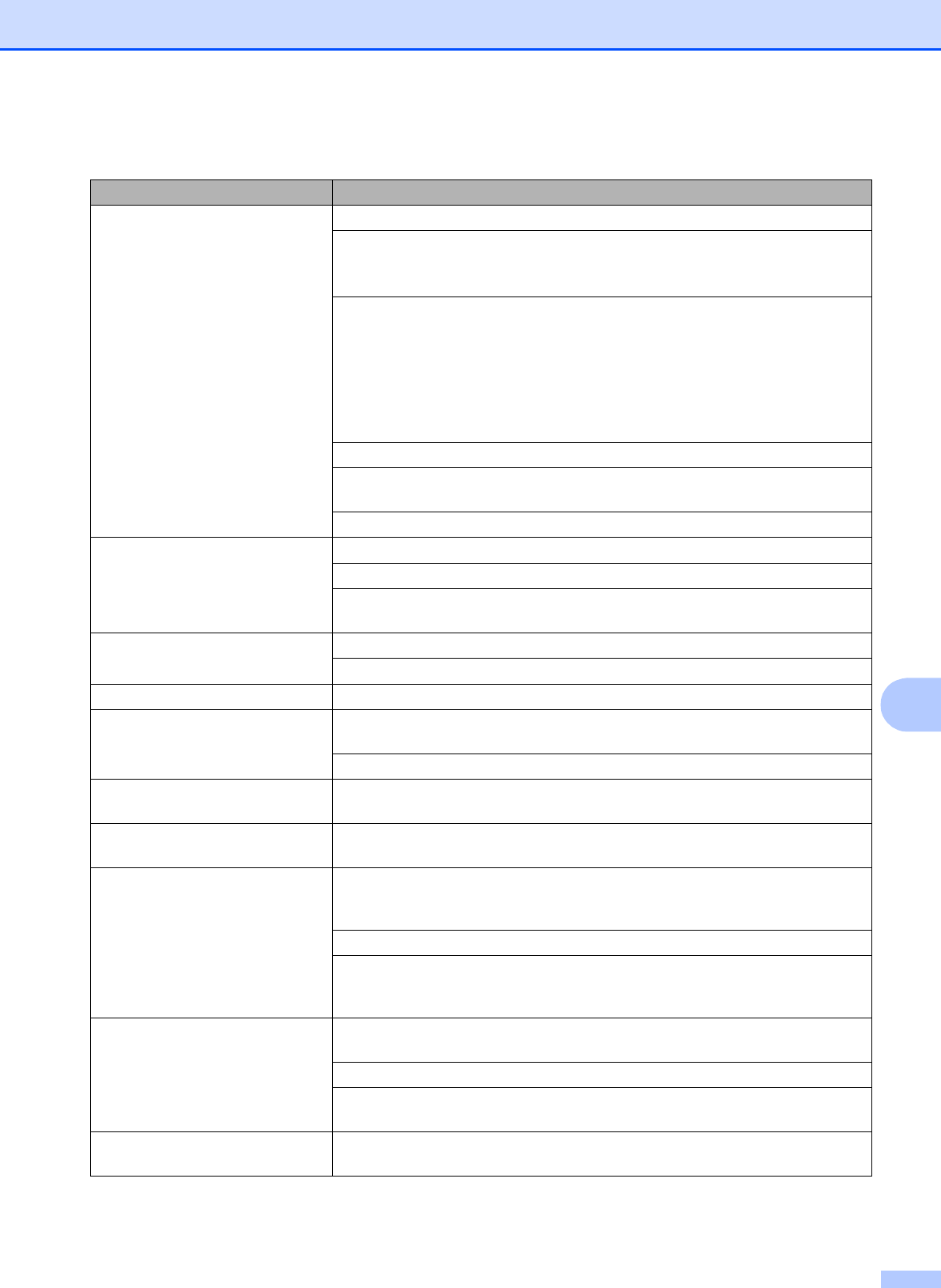
Troubleshooting and Routine Maintenance
61
B
Poor print quality Check the print quality. (See Checking the print quality on page 76.)
Make sure that the Printer Driver or Paper Type setting in the menu matches the
type of paper you are using. (See Printing for Windows
®
or Printing and Faxing for
Macintosh in the Software User’s Guide on the CD-ROM.)
Make sure that your ink cartridges are fresh. The following may cause ink to clog:
The expiration date written on the cartridge package has passed. (Brother
Original cartridges stay usable for up to two years if kept in their original
packaging.)
The ink cartridge has been in your machine for over six months.
The ink cartridge may not have been stored correctly before use.
Make sure you are using Brother Original Innobella™ ink.
Try using the recommended types of paper. (See Acceptable paper and other print
media on page 13.)
The recommended environment for your machine is between 20°C to 33°C.
White horizontal lines appear in text
or graphics.
Clean the print head. (See Cleaning the print head on page 75.)
Make sure you are using Brother Original Innobella™ ink.
Try using the recommended types of paper. (See Acceptable paper and other print
media on page 13.)
The machine prints blank pages. Clean the print head. (See Cleaning the print head on page 75.)
Make sure you are using Brother Original Innobella™ ink.
Characters and lines are stacked. Check the printing alignment. (See Checking the print alignment on page 77.)
Printed text or images are skewed. Make sure the paper is loaded properly in the paper tray and the paper side guides
are adjusted correctly. (See Loading paper and other print media on page 8.)
Make sure the Jam Clear Cover is closed properly.
Smudged stain at the top centre of
the printed page.
Make sure the paper is not too thick or curled. (See Acceptable paper and other
print media on page 13.)
Smudged stain at the right or left
corner of the printed page.
Make sure the paper is not curled when you print on the back side of the paper
with the Print Odd Pages and Print Even Pages settings.
Printing appears dirty or ink seems
to run.
Make sure you are using the recommended types of paper. (See Acceptable
paper and other print media on page 13.) Don't handle the paper until the ink is
dry.
Make sure you are using Brother Original Innobella™ ink.
If you are using photo paper, make sure that you have set the correct paper type.
If you are printing a photo from your PC, set the Media Type in the Basic tab of
the printer driver.
Stains appear on the reverse side
or at the bottom of the page.
Make sure the printer platen is not dirty with ink. (See Cleaning the machine’s
printer platen on page 74.)
Make sure you are using Brother Original Innobella™ ink.
Make sure you are using the paper support flap. (See Loading paper and other
print media on page 8.)
The machine prints dense lines on
the page.
Check Reverse Order in the Basic tab of the printer driver.
Printing (continued)
Difficulty Suggestions