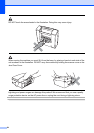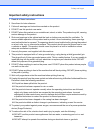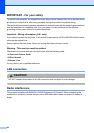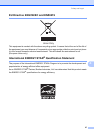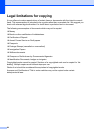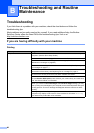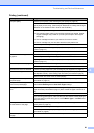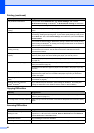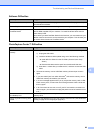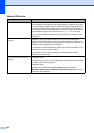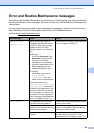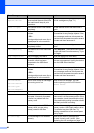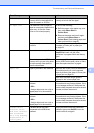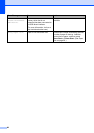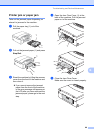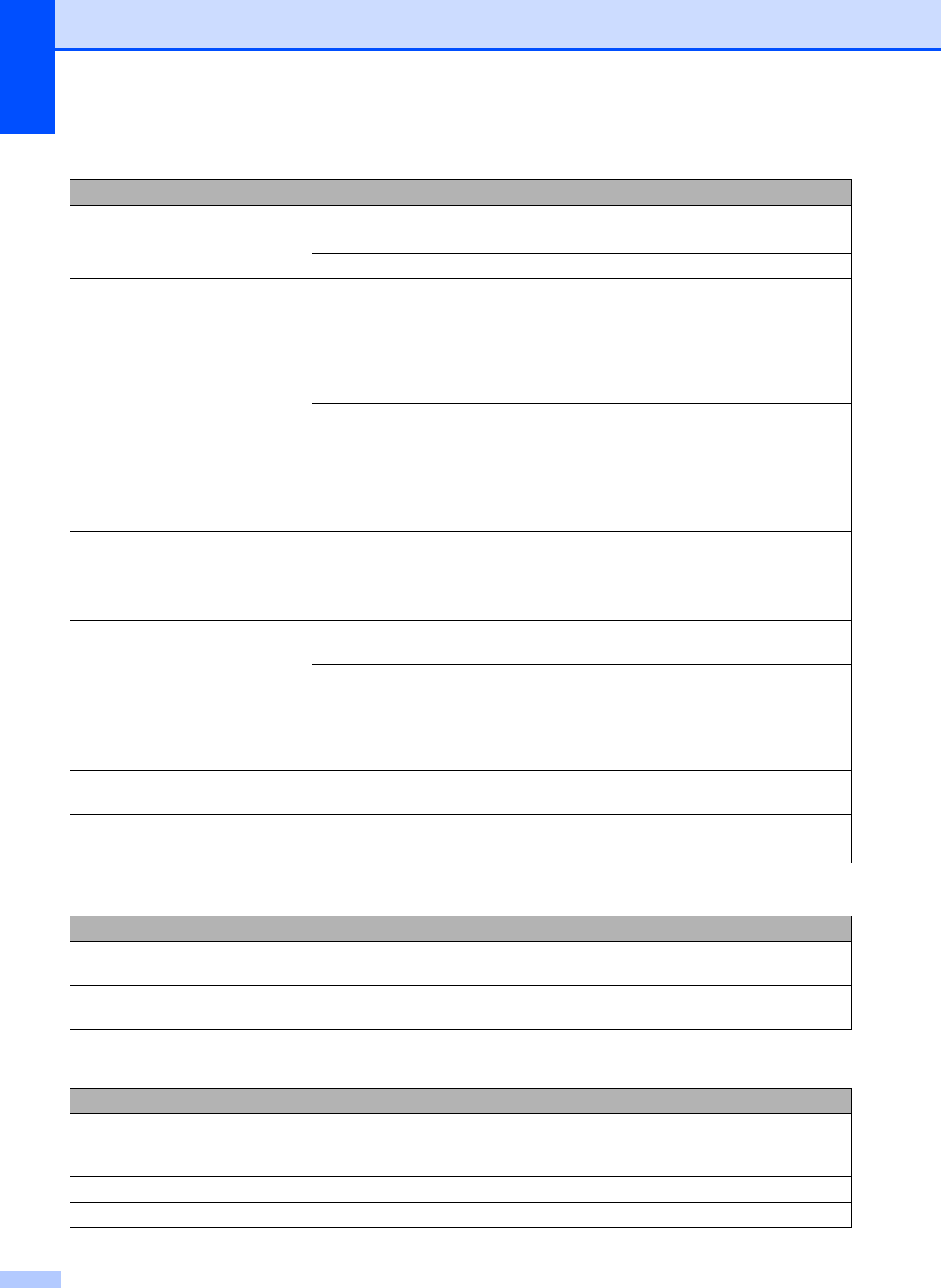
62
The printouts are wrinkled. In the printer driver Advanced tab, click Colour Settings, and uncheck
Bi-Directional Printing for Windows
®
or Bi-Directional Printing for Macintosh.
Make sure you are using Brother Original Innobella™ ink.
Cannot perform ‘2 in 1 ’ or ‘4 in 1 ’
printing.
Check that the paper size setting in the application and in the printer driver are the
same.
Print speed is too slow. Try changing the printer driver setting. The highest resolution needs longer data
processing, sending and printing time. Try the other quality settings in the printer
driver Basic tab. Also, click Colour Settings, and make sure you uncheck Colour
Enhancement.
Turn off the borderless feature. Borderless printing is slower than normal printing.
(See Printing for Windows
®
or Printing and Faxing for Macintosh in the Software
User’s Guide on the CD-ROM.)
Colour Enhancement is not
working correctly.
If the image data is not full colour in your application (such as 256 colour), Colour
Enhancement will not work. Use at least 24 bit colour data with the Colour
Enhancement feature.
Photo paper does not feed
properly.
When you print on Brother photo paper, make sure you always load one additional
sheet of photo paper first before loading the paper you want to print on.
Clean the paper pick-up roller. (See Cleaning the paper pick-up rollers
on page 75.)
Machine feeds multiple pages. Make sure the paper is loaded correctly in the paper tray. (See Loading paper and
other print media on page 8.)
Check that more than two types of paper are not loaded in the paper tray at any
one time.
There is a paper jam. See Printer jam or paper jam on page 69. Make sure the paper length guide is
adjusted to the paper size. Do not extend the paper tray when you load A5 or
smaller size paper.
Printed pages are not stacked
neatly.
Make sure you are using the paper support flap. (See Loading paper and other
print media on page 8.)
Machine does not print from
Adobe
®
Illustrator
®
.
Try to reduce the print resolution. (See Printing for Windows
®
or Printing and
Faxing for Macintosh in the Software User’s Guide on the CD-ROM.)
Copying Difficulties
Difficulty Suggestions
Vertical streaks appear on copies. If you see vertical streaks on copies, clean the scanner. (See Cleaning the
scanner glass on page 74.)
Fit to Page does not work properly. Make sure your source document is not skewed. Reposition the document and try
again.
Scanning Difficulties
Difficulty Suggestions
TWAIN/WIA errors appear when
starting to scan.
Make sure the Brother TWAIN/WIA driver is chosen as the primary source. In
PaperPort™ 11SE with OCR, click File, Scan or Get Photo and click Select to
choose the Brother TWAIN/WIA driver.
OCR does not work. Try increasing the scanner resolution.
Fit to Page does not work properly. Make sure the document is not skewed on the scanner glass.
Printing (continued)
Difficulty Suggestions