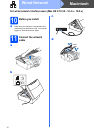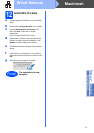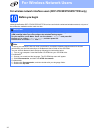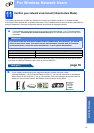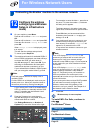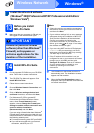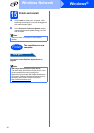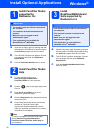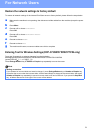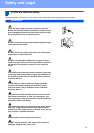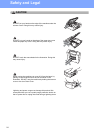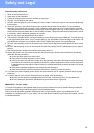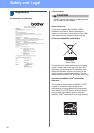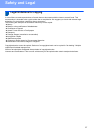20
Windows
®
Install Optional Applications
1
Install FaceFilter Studio
supported by
Reallusion, Inc
a Open the top menu again by ejecting and then
reinserting the CD-ROM or by double-clicking
the start.exe program from the root folder.
b The CD-ROM Top Menu will appear. Choose
your language and then click Additional
Applications.
c Click the FaceFilter Studio button to install.
2
Install FaceFilter Studio
Help
a To run FaceFilter Studio, go to
Start/All Programs/Reallusion/
FaceFilter Studio on your computer.
b Click the button on the upper right corner
of the screen.
c Click Check for updates to go to the
Reallusion update web page.
d Click the Download button and choose a folder
to save the file in.
e Close FaceFilter Studio before you start the
installer for FaceFilter Studio Help.
Double-click the downloaded file from the
folder you specified and follow the on-screen
instructions for installation.
3
Install
BookScan&Whiteboard
Suite supported by
Reallusion, Inc
a Open the top menu again by ejecting and then
reinserting the CD-ROM or by double-clicking
the start.exe program from the root folder.
b The CD-ROM Top Menu will appear. Choose
your language and then click Additional
Applications.
c Click the BookScan&Whiteboard Suite
button to install.
IMPORTANT
• The machine must be ON and connected to
the computer.
• The computer must be connected to the
Internet.
• Make sure you are logged on with
Administrator rights.
• This application is not available for
Windows Server
®
2003/2008.
Note
To view the complete FaceFilter Studio Help,
choose Start/All Programs/Reallusion/
FaceFilter Studio/FaceFilter Studio Help on
your computer.
IMPORTANT
• The machine must be ON and connected to
the computer.
• The computer must be connected to the
Internet.
• Make sure you are logged on with
Administrator rights.
• This application is not available for
Windows Server
®
2003/2008.