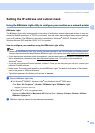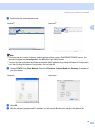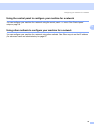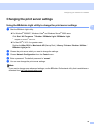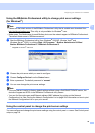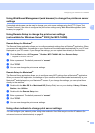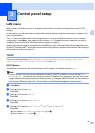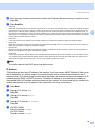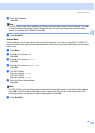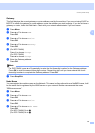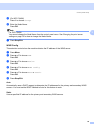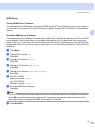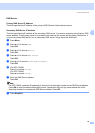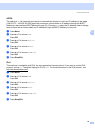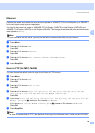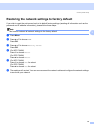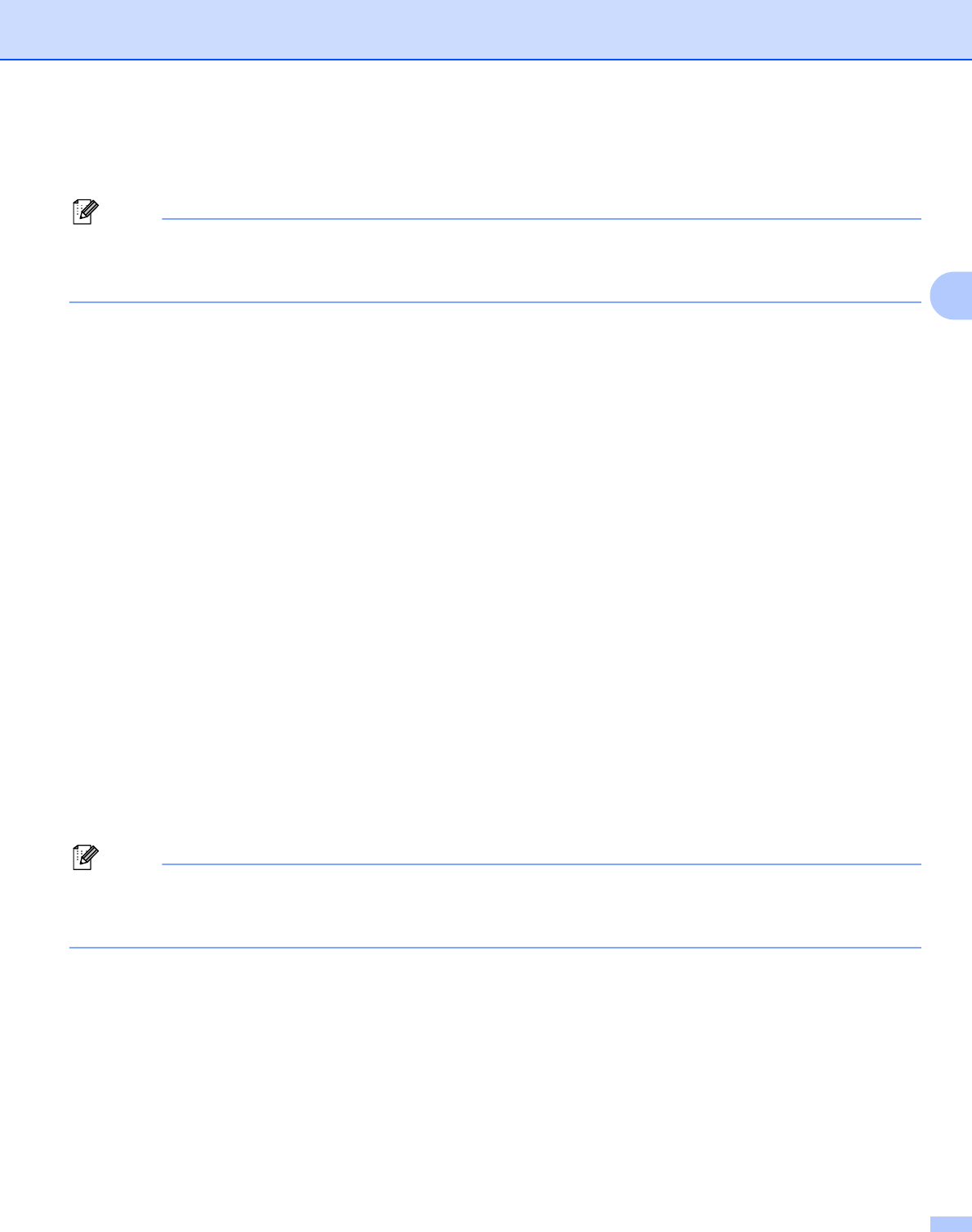
Control panel setup
20
3
f Enter the IP address.
Press OK.
Note
For DCP-7045N, press a or b repeatedly to enter the first three-digit number for the IP Address. Press OK
to enter the second three-digit number. Repeat this step until you have entered the fourth three-digit
number to complete the IP Address. Press OK.
g Press Stop/Exit.
Subnet Mask 3
This field displays the current subnet mask used by the machine. If you are not using DHCP or BOOTP to
obtain the subnet mask, enter the desired subnet mask. Check with your network administrator for the subnet
mask to use.
a Press Menu.
b Press a or b to choose LAN.
Press OK.
c Press a or b to choose TCP/IP.
Press OK.
d Press a or b to choose Subnet Mask.
Press OK.
e (For MFC-7440N)
Press 1 to choose Change.
(For DCP-7045N)
Press a to choose Change.
f Enter the Subnet Mask address.
Press OK.
Note
For DCP-7045N, press a or b repeatedly to enter the first three-digit number for the Subnet Mask address.
Press OK to enter the second three-digit number. Repeat this step until you have entered the fourth
three-digit number to complete the Subnet Mask address. Press OK.
g Press Stop/Exit.